Rockwell Automation 1305 AC Drive, Series C, Firmware 6.xx and Up User Manual
Page 48
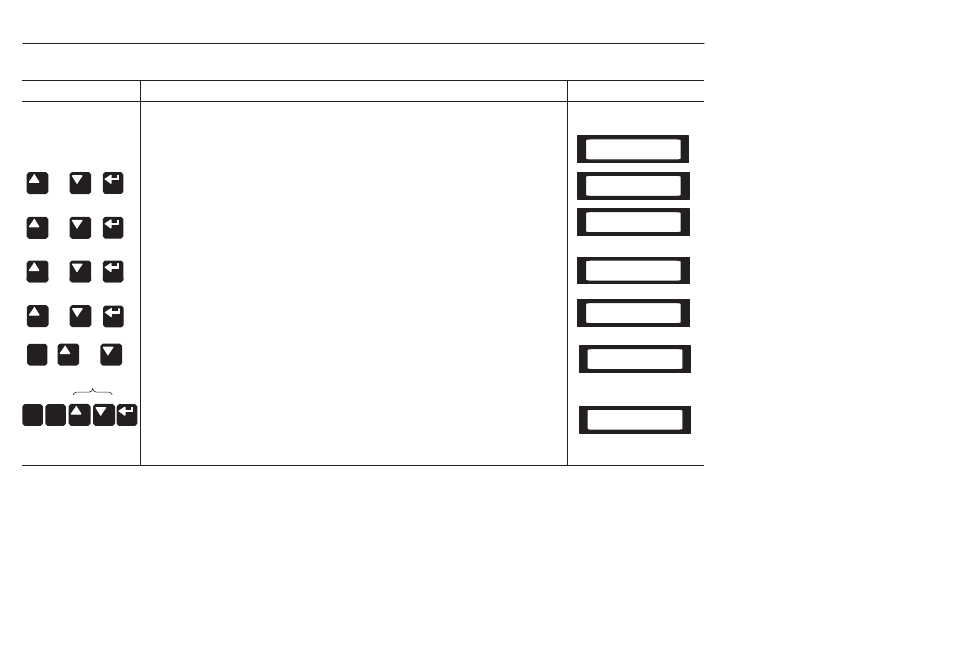
Human Interface Module
3-10
PROCESS MODE
ACTION
DESCRIPTION
HIM DISPLAY
or
or
or
❏ 1. When selected, the Process mode will show a custom display consisting of
information programmed with the Process Display group of parameters.
a. Complete steps a – c on page 3-7 to access the Program mode.
b. Press the Increment/Decrement key until “Process Display” is shown.
Press Enter.
c. Using the Increment/Decrement keys, select [Process Par] and enter
the number of the parameter you wish to monitor. Press Enter.
d. Select [Process Scale] using the Increment/Decrement keys. Enter the
desired scaling factor. Press Enter.
Choose Group
Process Display
Choose Mode
Program
Process Par
1
Process Scale
+1.00
or
ESC
ESC
SEL
press
or
desired scaling factor. Press Enter.
e. Select [Process Text 1] using the Increment/Decrement keys. Enter the
desired text character. Press Enter & repeat for the remaining characters.
f. When process programming is complete, press ESC until “Choose
Mode” is displayed. Press Increment/Decrement until “Process” is
displayed. Press Enter to get process value.
g. With Series A HIM Software Versions 3.00 and above or Series B HIM
Software Versions 1.01 and above. the user has the ability to save the
Process Display for power up. To do this, simultaneously press
Increment and Decrement keys on programming panel.
Choose Mode
Process
+0.00 V
+1.00
Process Text 1
V
