9viewing the adapter’s web pages, Chapter, Accessing the adapter’s web home page – Rockwell Automation 22-COMM-E EtherNet/IP Adapter User Manual
Page 93
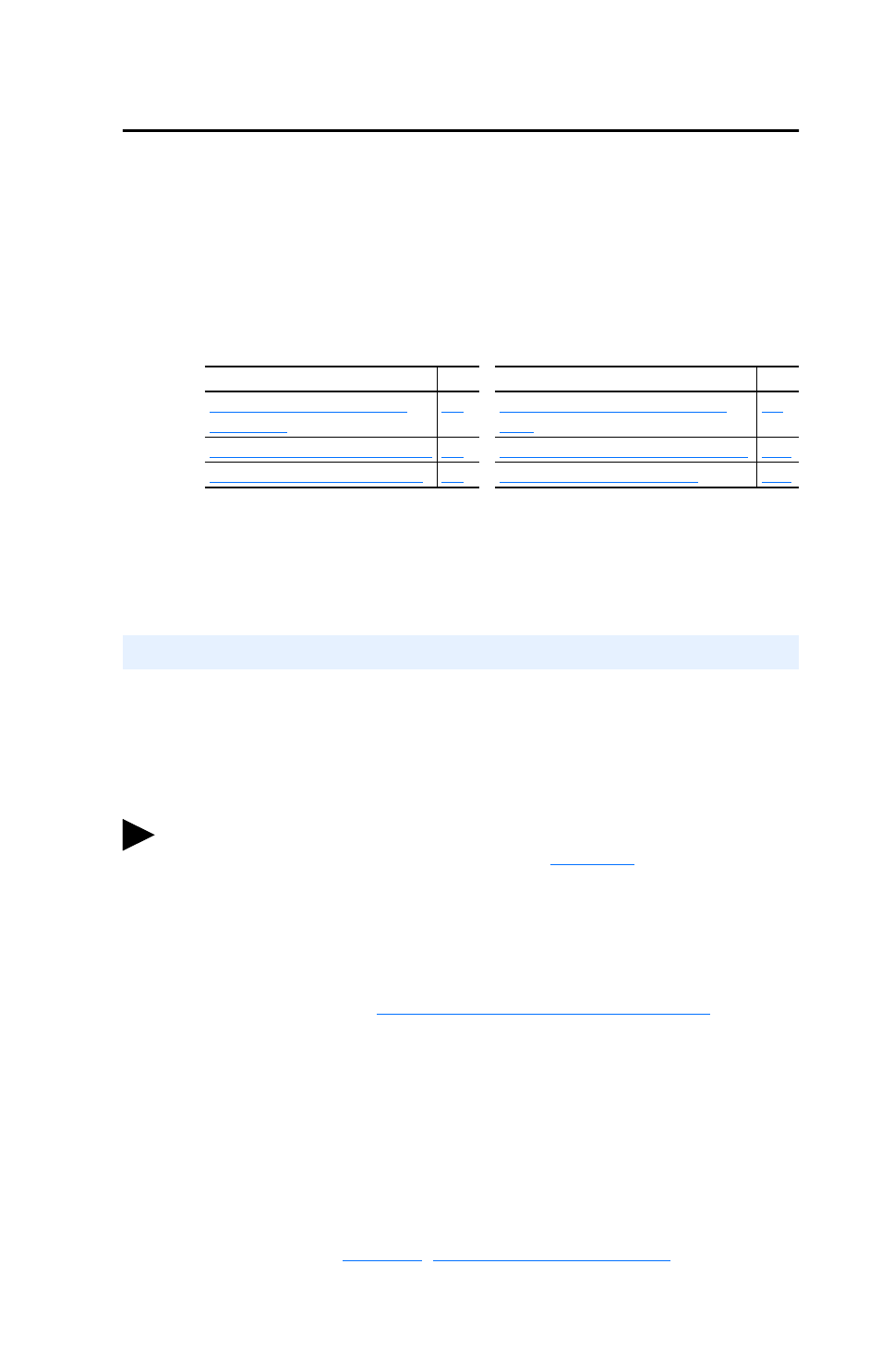
Chapter
9
Viewing the Adapter’s Web Pages
Chapter 9 provides instructions on how to monitor the adapter and
connected PowerFlex drive using the adapter’s web interface.
Future enhancements may result in adapter web pages that look different
than the examples shown in this chapter.
After configuring the adapter, you can view its web pages. These pages
present information about the adapter, the drive to which it is connected,
and other DSI devices connected to the drive such as a HIM or other
daisy-chained drives (when adapter is operated in Multi-Drive mode).
The adapter can be configured to automatically send e-mail messages to
desired addresses when selected drive faults occur and/or are cleared,
and/or when the adapter takes a communication or idle fault action. For
more details, see the
Configure E-mail Notification Web Page
section in
this chapter.
Bits 0 and 1 of Parameter 30 - [Web Features] can be used to
respectively protect the configured settings for e-mail notification and
the Process Display web page. The process display settings determine
the parameters whose values you want shown in the “Process status”
field on the Home page and the Process Display pop-up window for the
host. (When the adapter is operated in Multi-Drive mode, the Home Page
does not show a “Process status” field for a host.) For details to protect
settings, refer to
Chapter 3
,
Setting Web Features Access
.
Topic
Page
Topic
Page
Accessing the Adapter’s Web
Home Page
9-1
Configure E-mail Notification Web
Page
9-8
Process Display Pop-up Windows 9-6
Configure Process Display Web Page 9-10
TCP/IP Configuration Web Page
9-7
DSI Device Information Pages
9-11
Accessing the Adapter’s Web Home Page
TIP: By default the adapter web pages are disabled. To enable the web
pages, set the Web Pages Switch (SW2 in
Figure 2.1
) to its “Enable
Web” position and then reset the adapter.
