Rockwell Automation 22-COMM-E EtherNet/IP Adapter User Manual
Page 101
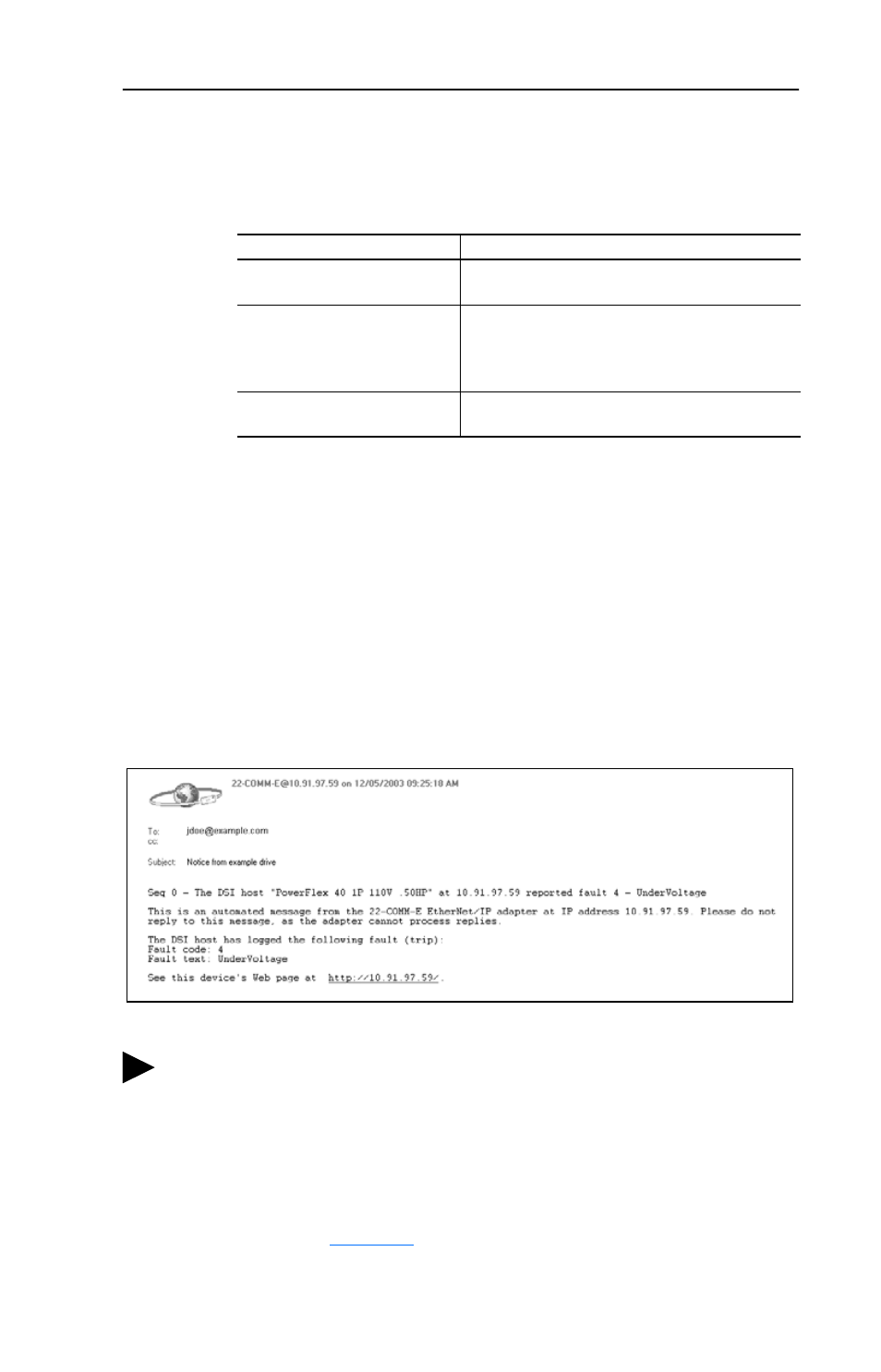
Viewing the Adapter’s Web Pages
9-9
2. Click the desired Adapter Faults check boxes you want to occur that
will send e-mail notification.
3. Type the following information in their respective boxes:
4. Click Save changes.
Important: It is recommended that Parameter 30 - [Web
Features] E-mail Cfg Bit 0 value be set to “0”
(Disabled) after E-mail Notification has been
configured. Otherwise the configuration can be changed
anytime the web page is accessed with a browser.
An example of an e-mail message automatically sent by the adapter in
response to selected events is shown below.
Figure 9.6 Example of E-mail Message Sent by Adapter
Information
Description
“IP address of
…"
Type in the address of the mail server that will be
used to deliver the e-mail messages.
“E-mail addresses to notify
…" Type in addresses to where you want e-mail
messages to be sent. Multiple addresses can be
used, but they must be separated by commas
(comma delimited).
“Subject of e-mail message
…" Type in the desired subject text for the e-mail
message.
TIP: To stop e-mail messages, do one of the following:
• Delete all e-mail addresses from the Configure E-mail
Notification web page.
• Uncheck all of the “Send an e-mail message when …” boxes.
Disabling the adapter web pages by setting the Web Pages Switch
(SW2 in
Figure 2.1
) to the “Disable Web” position will NOT stop
the adapter from sending e-mail messages.
