Port status indicator, Mod status indicator, Port status indicator -2 mod status indicator -2 – Rockwell Automation 20-COMM-R Remote I/O Adapter User Manual
Page 76
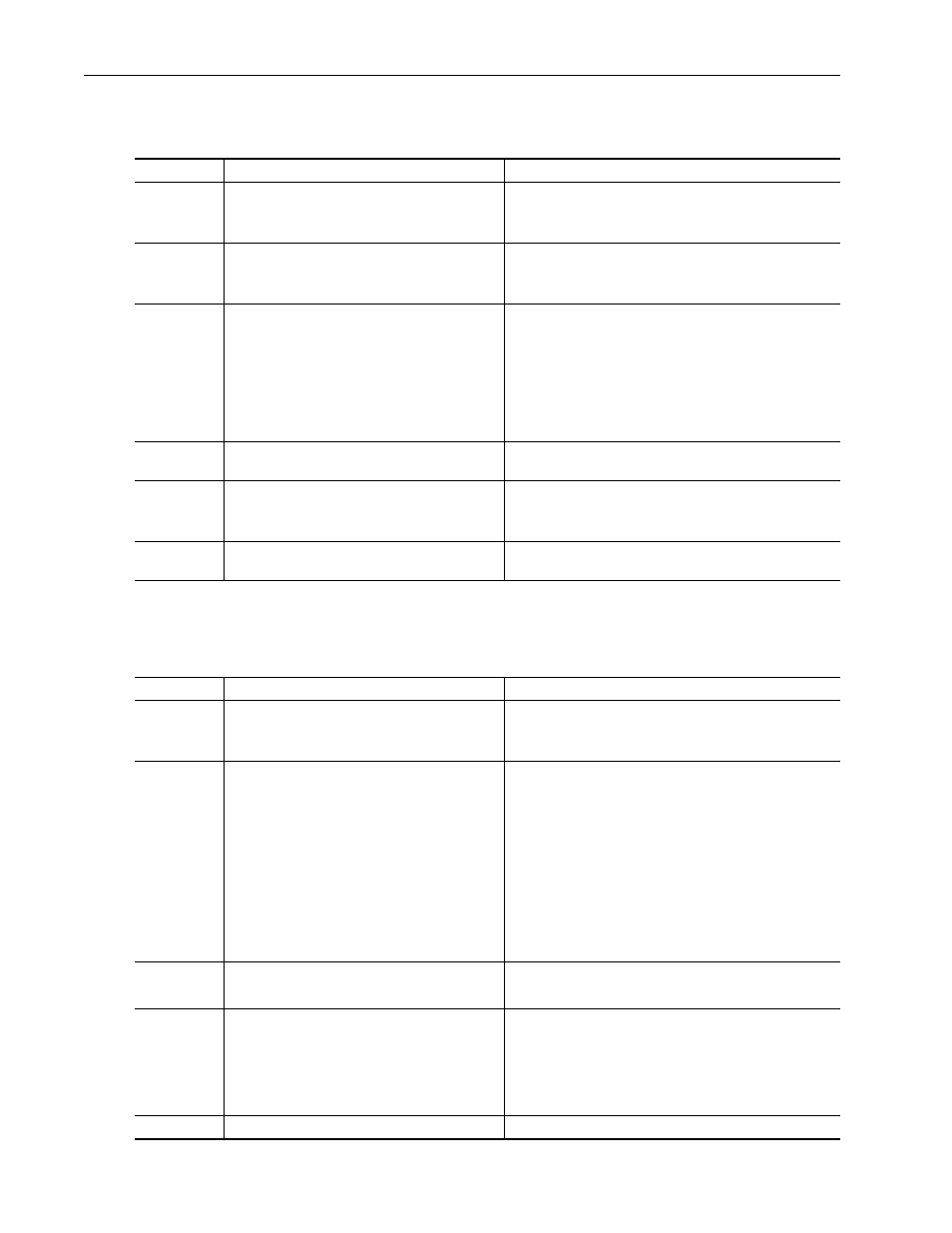
6-2
Troubleshooting
20-COMM-R Remote I/O Adapter User Manual
Publication 20COMM-UM004D-EN-P
PORT Status Indicator
This red/green bicolor LED indicates the status of the adapter’s connection
to the drive as shown in the table below.
MOD Status Indicator
This red/green bicolor LED indicates the status of the adapter as shown in
the table below.
Status
Cause
Corrective Action
Off
The adapter is not powered or is not properly
connected to the drive.
• Securely connect the adapter to the drive using the Internal
Interface (ribbon) cable.
• Apply power to the drive.
Flashing Red
The adapter is not receiving a ping message from the
drive.
• Verify that cables are securely connected and not damaged.
Replace cables if necessary.
• Cycle power to the drive.
Steady Red
The drive has refused an I/O connection from the
adapter.
Another DPI peripheral is using the same DPI port as
the adapter.
Important: Cycle power to the drive after making any of the
following corrections:
• Verify that all DPI cables on the drive are securely connected
and not damaged. Replace cables if necessary.
• Verify that the DPI drive supports Datalinks.
• Configure the adapter to use a Datalink that is not already
being used by another peripheral.
Steady
Orange
The adapter is connected to a product that does not
support Allen-Bradley DPI communications.
Connect the adapter to a product that supports Allen-Bradley
DPI communications (for example, a PowerFlex 7-Class drive).
Flashing
Green
The adapter is establishing an I/O connection to the
drive.
• No action required. Normal behavior if no DPI I/O is enabled.
This status indicator will turn steady green or red.
• Verify Parameter 12 - [DPI I/O Cfg] settings.
Steady Green
The adapter is properly connected and is
communicating with the drive.
No action required.
Status
Cause
Corrective Action
Off
The adapter is not powered or is not properly
connected to the drive.
• Securely connect the adapter to the drive using the Internal
Interface (ribbon) cable.
• Apply power to the drive.
Flashing Red
The adapter has failed the firmware test or the Rack
Address Rotary Switch setting is invalid.
The adapter firmware is being updated.
• Verify that the Rack Address Rotary Switch setting is
between 0 and 77 octal or, if all hardware switches are
disabled,
Parameter 3 - [RIO Addr Cfg] is between 0 and 63
decimal.
• Clear faults in the adapter.
• Cycle power to the drive.
• If cycling power does not correct the problem, the adapter
parameter settings may have been corrupted. Reset defaults
and reconfigure the adapter.
• If resetting defaults does not correct the problem, update the
adapter with the latest firmware revision.
Steady Red
The adapter has failed the hardware test.
• Cycle power to the drive.
• Replace the adapter.
Flashing
Green
The adapter is operational, but is not transferring
I/O data.
• Place the scanner in RUN mode.
• Program the controller to recognize and transmit I/O to the
adapter.
• Configure the adapter for the program in the controller.
• Normal behavior if no DPI I/O is enabled.
Steady Green
The adapter is operational and transferring I/O data.
No action required.
