Working with graphic windows, Selecting channels, Selecting primary and secondary units – SATEC EM920 Operation Manual User Manual
Page 160: Selecting the time axis, Selecting line styles and colors, Selecting grid and frame colors, Using marker lines, In chapter 9 f
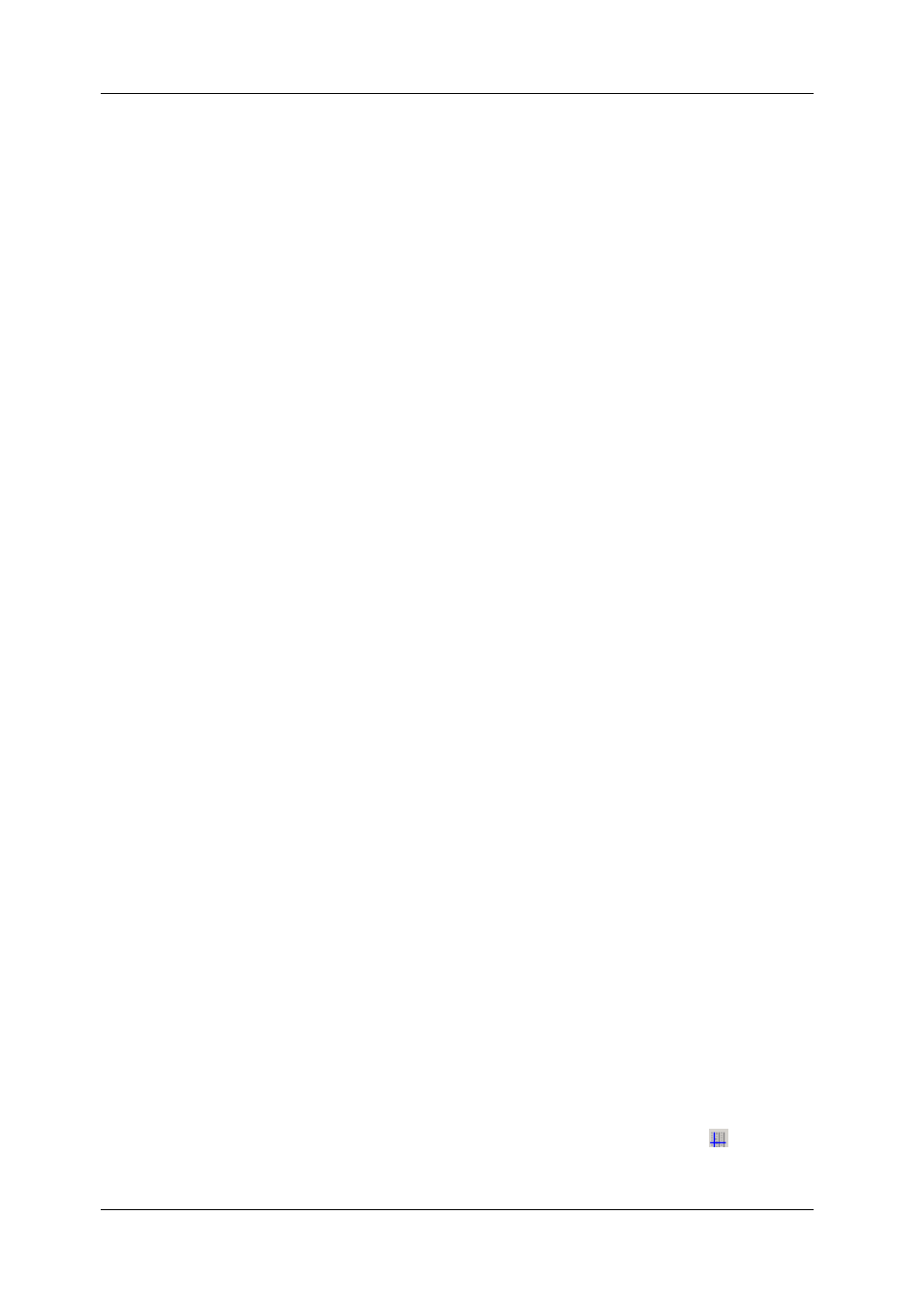
Chapter 9 Viewing Files and Reports
Viewing Options
160
EM920 Power Quality and Revenue Meter
Working with Graphic Windows
Selecting Channels
To select the channels you want to view on the screen, click
on the graph window with the right mouse button, select
“Channels...”, check the channels you want displayed, and
then click OK.
Checkboxes for channels that are not available in the present
view are dimmed.
Selecting Primary and Secondary Units
Voltages and currents can be displayed in primary or
secondary units.
To change units, click on the table with the right mouse
button, select Options, select the desired units for voltages
and currents, and then click OK.
Selecting the Time Axis
In waveform views, the horizontal axis can be displayed
either in absolute time with date and time stamps, or in
milliseconds relatively to the beginning of a waveform.
To change the time units, click on the waveform window with
the right mouse button, select “Options...”, click on the
“Axes” tab, select the desired units, and then click OK.
Selecting Line Styles and Colors
Channel waveforms can be displayed using different colors
and line styles.
To change the colors or line styles, click on the graph window
with the right mouse button, select “Options...”, click on the
Display tab, adjust colors and styles, and then click OK.
Selecting Grid and Frame Colors
Click on the graph window with the right mouse button,
select “Options...”, click on the Display tab
To change the color or style of the grid lines, click on the Grid
line on the left pane, and then select the color and style for
the grid. To disable the grid, uncheck the Grid Visible box.
To change the window frame color to white, check the White
Frame box at right.
Using Marker Lines
The waveform and trend windows have two blue dashed
marker lines. The left marker indicates the starting position
and the right marker indicates the end position for calculating
the average and peak values.
The minimum distance between the two markers is exactly
one cycle.
To change the marker position, click on the
button, or
click on the window with the right mouse button and select
