Device control and upgrading, Updating the meter clock, Chapter 6 – SATEC EM920 Operation Manual User Manual
Page 136: Chapter 6 device control and upgrading
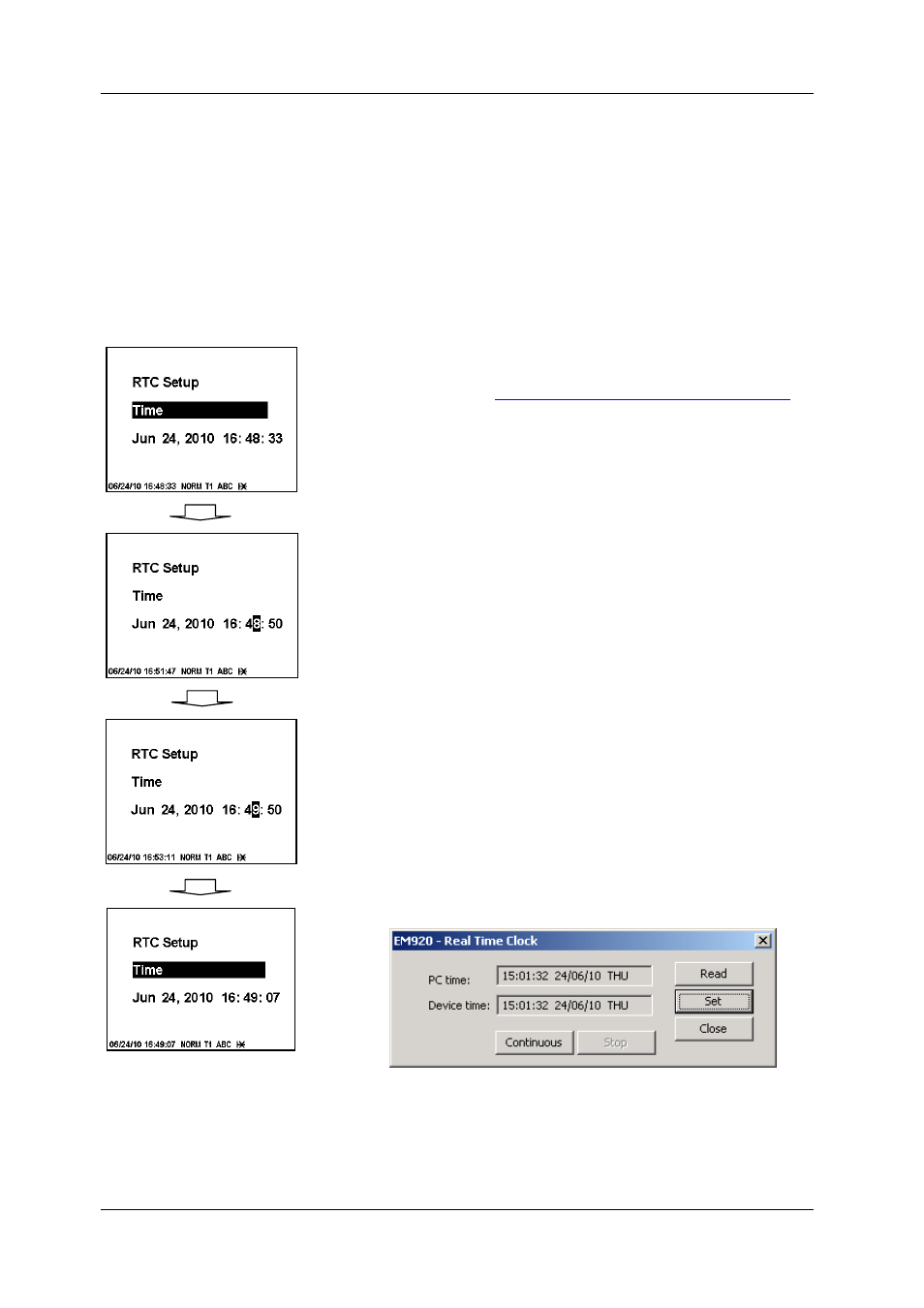
Chapter 6 Device Control and Upgrading
Updating the Meter Clock
136
EM920 Power Quality and Revenue Meter
Chapter 6 Device Control and Upgrading
This chapter describes how to perform control functions in
your meter from the front panel display and via PAS.
To access device control options from PAS, you should have
your meter online and provide a correct password with
respective permissions.
Updating the Meter Clock
Using the Front Display
To enter the clock setup menu, select RTC Setup from the
main menu. See
Viewing and Changing Setup Options
Chapter 3 for information on navigating in menus.
To setup the clock:
1. Highlight a time or date item you wish to change by
pressing briefly the SELECT/ENTER button.
2. Adjust the selected item with the SCROLL button.
3. Highlight the next item you wish to change and adjust
it in the same manner.
4. To store your new clock setting, press the
SELECT/ENTER button for more than 1 second. If you
confirm the clock change from the highlighted
“seconds” window, the seconds are zeroed.
5. To exit menu, press the SELECT/ENTER button for
more than 1 second when the “Time” item is
highlighted.
Using PAS
To update the clock in your meter:
1. Select a device site from the list box on the toolbar
and check the On-line button.
2. Select RTC from the Monitor menu. The RTC dialog
displays the current PC time and the time in your
device.
3. To synchronize the meter clock with the PC clock, click
Set.
You need not update the clock in your meter if the clock is
synchronized to the external GPS master clock.
LONG PRESS
ENTER
SHORT PRESS
SELECT
SCROLL
