Viewing real-time harmonic spectrum, Viewing real-time waveforms – SATEC EM920 Operation Manual User Manual
Page 149
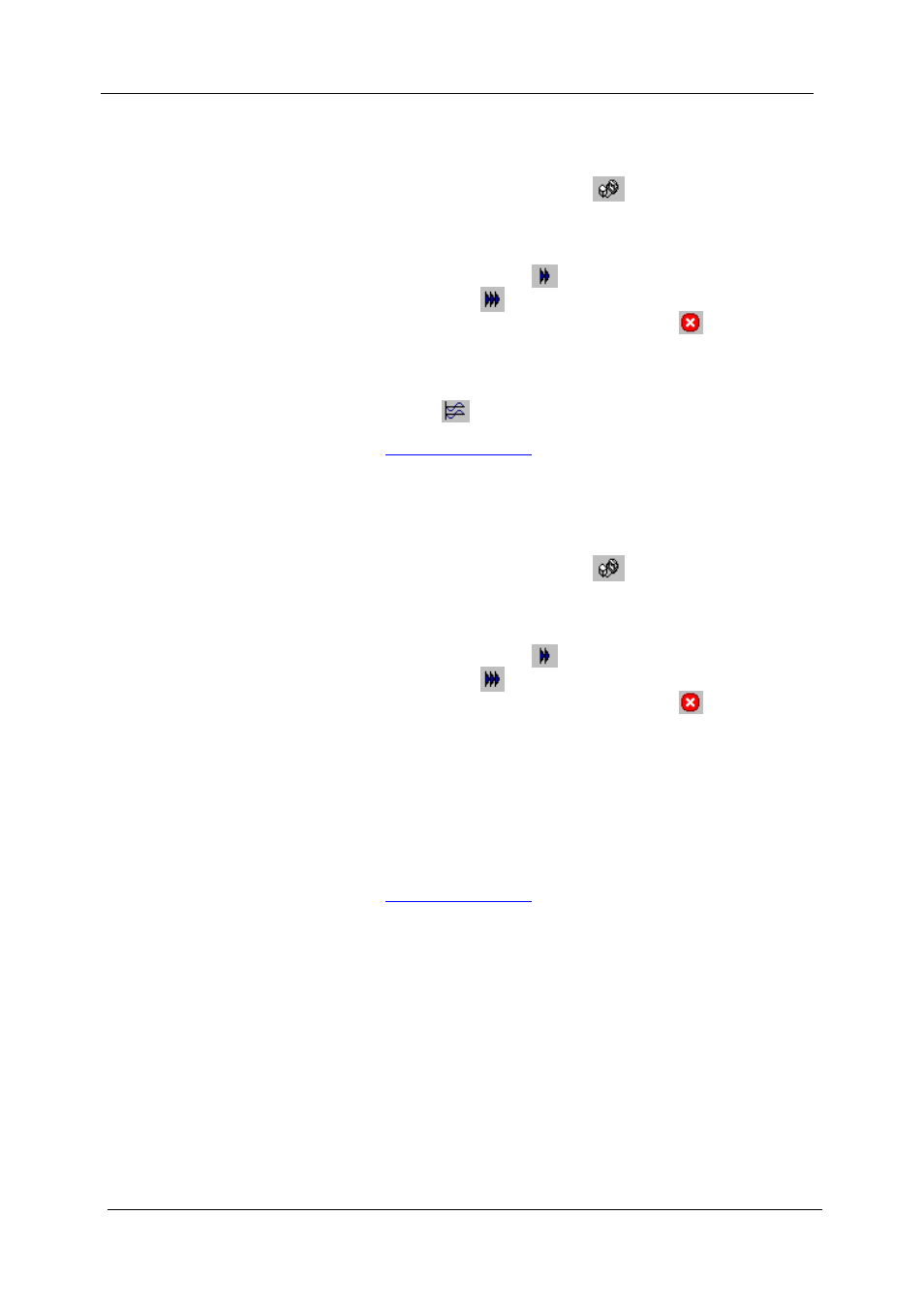
Chapter 7 Monitoring Meters
Viewing Real-time Harmonic Spectrum
EM920 Power Quality and Revenue Meter
149
Viewing Real-time Harmonic Spectrum
To retrieve real-time harmonic spectrum from your meter:
1. Check the On-line button
on the PAS toolbar.
2. Select the device site from the list box on the toolbar.
3. Select RT Harmonic Monitor from the Monitor menu.
Use the Poll button
for a single-step poll or the
Continuous poll
button for continuous polling. To stop
continuous polling, click on the Stop button
.
Viewing Synthesized Waveforms
To view synthesized waveforms of voltages and currents,
click on the
button on the local toolbar.
See
in Chapter 9 for information on using
different spectrum views.
Viewing Real-time Waveforms
To retrieve real-time waveforms from your meter:
1. Check the On-line button
on the PAS toolbar.
2. Select the device site from the list box on the toolbar.
3. Select RT Waveform Monitor from the Monitor menu.
Use the Poll button
for a single-step poll or the
Continuous poll
button for continuous polling. To stop
continuous polling, click on the Stop button
.
PAS normally retrieves seven 4-cycle AC waveforms (V1-V3
and I1-I4) sampled at a rate of 128 samples per cycle. If you
wish to get only selected phases, select “Options” from the
Tools menu, click on the Preferences tab, check the phases
you want polled, and then click OK.
Retrieved waveforms can be displayed in different views as
overlapped or non-overlapped waveforms, as an RMS cycle-
by-cycle plot, or as a harmonic spectrum chart or a table.
See
in Chapter 9 for information on using
different waveform views.
