Chapter 6: configuration menu, Overview, Viewing and changing channel parameters – RKI Instruments Beacon 410 User Manual
Page 39
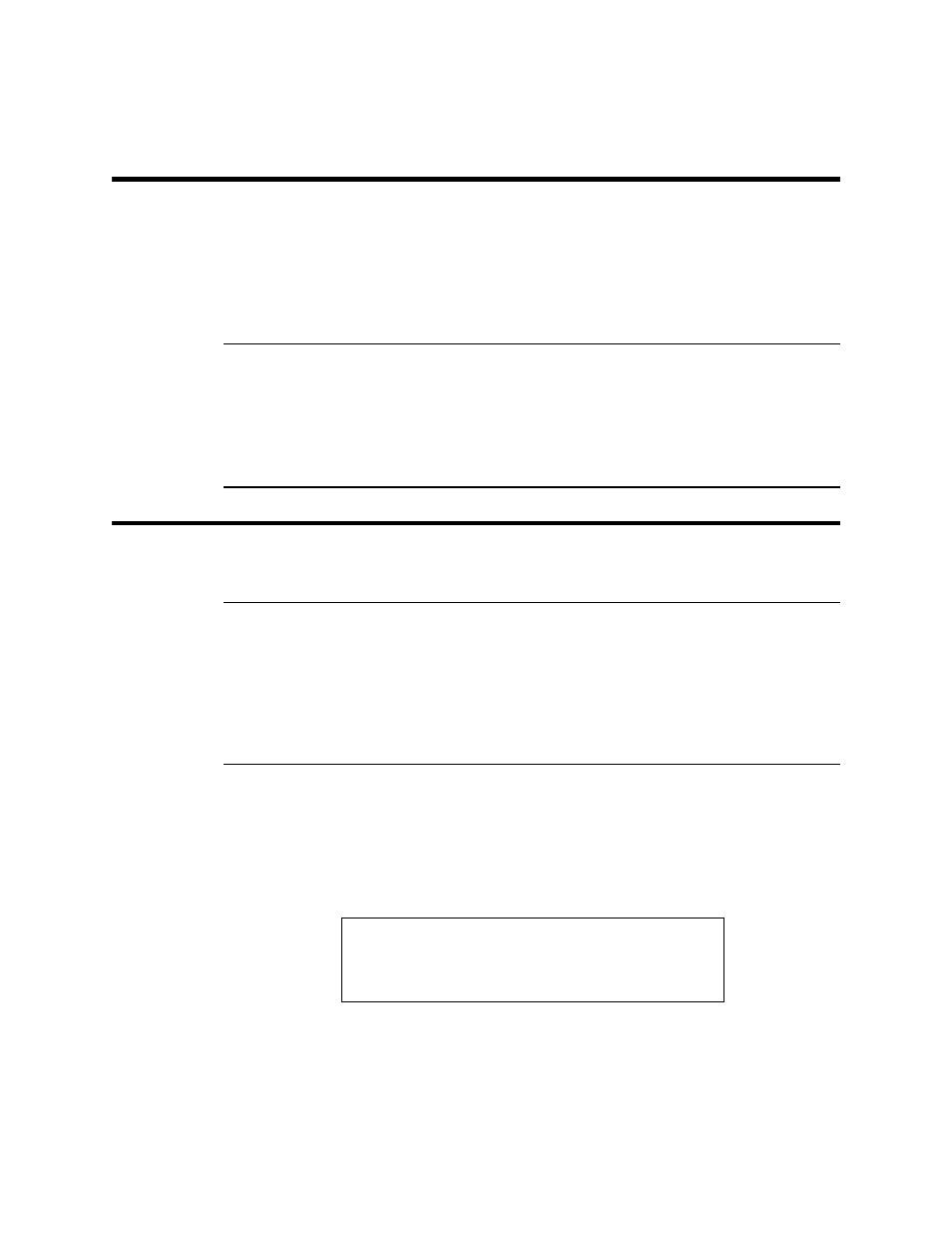
Beacon 410 Gas Monitor Operator’s Manual
Overview • 35
Chapter 6: Configuration Menu
Overview
This chapter describes how to view and change Beacon 410 channel parameters
including alarm point settings and channel relay settings using the Configuration Menu.
The Configuration Menu is accessed using the ESCAPE and ENTER control buttons.
The Configuration Menu includes a 5-minute timeout feature. If you do not press a control
button for 5 minutes, the Beacon 410 automatically returns to normal operation.
NOTE:
If the Beacon 410 returns to normal operation because of a timeout, it enters a
warm-up period just as it does when it is first turned on.
If you are installing a new Beacon 410, it has been set up at the factory. Use
Configuration Mode only if you want to change one or more channel’s parameter
factory settings. If you want to change a channel’s detector type see “Chapter 7:
Input Setup Menu” on page 41.
Viewing and Changing Channel
Parameters
WARNING:
The Beacon 410 is not an active gas monitoring device while in the
Configuration Menu. When you enter the Configuration Menu, the 4-20 mA
output signal will “freeze” at 3.5 mA for each active channel, all relays and
alarm LEDs will remain in their current state at the time that you entered the
Configuration Menu, and the alarm buzzer and strobe will turn off if they were
activated until you exit the Configuration Menu. The 4 - 20 mA output signal will
not indicate current readings and the relays and alarm LEDs will not resume
operating normally until the Beacon 410 is in normal operation again.
1.
While in normal operation, simultaneously press and hold the ESCAPE and ENTER
buttons for approximately 5 seconds to enter the Configuration Menu. Release the
buttons when the
You Have Entered the CONFIGURATION Menu
message appears on
the display.
2.
Press and release the UP/YES button to continue in the Configuration Menu to the
Select Channel Screen.
3.
Use the UP/YES or DOWN/NO buttons to select the channel whose parameters you
want to view and/or update, then press and release the ENTER button. The first
channel parameter screen appears and it allows you to select whether the channel is
set to ACTIVE, STANDBY, or, NOT USED.
e
l
U
e
P
1
C
E
S
/ D N
t h e n
N T / E S
l
e
n
n
a
h
C
t
c
