Loading optional firmware, Troubleshooting – Dascom LA550W User Guide User Manual
Page 27
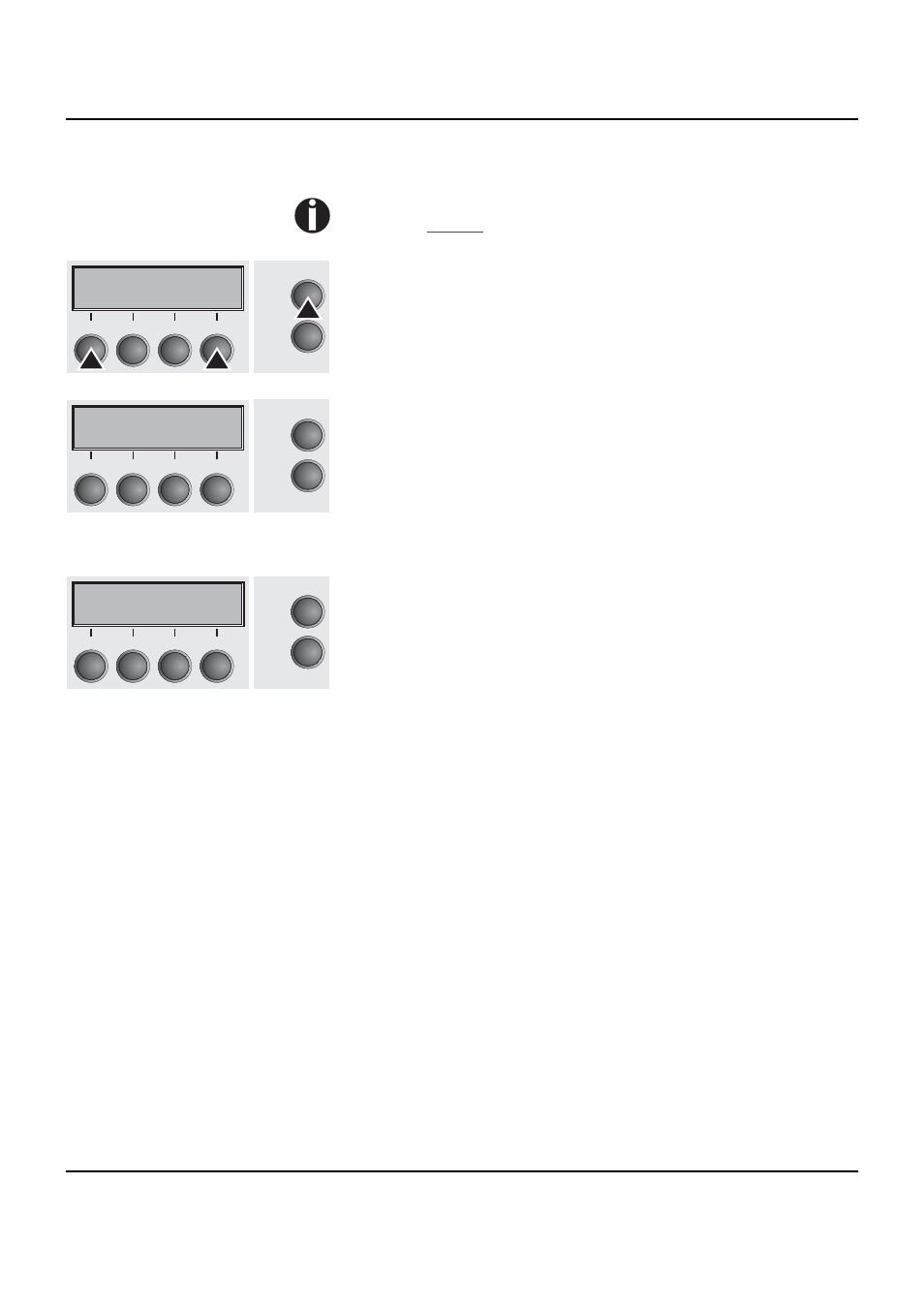
User guide
Printer drivers
19
Loading optional
firmware
To load new firmware, proceed as follows.
The most current version of the firmware can be downloaded
from our
internet
page.
1
Switch off the printer. Connect your DOS PC (LPT1:) to the par-
allel port on the printer.
2
Press keys 1, 4 and Online. Hold the keys pressed.
3
Switch on your printer.
The printer is ready for the download when BOOT appears on its
display.
4
In Windows open the MS-DOS window.
5
Copy the file, e.g. DOWNLOAD.FDF, to your printer:
COPY /B X:\path\DOWNLOAD.FDF PRN
(
X:\path
stands for the drive and the directory in which the file is lo-
cated.)
A progress indicator (bar) and DOWNLOAD FIRMWARE appears
on the display during the download; alternatively, an error message
is displayed:
PRG = Firmware
GEN = Character set or font (character generator)
P+G = Firmware and character set
BOO = Firmware, character set and boot block
The number of the currently transferred data block (frame) is dis-
played in addition in the top line of the display on the right.
DOWNLOAD OK and BOOTAREA SKIPPED is displayed briefly
when the procedure has been completed successfully. The printer
then runs through its initialisation routine, after which it is ready for
use. Repeated separate loading of firmware and character genera-
tors is possible.
Troubleshooting
It is necessary to repeat the entire procedure if an error occurs dur-
ing the download. This is indicated by a corresponding message on
the display. It may be that not all fault messages can be shown on
the display. In this case, the operating system of your PC displays
an error message such as “Write error on device”.
Online
Setup
2
1
3
4
Online
Setup
BOOT
2
1
3
4
Online
Setup
Download
firmware
2
1
3
4
