AirLive WN-5000R User Manual
Page 74
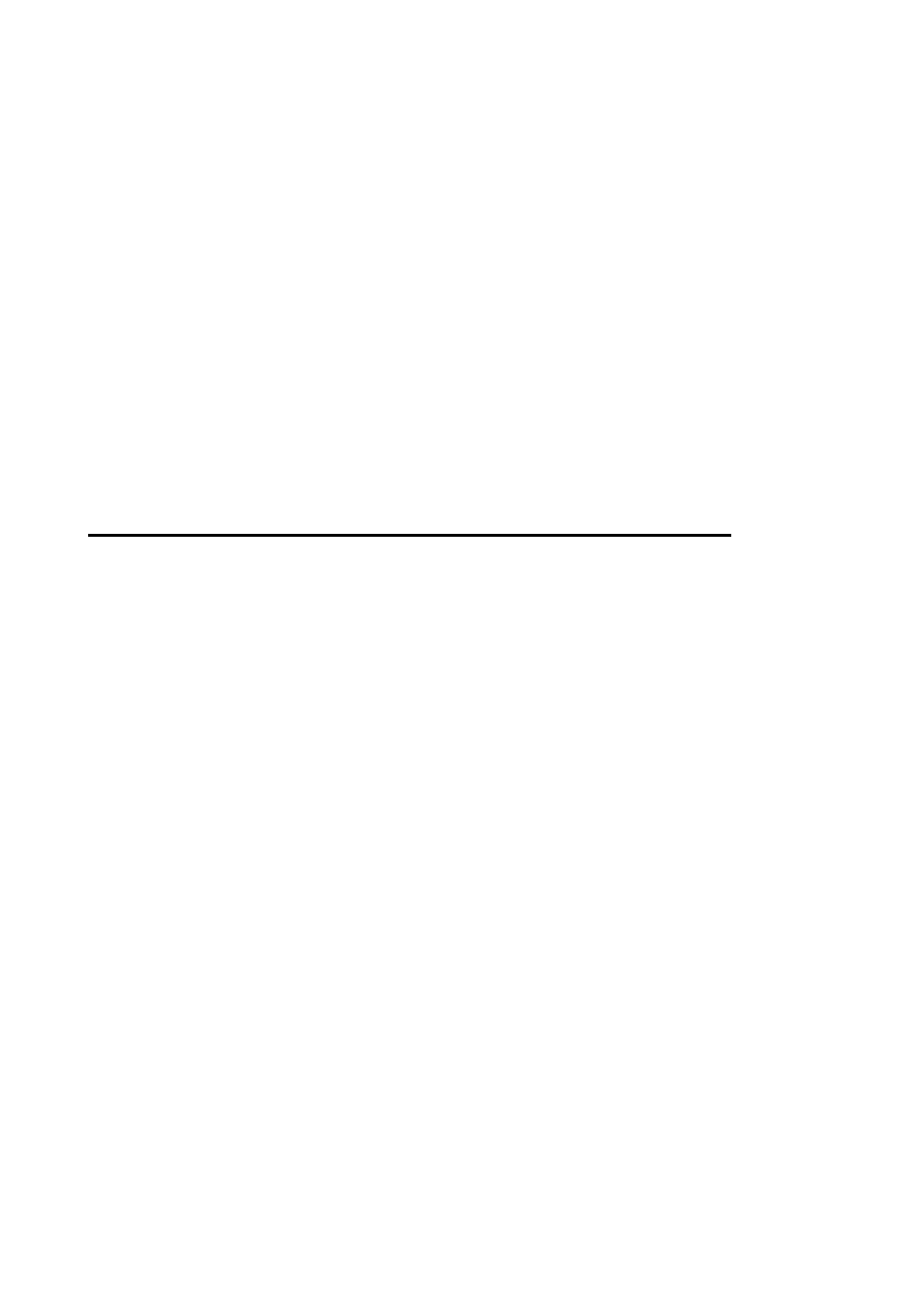
Range (f):
port number that will be affected by this rule. If you want to apply this rule on port
80 to 90, please input ’80-90’; if you want to apply this rule on a single port, just
input the port number, like ‘80’. If the remote (destination) IP address and /or port
number is universal, just leave it blank.
Traffic Type (g):
Please select the traffic type of this rule,
available options are None, SMTP, HTTP, POP3, and FTP. You can select a
specific traffic type for this rule, if you want to make this rule as a IP address based
rule (apply the limitation on all traffics from / to the specified IP address / port
number), select ‘None’.
Protocol (f):
Please select the protocol type of this rule,
available options are TCP and UDP. If you don’t know what protocol your
application uses, please try ‘TCP’ first, and switch to ‘UDP’ if this rule doesn’t
seems to work.
After you finish with all settings, please click ‘save’ button (i), you’ll be brought back to previous menu, and the
rule you just set will appear in current QoS table; if you did anything wrong, you’ll get an error message when
you click ‘Save’ button, please correct your input by the instructions given by the error message.
If you want to erase all values you just entered. Click ‘Reset’
WN-5000R User’s Manual
71
