4 basic setup, 4-1 time zone and time auto-synchronization – AirLive WN-5000R User Manual
Page 33
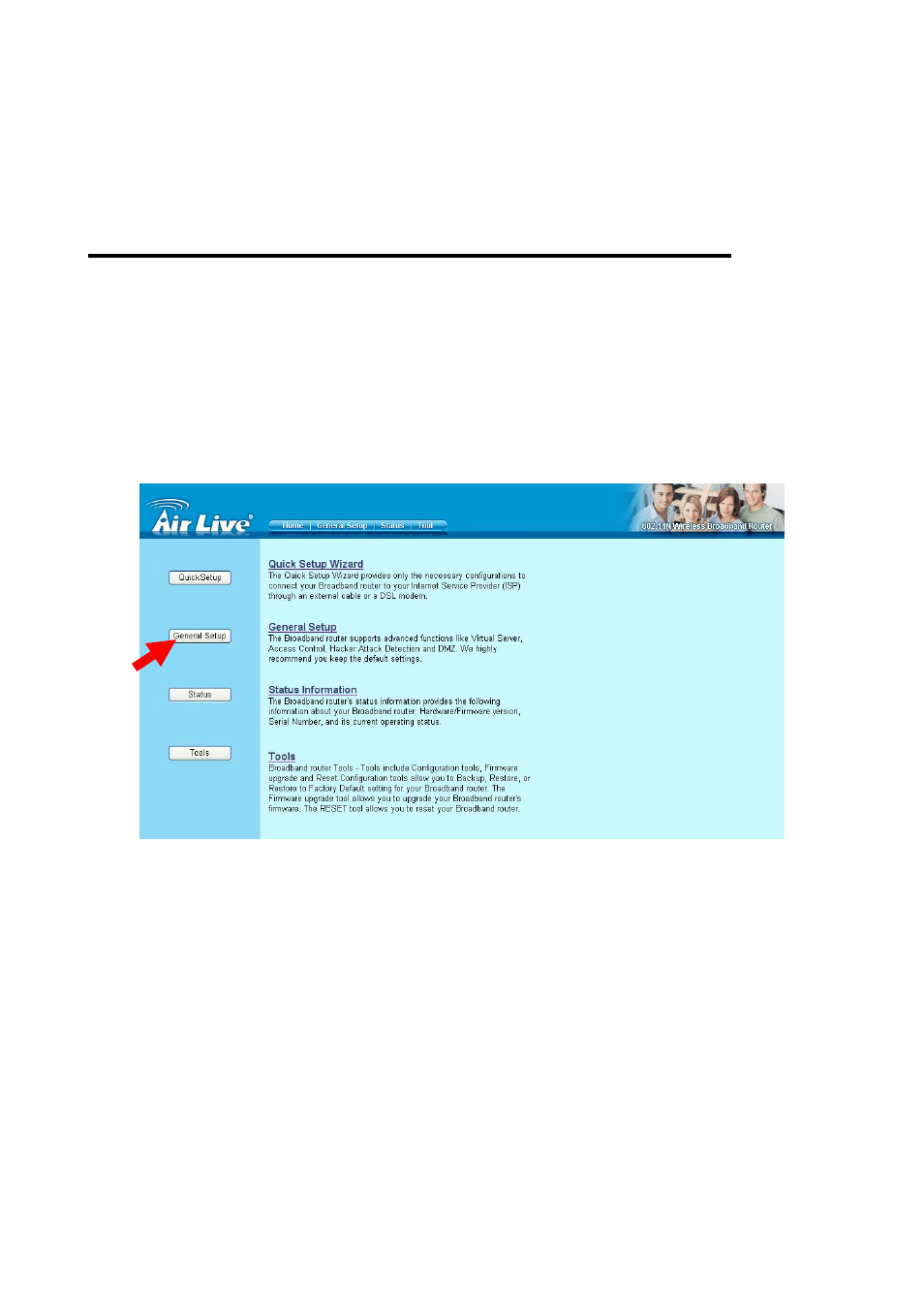
Password (2):
Please input the password assigned by Telstra.
User device login
Check this box to choose login
server manually (3): server by yourself.
Login Server (4):
Please input the IP address of login server here.
2-4 Basic Setup
In this chapter, you’ll know how to change the time zone, password, and remote management settings. Please
start your web browser and log onto router web management interface, then click ‘General Setup’ button on
the left, or click ‘General Setup’ link at the upper-right corner of web management interface.
2-4-1 Time zone and time auto-synchronization
Please follow the following instructions to set time zone and time auto-synchronization parameters:
Please click ‘System’ menu on the left of web management interface, then click ‘Time Zone’, and the following
message will be displayed on your web browser: Please select time zone at ‘Set time zone’ drop-down list,
and input the IP address or host name of time server. If you want to enable daylight savings setting, please
check ‘Enable Function’ box, and set the duration of daylight setting. When you finish, click ‘Apply’. You’ll see
the following message displayed on web browser:
WN-5000R User’s Manual
30
