7-5 wi-fi protected setup (wps) – AirLive WN-5000R User Manual
Page 68
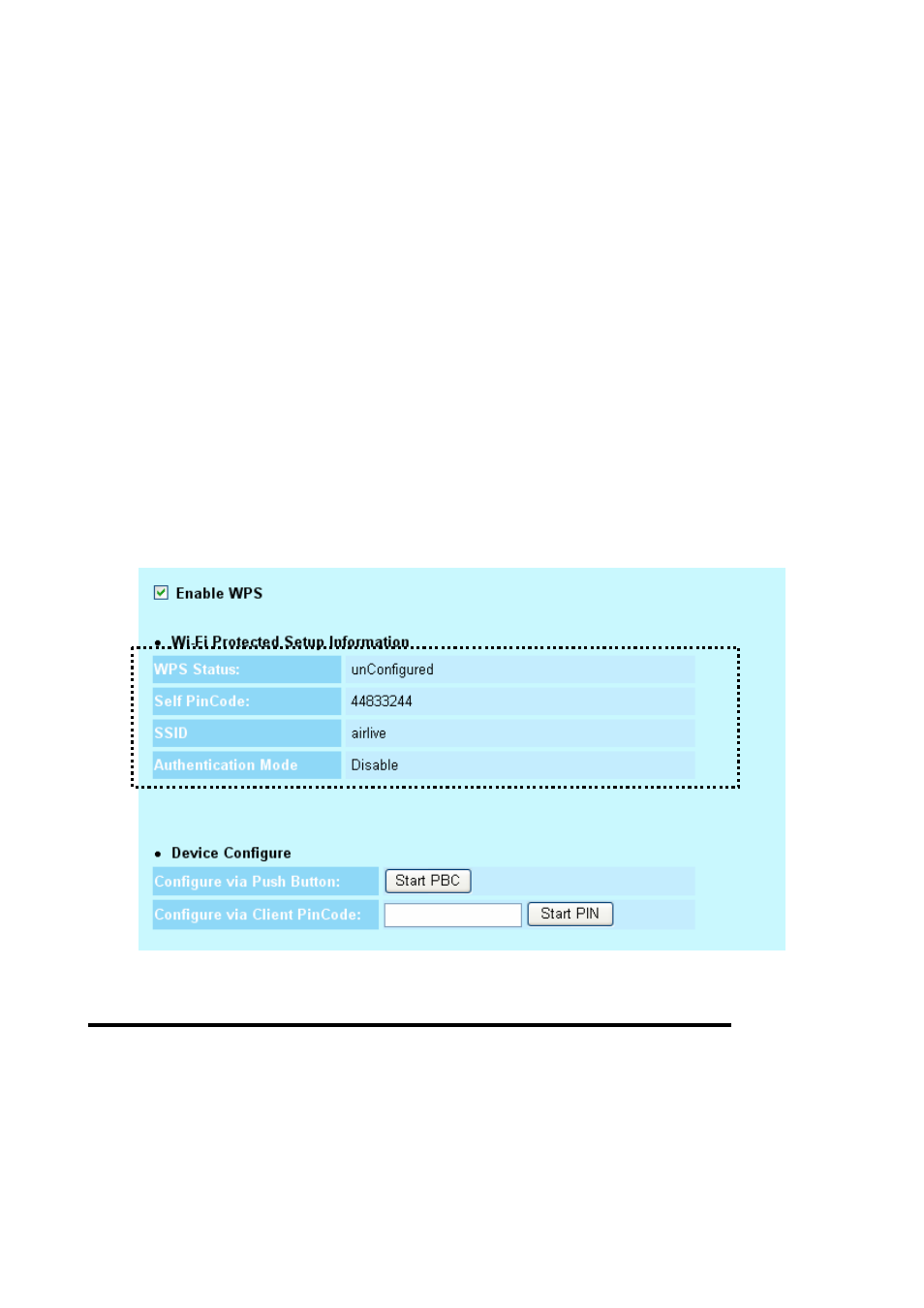
2-7-5 Wi-Fi Protected Setup (WPS)
Wi-Fi Protected Setup (WPS) is the simplest way to build connection between wireless network clients and
this wireless router. You don’t have to select encryption mode and input a long encryption passphrase every
time when you need to setup a wireless client, you only have to press a button on wireless client and this
wireless router, and the WPS will do the rest for you.
This wireless router supports two types of WPS: Push-Button Configuration (PBC), and PIN code. If you want
to use PBC, you have to push a specific button on the wireless client to start WPS mode, and switch this
wireless router to WPS mode too. You can push Reset/WPS button of this wireless router, or click ‘Start PBC’
button in the web configuration interface to do this; if you want to use PIN code, you have to know the PIN
code of wireless client and switch it to WPS mode, then provide the PIN code of the wireless client you wish to
connect to this wireless router. The detailed instructions are listed follow:
Please click ‘Wireless’ menu on the left of web management interface, then click ‘WPS’, and the following
message will be displayed on your web browser:
1
Here are descriptions of every setup items:
3
4
2
Enable WPS (1)
Check this box to enable WPS function, uncheck it
to disable WPS.
Wi-Fi Protected
WPS-related system information will be displayed
Setup Information
here:
WN-5000R User’s Manual
65
