Appendix a pc configuration – AirLive IP-2000VPN User Manual
Page 163
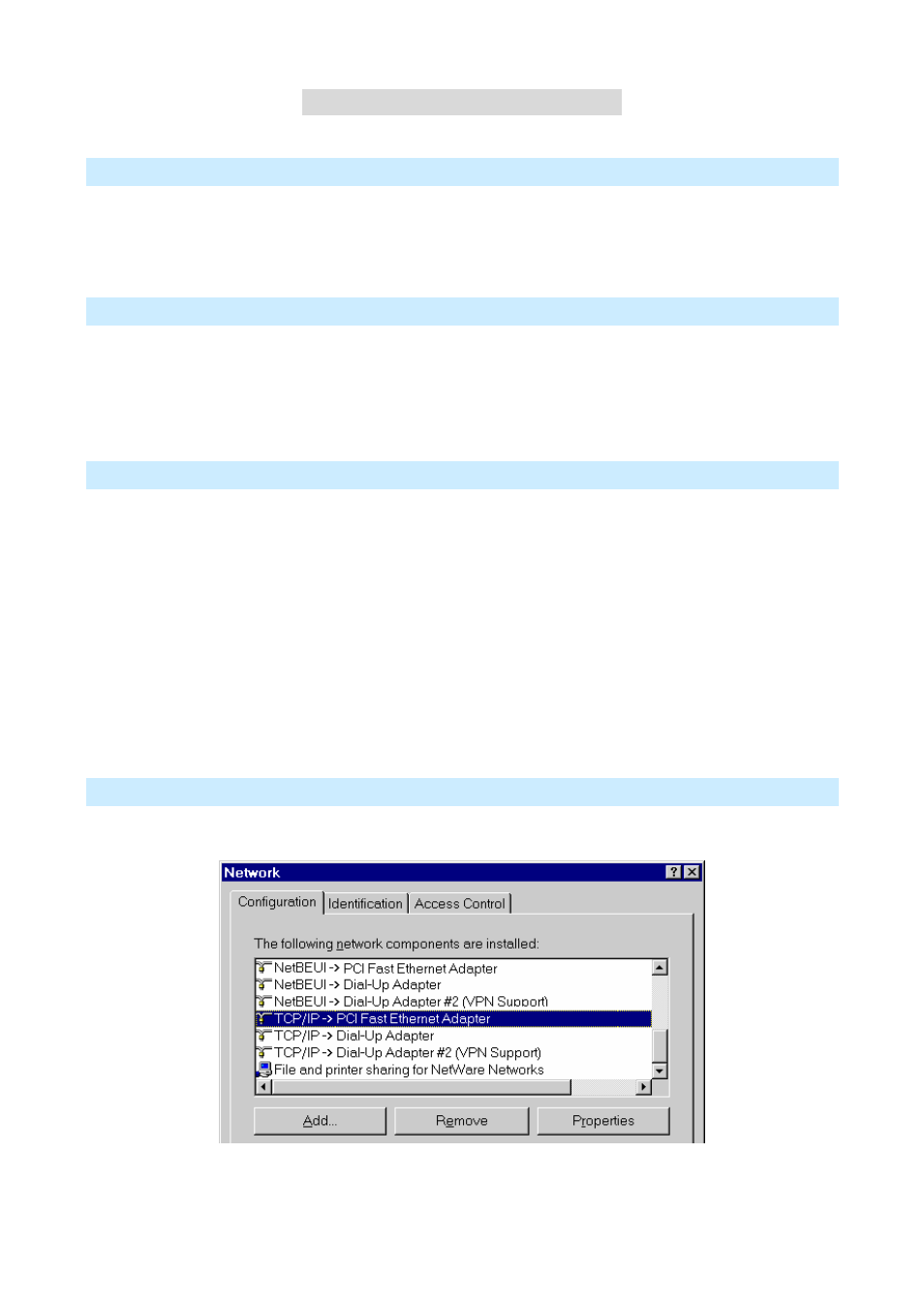
AirLive IP-2000VPN User’s Manual
160
A
A
A
p
p
p
p
p
p
e
e
e
n
n
n
d
d
d
i
i
i
x
x
x
A
A
A
P
P
P
C
C
C
C
C
C
o
o
o
n
n
n
f
f
f
i
i
i
g
g
g
u
u
u
r
r
r
a
a
a
t
t
t
i
i
i
o
o
o
n
n
n
Overview
For each PC, the following may need to be configured:
• TCP/IP
network
settings
• Internet
Access
configuration
Windows Clients
This section describes how to configure Windows clients for Internet access via the IP-2000VPN.
The first step is to check the PC's TCP/IP settings.
The IP-2000VPN uses the TCP/IP network protocol for all functions, so it is essential that the TCP/IP protocol
be installed and configured on each PC.
TCP/IP Settings- Overview
If using the default IP-2000VPN’s settings and the default Windows TCP/IP settings, no changes need to be
made.
• By default, the IP-2000VPN will act as a DHCP Server, automatically providing a suitable IP Address
(and related information) to each PC when the PC boots.
• For all non-Server versions of Windows, the default TCP/IP setting is to act as a DHCP client.
If using a fixed (specified) IP address, the following changes are required:
• The
Gateway
must be set to the IP address of the IP-2000VPN.
• The
DNS
should be set to the address provided by your ISP.
Checking TCP/IP Settings- Windows 9X/ME
1. Select
Control Panel - Network
. You should see a screen like the following:
2. Select
the TCP/IP protocol for your network card.
