6 upgrade firmware – AirLive IP-2000VPN User Manual
Page 161
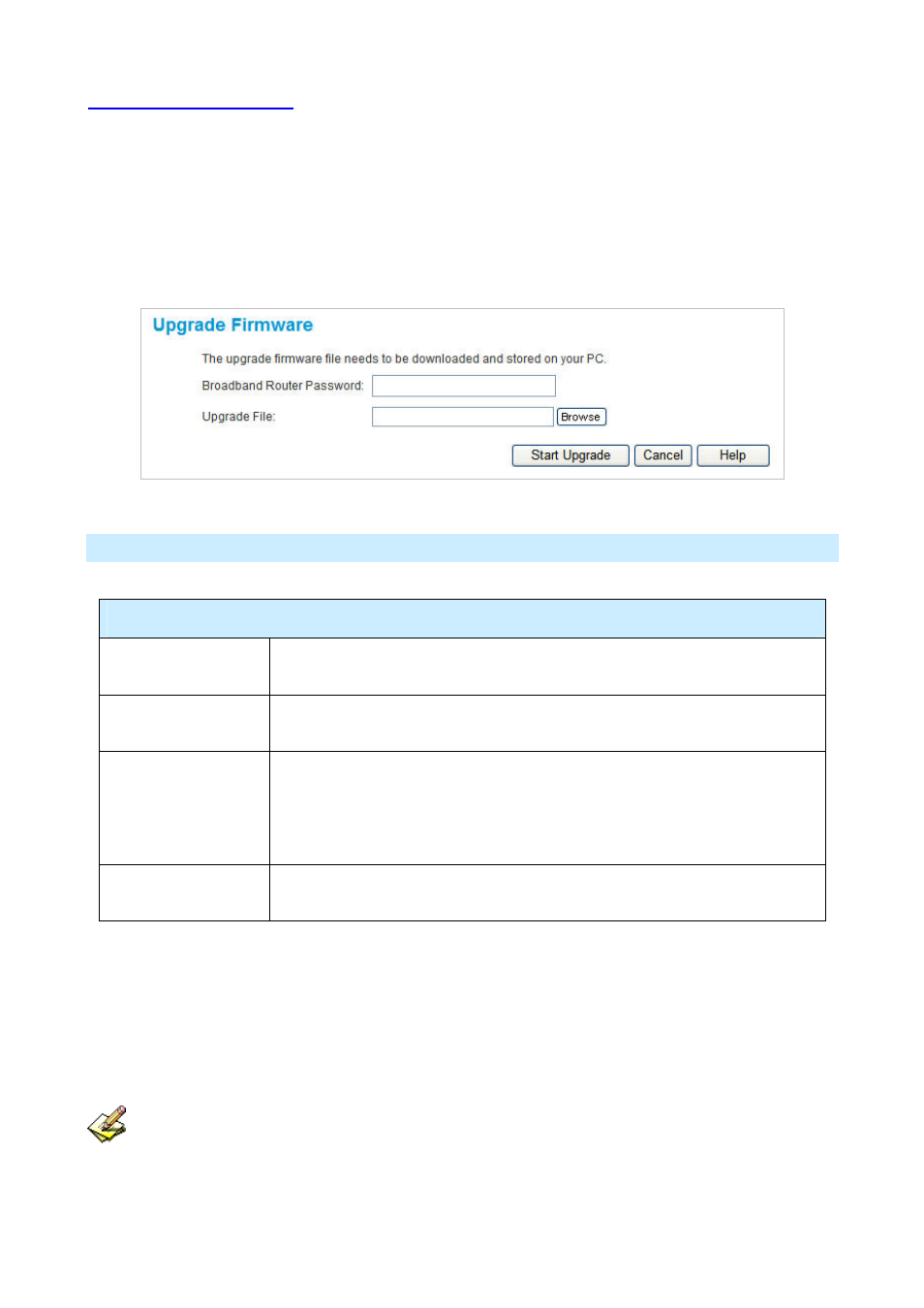
10.6 Upgrade Firmware
Use this screen to upgrade your IP-2000VPN's firmware.
• You must download the required firmware file, and store it on your PC.
• During the upgrade process, all existing Internet connections will be terminated.
• The upgrade process must NOT be interrupted.
Data – Upgrade Firmware Screen
Upgrade Firmware
Broadband VPN
Router Password
Enter the current password assigned to the IP-2000VPN. If no password has
been assigned, leave this blank.
Upgrade File
Click the "Browse" button and browse to the location on your PC where you
stored the firmware upgrade file. Select this file.
Start Upgrade
Click this button to start the Firmware upgrade.
Note than any users accessing the Internet via the IP-2000VPN will lose their
connection. When the upgrade is finished, the IP-2000VPN will restart, and this
management connection will be unavailable during the restart.
Cancel
Cancel does NOT stop the Upgrade process if it has started. It only clears the
input for the "Upgrade File" field.
To perform the Firmware Upgrade:
1. Click the "Browse" button and navigate to the location of the upgrade file.
2. Select the upgrade file. Its name will appear in the Upgrade File field.
3. Click the "Start Upgrade" button to commence the firmware upgrade.
The IP-2000VPN is unavailable during the upgrade process, and must restart when the upgrade
is completed. Any connections to or through the IP-2000VPN will be lost.
AirLive IP-2000VPN User’s Manual
158
