Viewing your organization’s sender lists – Google Message Security Batch Reference Guide User Manual
Page 541
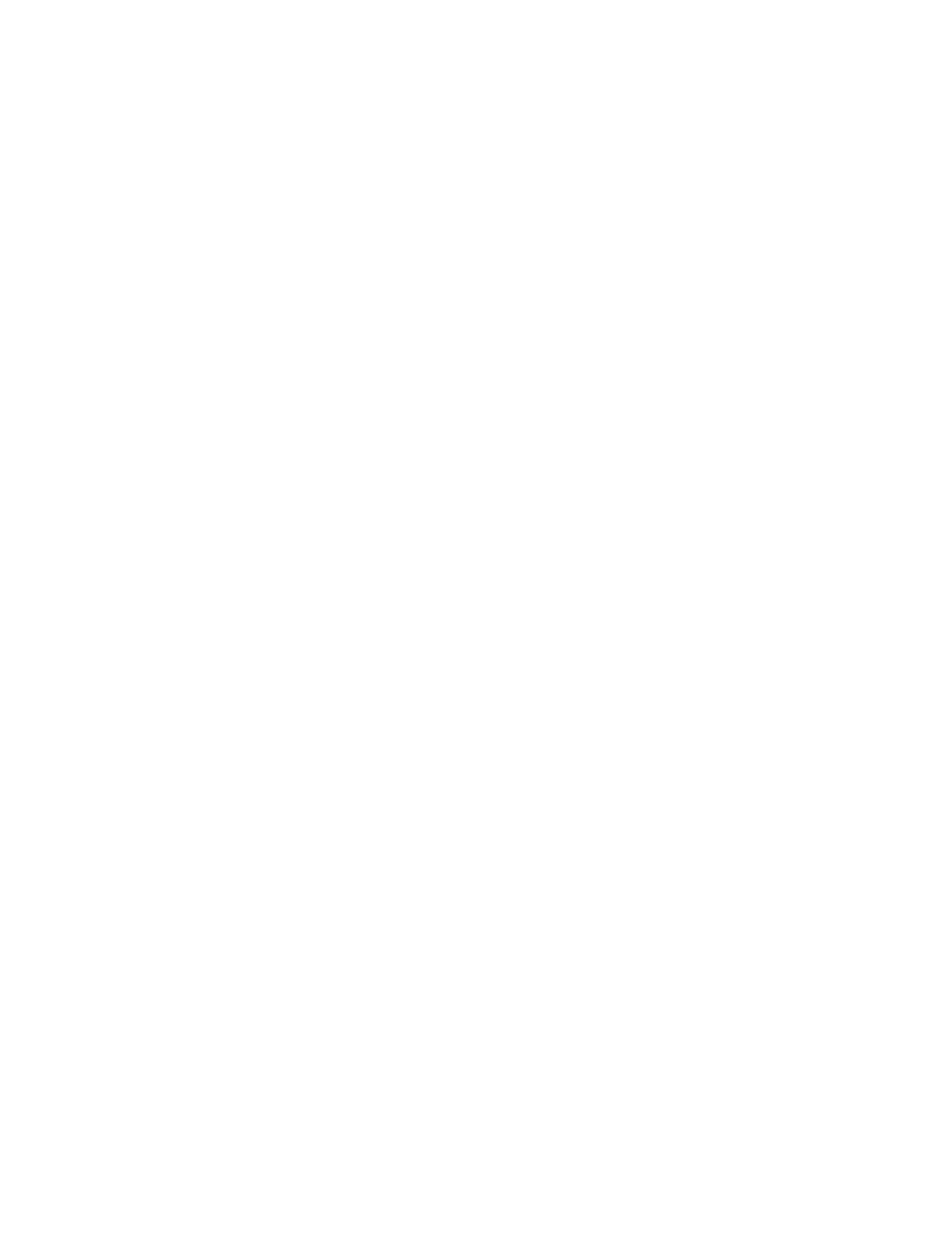
554
2.
Using the displayuser command, display the Default User settings.
displayuser [email protected]
3.
Using the resetuser command, reset a suspended user.
resetuser [email protected]
The user will be reset with the Default User settings except for these fields:
address, creator, create_method (for users), iid, initial_password,
user_id, orgid, welcome_count
4.
Using the displayuser command, display the user’s settings.
displayuser [email protected]
Viewing Your Organization’s Sender Lists
This example describes how to view an organization’s sender lists. At the org-
level the Senders lists are composed of the Approved Senders list and the
Blocked Senders list.
See the ““Adding Users and Domains to Sender Lists” on page 555” and “Viewing
Message Center Settings” on page 536 for more information.
Note:
This example uses the Administration Console batch command syntax.
Determine an Organization’s Sender Lists
1.
Using the displayorg command, determine your organization’s Sender list
settings.
displayorg Sales
In the displayorg command’s output, find the approved_senders (for orgs)
field which holds an email address or domain in the Approved Senders list.
approved_senders [email protected],hugeisp.com
The org -level Approved Senders list overrides the org-level Blocked Senders
list, but not the user-level Blocked Senders.
If virus blocking is enabled for the recipient, message will not be delivered
even though on the Approved Senders list. The disposition_virus field holds
the status of an email containing a virus. The virus_clean field is a flag
indicating whether a virus cleaning is allowed for this organization.
disposition_virus blackhole
virus_clean 1
