Example, Description – Google Message Security Batch Reference Guide User Manual
Page 142
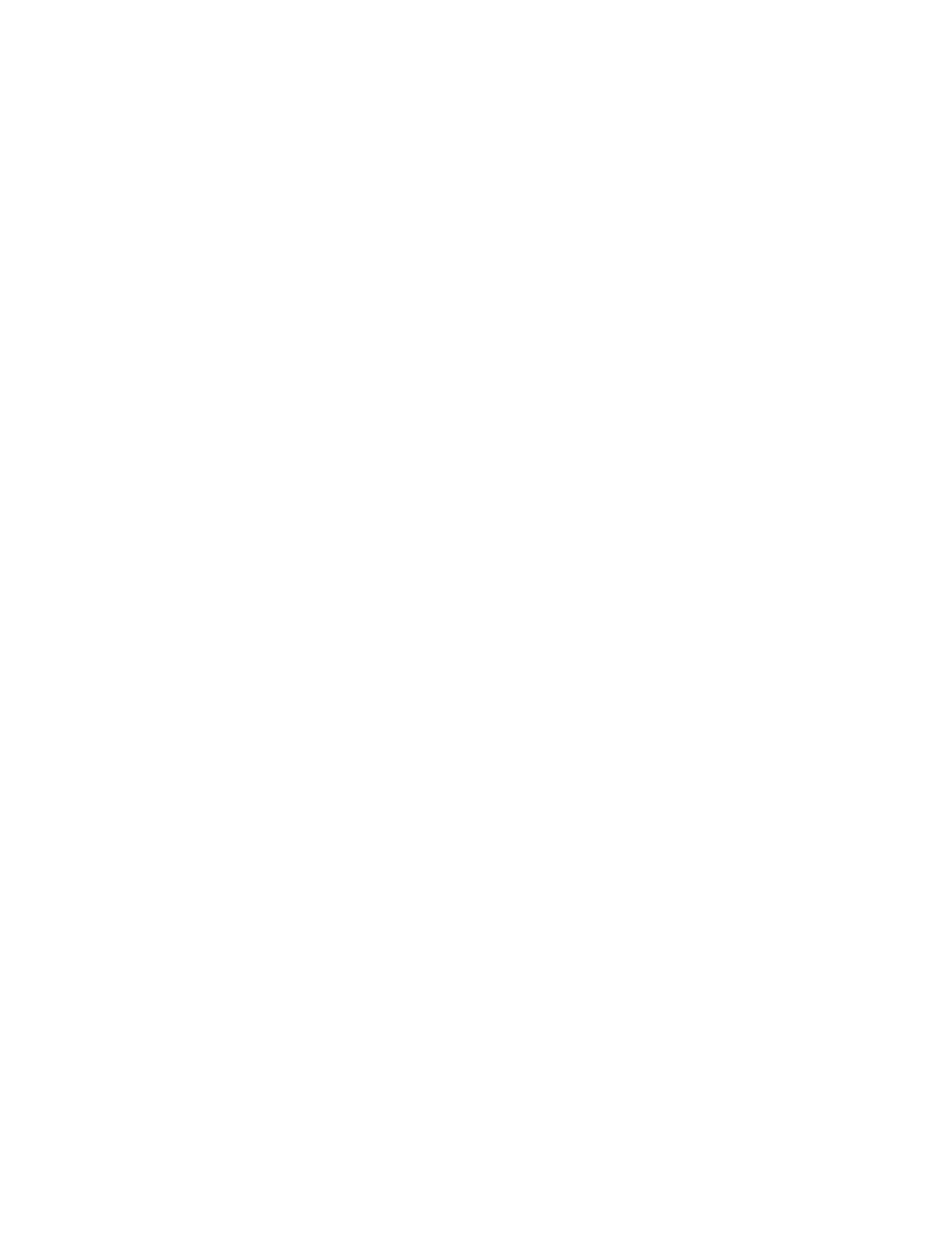
Batch Commands
145
Example
Batch command interface examples:
•
Add a user, add to the user’s approved_senders list, and send out an
immediate welcome notification:
adduser [email protected], approved_senders=+hugeisp.com, welcome=1
•
If the org is not included, the command adds the user to the organization
associated with the user’s domain. This is the default behavior:
adduser [email protected]
•
Adds a user to the
Company Sales
organization:
adduser [email protected], org=Company Sales
Description
Batch Interface Description for adduser
Adds a user,
•
Enclose
contains a quote (‘), double quote (“), backslash (\), apostrophe, commas, #, =
symbols.
•
•
org -- Explicitly specified
Default: If no organization is specified, the organization is looked up from the
domain part of the user’s address and the user is placed in the domain’s
associated organization.
•
welcome=1/true -- Sends a welcome notification immediately to the new user.
This is an optional parameter.
•
welcome=0/false -- Sends a welcome notification within 24 hours in the
default notification batches.
Default: welcome=false
EZCommand Description for adduser
See the Batch Interface Description for adduser for general usage details.
When used as an EZCommand, the command must be URL-escaped in order to
properly submitted.
Example:
