Building a batch file – Google Message Security Batch Reference Guide User Manual
Page 18
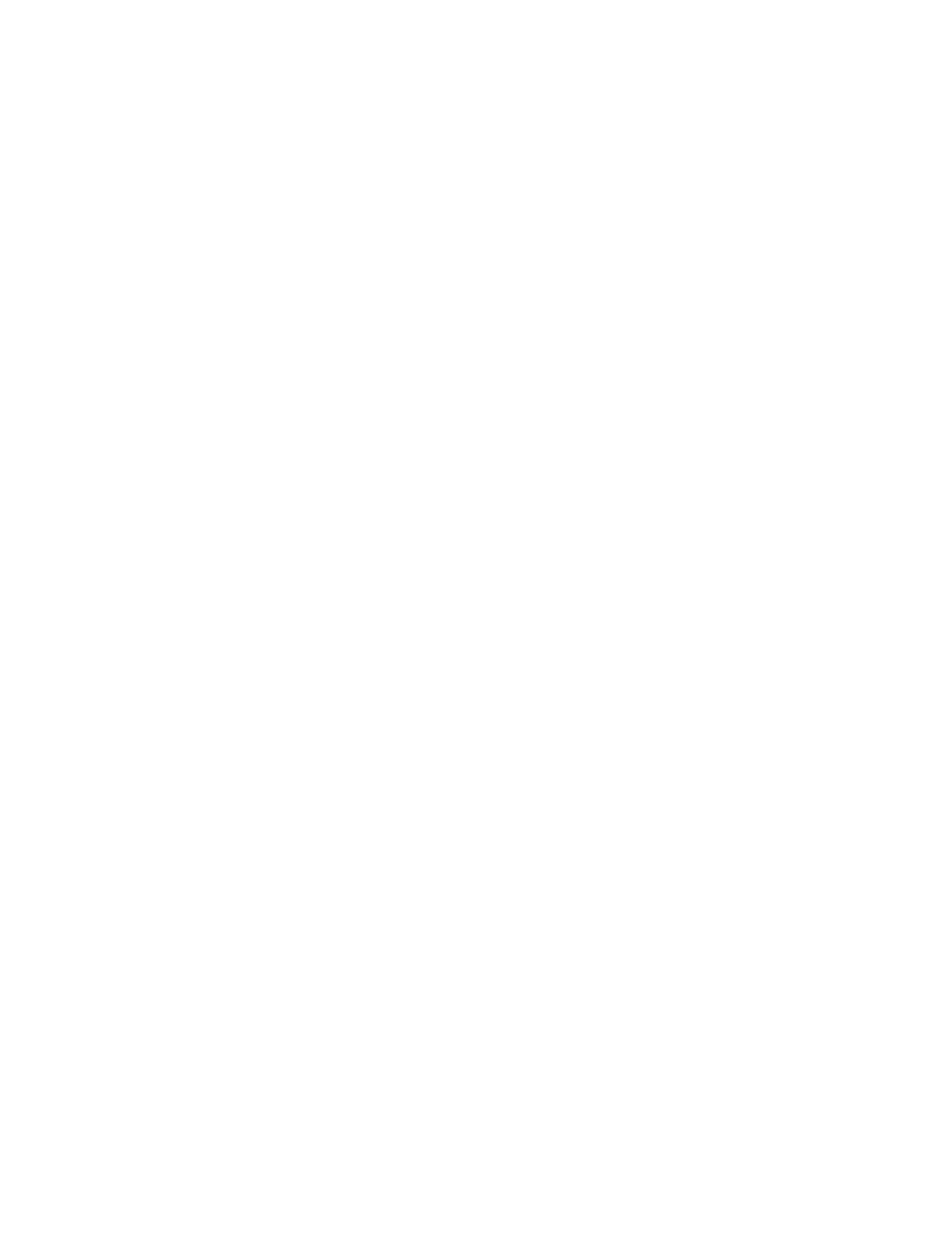
Introduction to Batch Processing
19
Following are the batch command syntax tokens:
•
batch-command --
The name of the batch command to process.
•
1st-argument --
The domain, organization, user, or alias being acted upon
by the batch command.
•
1st-option --
The first batch command optional argument which modifies
the behavior of the batch command.
•
2nd-option --
The second batch command optional argument which
modifies the behavior of the batch command.
•
1st-field --
The first field being assigned by the batch command.
•
1st-value --
The value being assigned to the first field by the batch
command.
•
2nd-field --
The first field being assigned by the batch command.
•
2nd-value --
The value being assigned to the first field by the batch
command.
Building a Batch File
Batch files allow you to run several commands at once. Below are two examples.
The first example shows how to modify all users in a domain by using a listing
batch command. The second example shows how to use the Administration
Console Batch page and the Download Users/Settings page.
Modifying Users in a Domain Using a List Batch Command
To modify all users in a domain, download the list of all users and craft it into a
batch file using the listusers and modifyuser batch commands. If you want to
delete all the users in the domain, use the deleteuser command.
1.
In the Administration Console, go to Orgs & Users > Batch to display the
Batch page.
2.
Type this command in the command field to get a list of user addresses
associated with the domain you wish to modify.
