Resending the welcome notification – Google Message Security Batch Reference Guide User Manual
Page 535
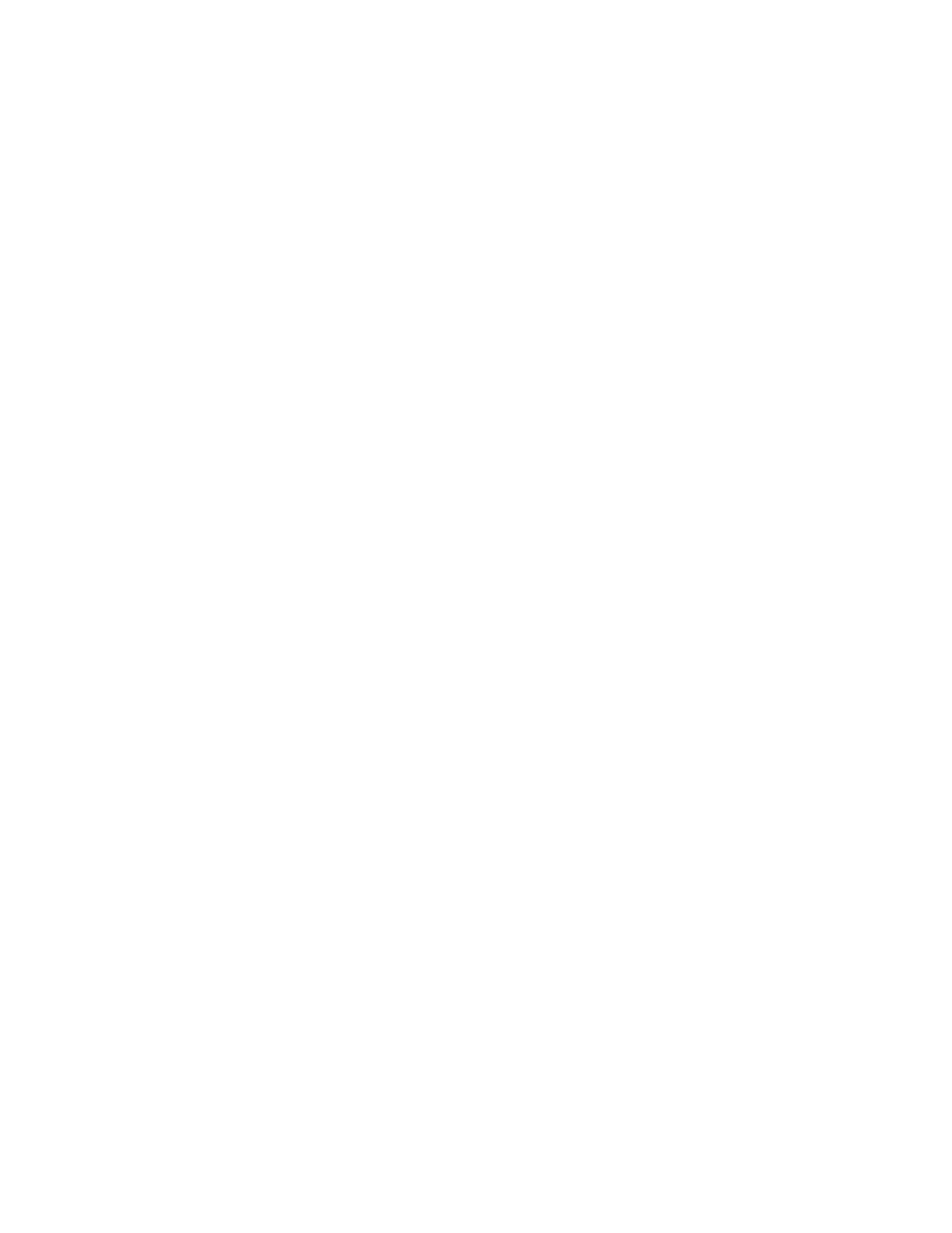
548
Find the Welcome Notification Setting
1.
Using the displayuser command, determine if a user qualifies for a welcome
notification. The user must not be active and the user has not yet been
welcomed.
displayuser [email protected]
The active field indicates whether the user has ever logged into the Message
Center. If the user is active, a welcome notification is not sent.
active ‘1 (yes)’
The welcome_count field indicates if a welcome message has been sent.
#The user has not been sent a welcome message (0/none sent)
welcome_count 0
2.
Using the displayorg command, determine if the org’s welcome message
function is enabled.
displayorg Sales
If the welcome_on field is enabled for this user’s org, then the next time the
system runs the process (overnight), it looks for users in that org that meet
both conditions, and for any that it finds, it sends the notification.
welcome_on ’1 (on)’
Resending the Welcome Notification
The Welcome notification can not be resent. Once the notification has been sent,
the Welcomed flag is set to True and can not be reset. There are a few options for
working around this:
•
Do nothing, and rely on the My First Spam notification.
•
Check whether user has ever logged into the Message Center and had
messages quarantined.
See “Seeing if a User Has Received a Welcome Notification” on page 547 for
more information.
Note:
This example uses the Administration Console batch command syntax.
Options Once a Welcome Notification is Sent
1.
Do nothing and rely on the My First Spam Notification.
The user will receive the My First Spam notification when the first junk email
message is quarantined. This notification is similar to the Welcome notification
and includes the user's initial password. But determine if the My First Spam
notification is enabled.
