4 installation, 2 printer – Eppendorf BioPhotometer User Manual
Page 13
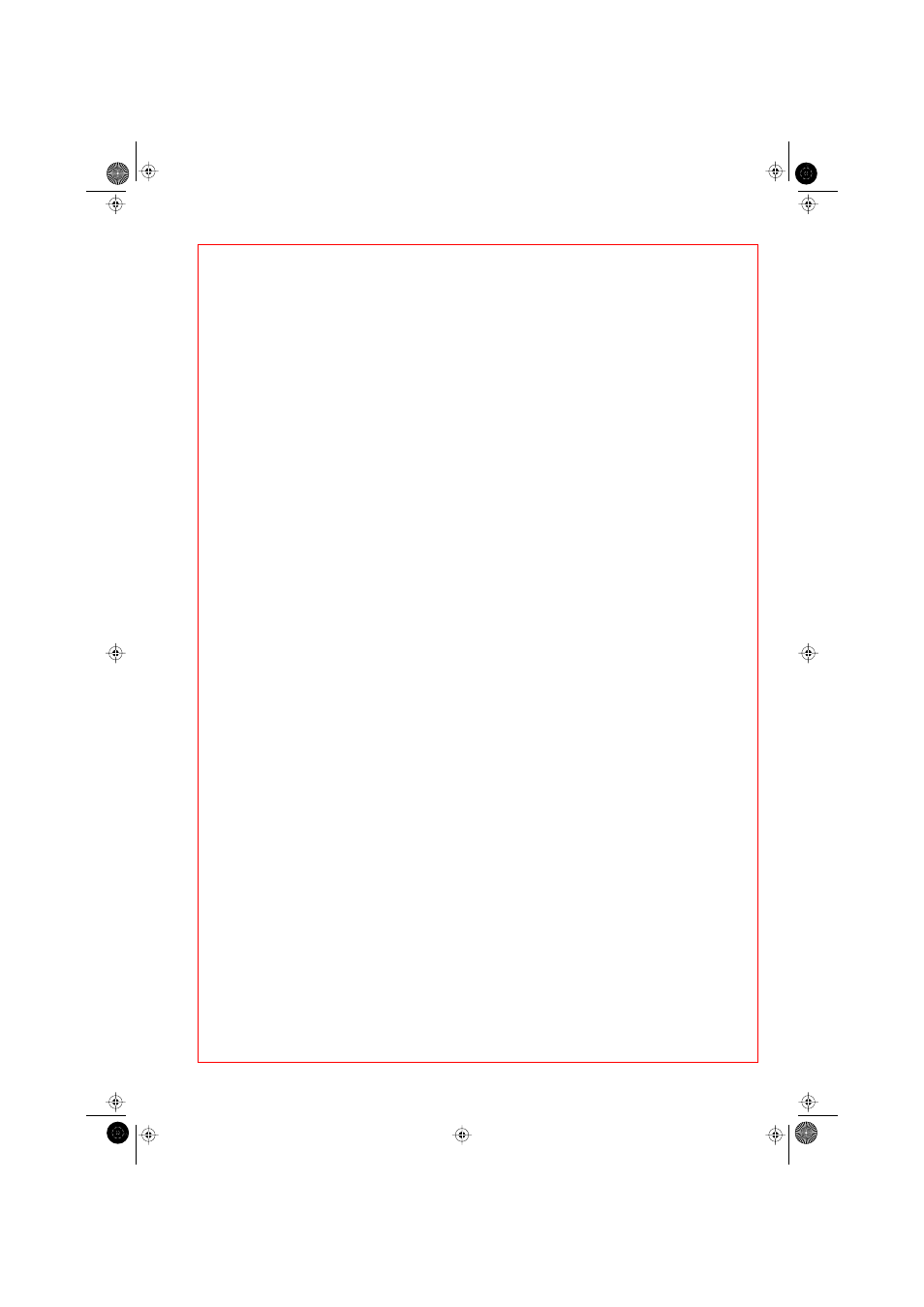
55
4 Installation
4.2 Printer
Printer DPU 414
The Eppendorf Thermal Printer DPU 414 can be connected to the serial interface
RS-232 C of the BioPhotometer (see Section 11, "Ordering information").
– Insert the printer cable into the printer connection socket of the BioPhotometer (see
photo) and tighten the safety screws on the plug to secure.
– Connect the printer cable to the printer and tighten the safety screws on the plug to
secure.
– Connect up to the power supply using a 115 V or 230 V mains cable.
Setting the
BioPhotometer
printer function
– Select the function "Printer DPU 414" in the function list, and confirm.
Printer DPU 414
– Check the printer settings. If necessary, set the printer for use with the
BioPhotometer, as described in the printer supplement.
Printer settings for working with the BioPhotometer:
Dip SW-2
Settings made by the user are not relevant for the group "Dip SW-2" because the
BioPhotometer assumes these settings automatically in accordance with the
language version selected.
Dip SW-1
1 (OFF) : Input = Serial
2 (ON)
: Printing Speed = High
3 (ON)
: Auto Loading = ON
4 (OFF) : Auto LF = OFF
5 (ON)
: Setting Command = Enable
6 (OFF) : Printing
7 (ON)
: Density
8 (ON)
: = 100 %
Dip SW-3
1 (ON)
: Data Length = 8 bits
2 (ON)
: Parity Settings = No
3 (ON)
: Parity Conditions = Odd
4 (OFF) : Busy Control = XON/XOFF
5 (OFF) : Baud
6 (ON)
: Rate
7 (ON)
: Select
8 (ON)
: =9600 bps
04_Installation_e.fm Seite 55 Montag, 20. Februar 2006 10:50 Uhr
