The midi connection – Apple Logic (1.1) User Manual
Page 88
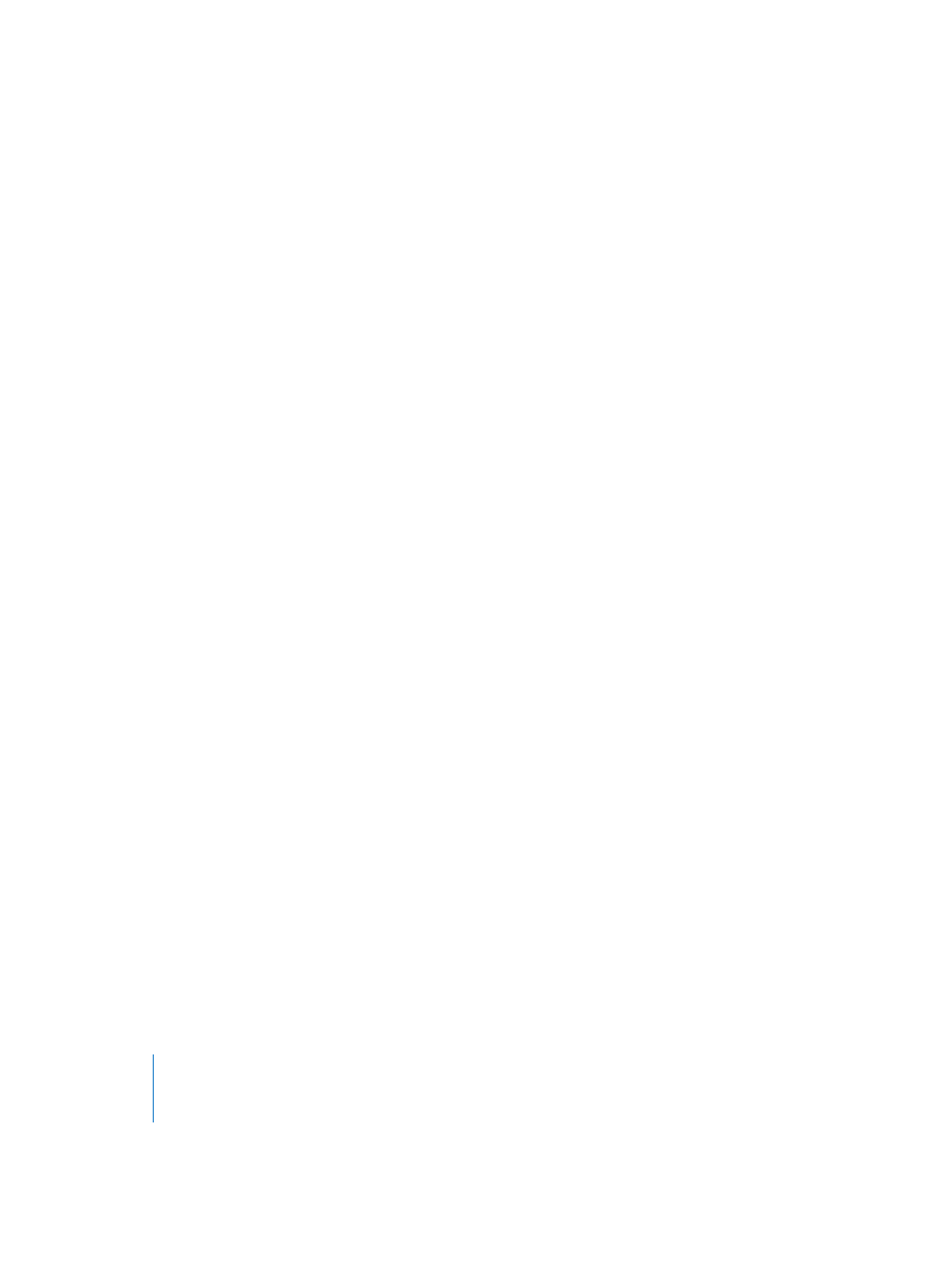
88
Chapter A
Audio and MIDI Basics
The MIDI Connection
MIDI, as mentioned, is also a hardware “interface” which consists of a standardized set
of connectors labeled IN, OUT, and THRU.
MIDI connectors consist of a round socket with 5 holes arranged in a semicircle. MIDI
cables, used for connecting MIDI devices, have a matching plug that features 5 pins.
Only three of the pins actually carry information.
MIDI only works in one direction on each connector. If you want your MIDI keyboard to
send messages to, and receive messages from Logic, you must connect two cables.
Here’s the way your MIDI connections must be made, in order to work:
•
MIDI OUT sockets must be connected to MIDI IN sockets on the receiving device.
•
MIDI IN sockets must be connected to MIDI OUT sockets.
Important:
If you connect a MIDI OUT to another MIDI OUT or a MIDI IN to another
MIDI IN, no communication will happen, and your MIDI system won’t work.
The MIDI THRU connector is not found on all MIDI devices. It simply mirrors the MIDI
messages arriving at the MIDI IN socket, and allows you to “daisy-chain” more MIDI
devices. Before doing this, read the section on MIDI channels, which is very important
when chaining MIDI keyboards or modules.
MIDI messages are sent from a MIDI controller such as a keyboard or sequencer—such
as Logic—via the MIDI OUT connector. The device (MIDI synthesizer or sound module)
receiving the MIDI messages at its MIDI IN socket, responds to these messages by
playing sounds.
Important:
Remember, MIDI does not send sounds. It sends instructions on how, what
and when to play.
Note: Many MIDI keyboards include both the keyboard controller and MIDI sound
module functions within the same unit. In such devices, there’s an internal MIDI link
between the keyboard and sound module. This internal link can be enabled or disabled
by setting LOCAL ON or OFF—on the keyboard itself.
When using your MIDI keyboard with Logic, and the keyboard is acting as both
controller and sound module, you should set LOCAL to OFF. Doing so avoids “it sounds
like my notes are doubled or flanging” types of problems.
If your keyboard is simply acting as an input device, and you don’t want to use its
sounds (or it doesn’t have any, as is the case with controller keyboards), you simply
need to connect its MIDI OUT to the MIDI IN on your computer. Logic will take care of
the “channels”, which we’re just about to take a look at.
