The logic setup assistant, Templates – Apple Logic (1.1) User Manual
Page 11
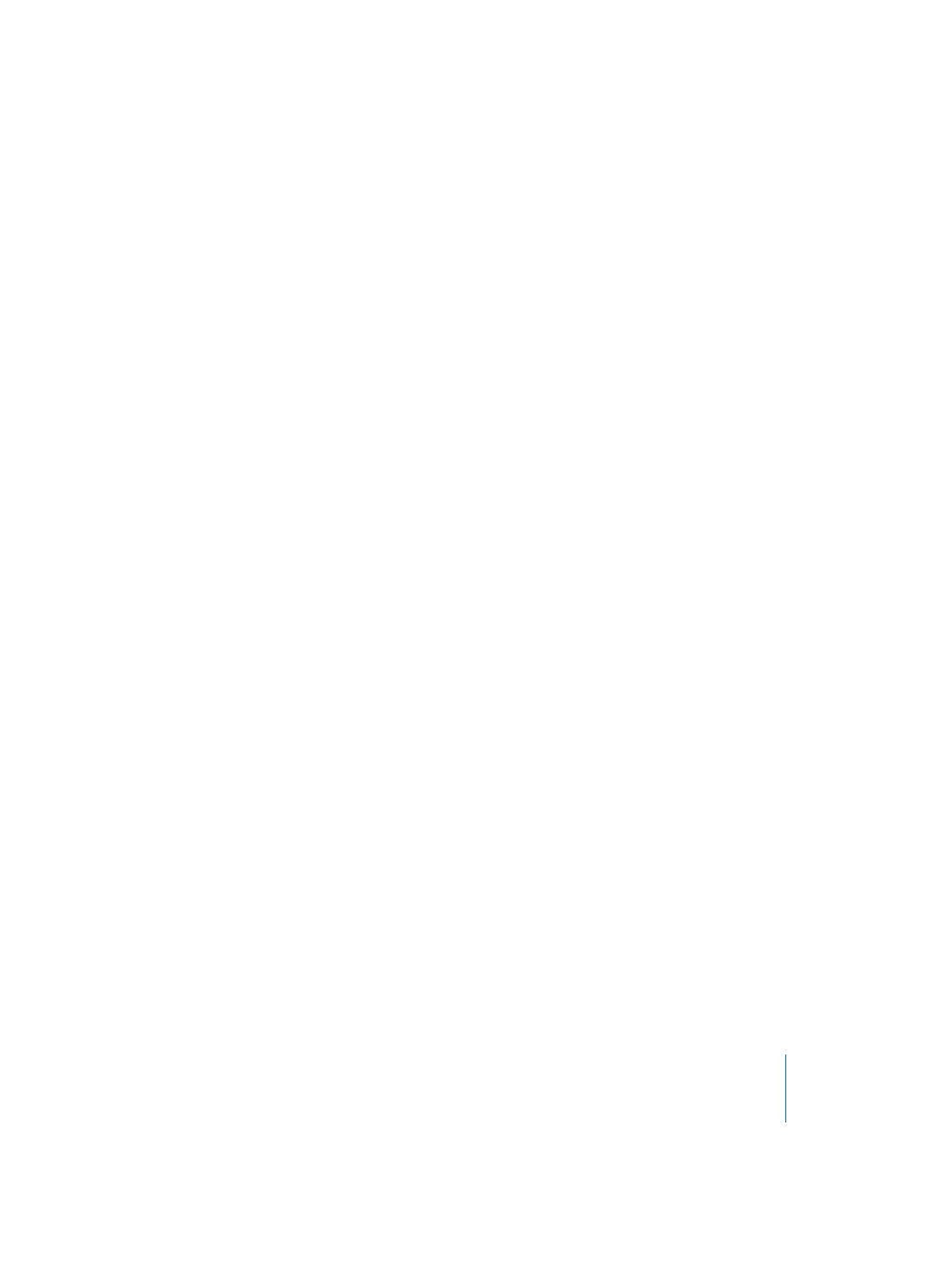
Chapter 1
Setting Up Logic
11
The Logic Setup Assistant
Note:
As a tip, we recommend that you write down the MIDI input and output
connections of all of your MIDI devices before launching Logic/the Logic Setup
Assistant for the first time.
You can start Logic by double-clicking on the Logic icon in the
Applications
folder.
The first time Logic is launched, the Logic Setup Assistant will run. It will guide you
through the process of setting up Logic for use with your
installed
audio and MIDI
hardware.
There is little point in describing each page, as the Logic Setup Assistant is extremely
easy to use. Simply follow the onscreen prompts, and select the desired options via the
sliders, checkboxes, and pull-down menus.
You will be asked to…
•
select the audio interface that you would like to use with Logic,
•
determine the number of channels (tracks, busses, instruments, inputs, and outputs)
you’d like to have in your mixer,
•
define the inputs that you will usually use for recording your audio tracks,
•
choose the initial Key Command Set for your keyboard (you can also import your key
commands from the Logic 6 preferences file),
•
select the monitors you wish to use with Logic,
•
add all connected MIDI devices.
Once you have completed the Logic Setup Assistant steps, relaunch Logic. The default
song features nine useful Screensets and also contains the MIDI devices that you set up
in the Logic Setup Assistant, allowing you to begin using the software immediately!
Note:
Don’t worry if you’re not sure about some of these options (we’ll discuss many of
these terms shortly). Your decisions aren’t forever here, and you can change all settings
later, if you wish. You may start the Logic Setup Assistant several times via
Logic >
Preferences > Start Logic Setup Assistant
to create differently configured songs as starting
points for your work with Logic.
Templates
Logic offers a number of song templates. These templates serve as a starting point in
different recording situations, each of which has special requirements. As an example, if
you want to use Logic to record real instruments, you can open a recording template,
that is customized to meet the needs of a recording project. Use of templates can save
a great deal of time.
To open a template:
1
Choose
File > New
in Logic’s main menu bar.
