Some extra tips, The toolbox – Apple Logic (1.1) User Manual
Page 21
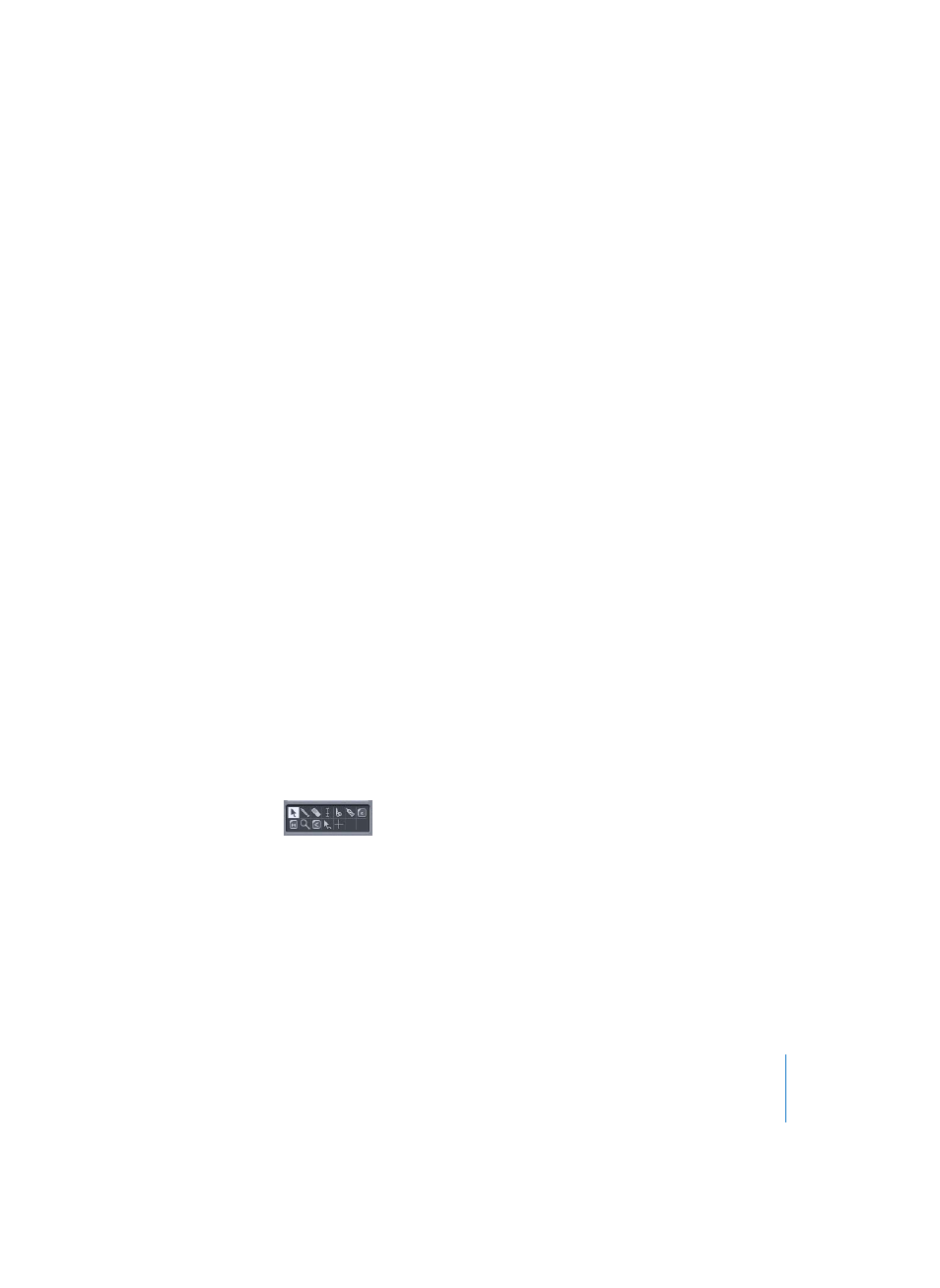
Chapter 2
Getting Started With Logic
21
To change a parameter value, simply click-hold to the extreme right of the Region
Parameter box—alongside the desired entry. This will open a pull-down menu for some
parameters, and for others will change the cursor to act as a slider. Drag the mouse on
the vertical axis (up and down) to change the value of these parameters. Please select a
Region, and give this a try for each parameter—to familiarize yourself with the
methods used to interact with each of them.
Some Extra Tips
•
In the Region Parameter box of a MIDI Region, the Transpose, Dynamics, Gate Time,
and Delay functions have a couple of click zones to the right of the text. If you click to
the extreme right of the box, you will be able to increment/decrement values in
individual steps. If you click about a half centimeter in from the right hand edge of
the box beside the Delay parameter, a pull-down menu of mathematical variables will
be displayed—1/8th, 1/16th and so on—allowing you to select one, if appropriate to
the task at hand. Why not give it a try?
•
On a program-wide level. Double-clicking on numerical values in almost all
Parameter boxes, editors, on the Transport Bar and so on will allow you to directly
type in a value. This method of direct numerical entry can be used for quantizing,
program changes, many effects parameters, and more, thereby accelerating your
workflow. To make use of this facility, double-click on the numerical values within the
various parameter fields, and use your computer keyboard to type in a new value,
followed by the Return key. Once again, give it a try.
Important:
It should be noted that the Region parameters are available as real-time
processes, meaning that changing these parameter values—Quantize, Transpose, and so
on—can occur while Logic is running. These processes occur on playback and do not
actually alter the underlying MIDI or audio data. To undo any changes, simply select the
target MIDI or Audio Region, and change the parameters back to their former settings
using the techniques described above.
The Toolbox
Key to selecting, and altering, MIDI and audio information in the Arrange window and
Logic’s other editing windows is the Toolbox. This contains a Pointer (Arrow), Pencil,
Eraser, Scissor, and Glue tools (plus others) that allow you to select, draw, delete, cut,
merge, copy, paste, and crossfade (Audio Regions only) Regions. There is also an
Automation tool.
