Apple Logic (1.1) User Manual
Page 25
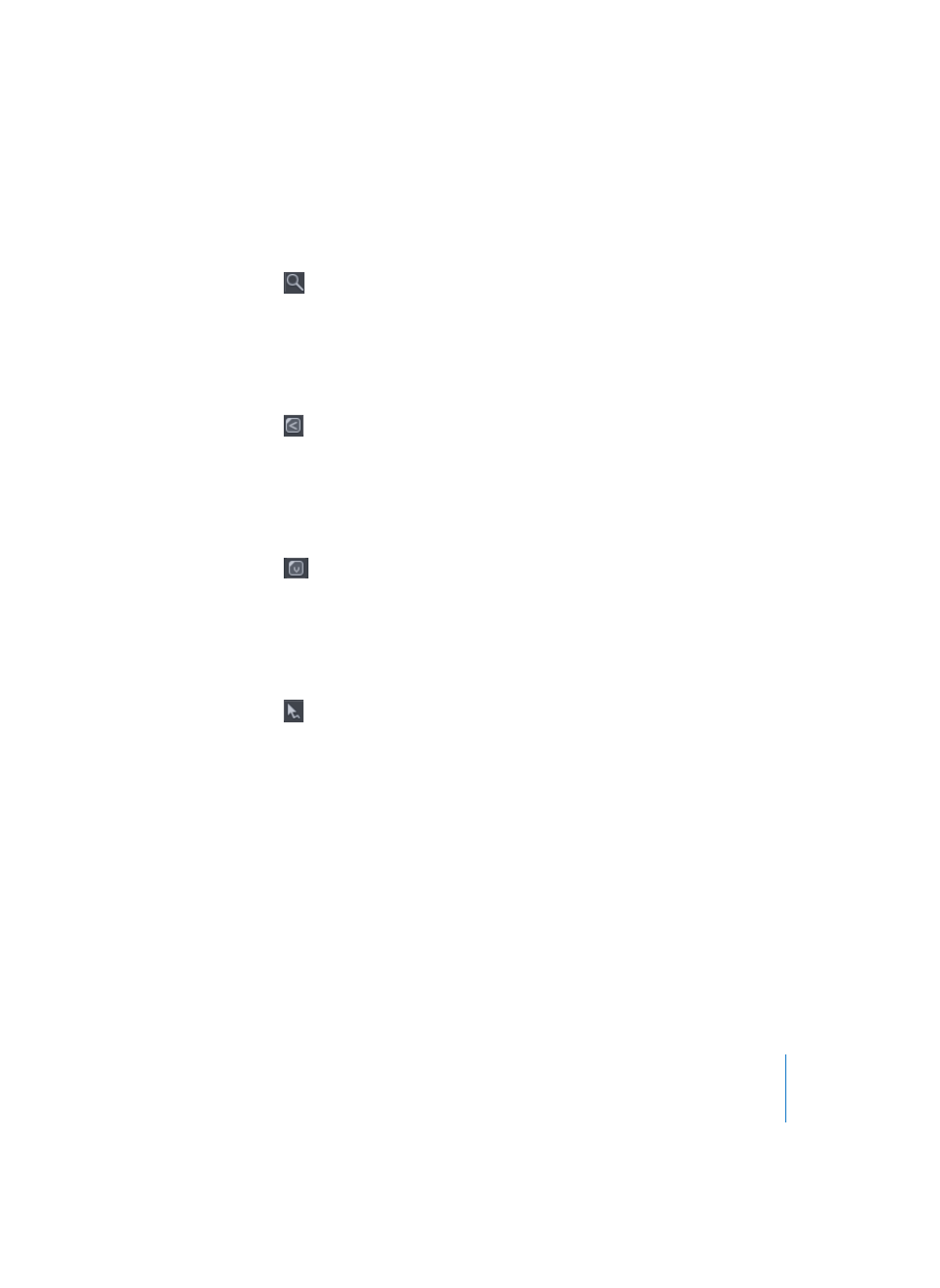
Chapter 2
Getting Started With Logic
25
Magnifying Glass
The Magnifying Glass allows you to zoom in on a section by rubber-band selecting it,
right up to the maximum possible window size. To revert to a non-zoomed view, click
on the background of the active window with the Magnifying Glass tool.
Crossfade Tool
In the Arrange window, the Crossfade tool allows you to simply click-hold and drag
across the section where two Audio Regions meet. A crossfade will automatically be
created between the Audio Regions.
Velocity Tool
In the Matrix and Score editors, you can use the Velocity tool to change the velocity of
notes. To do so, click-hold on the desired notes and move your mouse vertically.
Moving up increases velocity, and down, decreases velocity.
Automation Tool
When editing mixer automation data, this tool has various functions which are
dependent on the setting shown in the pull-down menu just below the Toolbox.
Note: View > Track Automation must be active for this pull-down menu to be visible.
The two pull-down menu options are Curve and Select.
•
Curve—You can bend the line between two nodes or any selection. There are four
different curve types available: convex, concave, and two different types of S-curves.
•
Select—You can rubber band select any lines and/or nodes in the Automation track.
If the Region is clicked once, all currently visible automation events that fall within the
Region borders will be selected. Once a selection has been made, you can freely
adjust the Automation data levels, copy, move them, and so on.
Note: The Automation Tool is only available in Logic Pro, not in Logic Express.
