Apple Logic (1.1) User Manual
Page 24
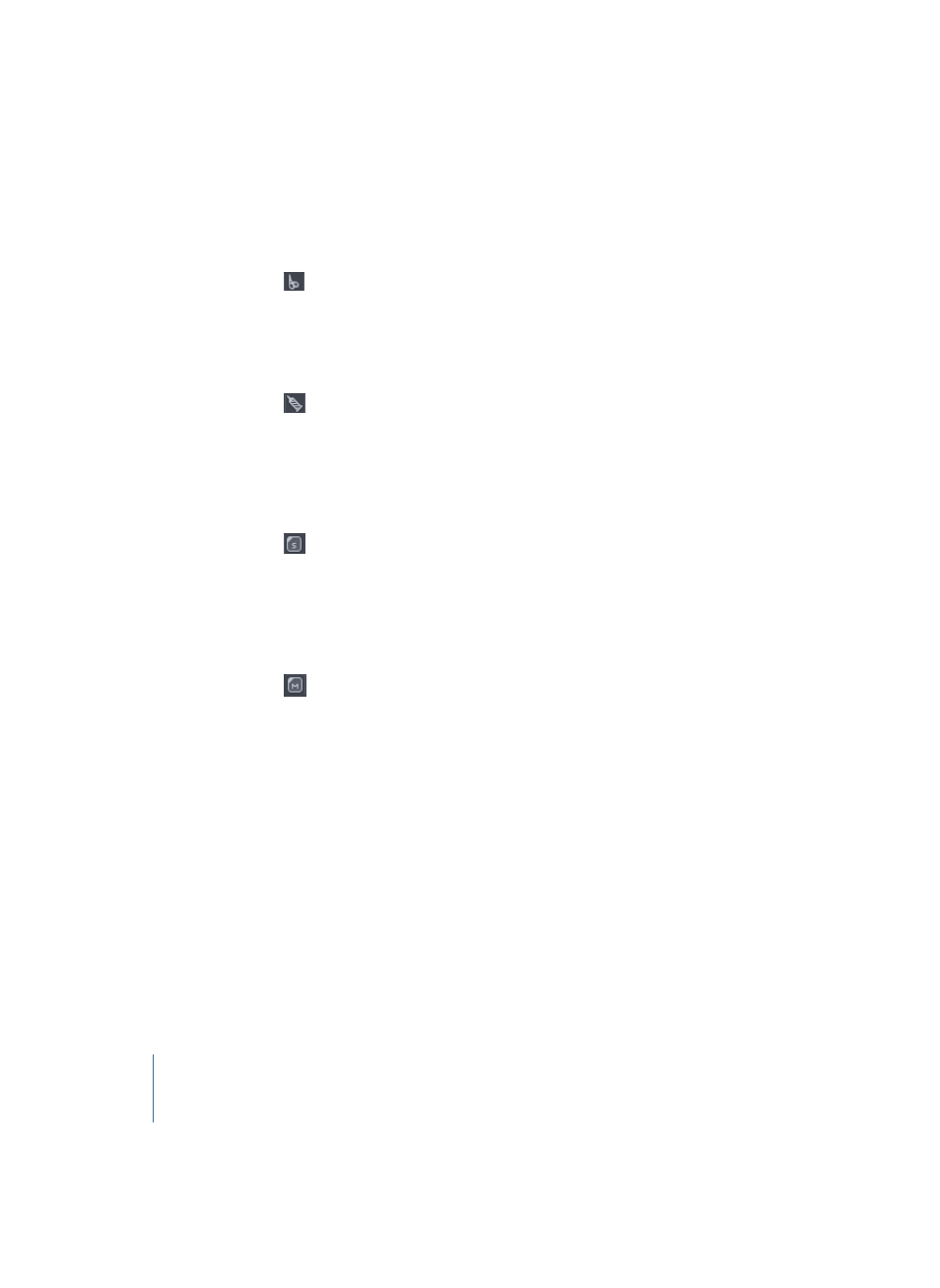
24
Chapter 2
Getting Started With Logic
Scissors
The Scissors are used to split Regions—before copying or moving individual sections,
for example.
Glue Tool
The Glue tool performs the reverse action of the Scissors tool: all selected Regions are
merged into a single Region, which is given the name and track position of the first
Region on the time axis.
Solo Tool
Click-holding with the Solo tool allows you to isolate and listen to selected Regions.
This function works during playback or when the sequencer is stopped. Soloed Regions
are outlined in yellow.
Mute Tool
Clicking on a Region with the Mute tool prevents it from playing. A bullet is placed in
front of the Region’s name, to indicate that it is muted. The background of the Region
will also change to a more subtle shading of the Region color, and will display a
number of diagonal lines (if the Muted Regions are textured parameter is active—see
below), making it easier to recognize in an arrangement. You can unmute the Region
by clicking on it again with the tool. If multiple Regions are selected, the mute tool will
affect them all.
Note: The “Melody” MIDI Region on the ES1-3 track of the Tutorial song is muted. If you
click on this MIDI Region with the Mute tool, the bullet and the background shading
will disappear, and the melody can be heard.
Note: You may also wish to activate the Muted Regions are textured parameter in the
Logic > Preferences > Display > Arrange preferences, to further highlight muted Regions.
This is particularly useful on gray (non-colored) Regions.
