Updating and restoring ipod software, 59 updating and restoring ipod software, C (see – Apple iPod nano (7th generation) User Manual
Page 59
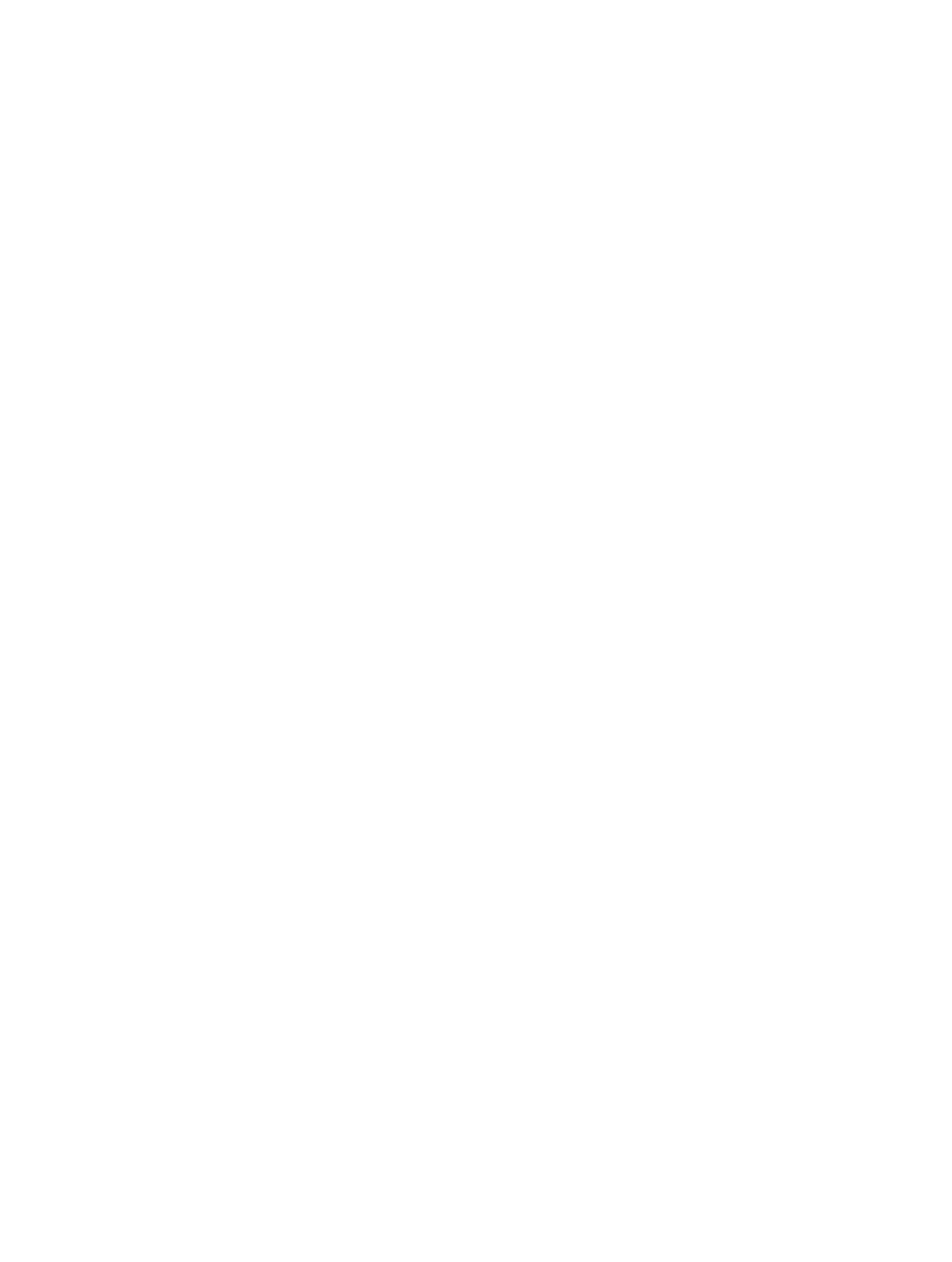
Chapter 13
Tips and Troubleshooting
59
Updating and restoring iPod software
You can use iTunes to update or restore iPod software. You should update iPod nano to use the
latest software. You can also restore the software, which puts iPod nano back to its original state.
•
If you choose to update, the software is updated, but your settings and songs aren’t affected.
•
If you choose to restore, all data is erased from iPod nano, including songs, videos, files, photos,
and any other data. All iPod nano settings are restored to their original state.
Update or restore iPod software:
1
Make sure you have an Internet connection and have installed the latest version of iTunes from
.
2
Connect iPod nano to your computer.
3
In iTunes, select iPod nano, then click Summary.
The Version section tells you whether iPod nano is up to date or needs a newer version of
the software.
4
Click Update to install the latest version of the software.
5
If necessary, click Restore to restore iPod nano to its original settings (this erases all data from
iPod nano). Follow the onscreen instructions to complete the restore process.
Important:
Restoring the iPod software erases all data from iPod nano, including songs.
