If ipod nano displays, A “connect to power” message – Apple iPod nano (7th generation) User Manual
Page 56
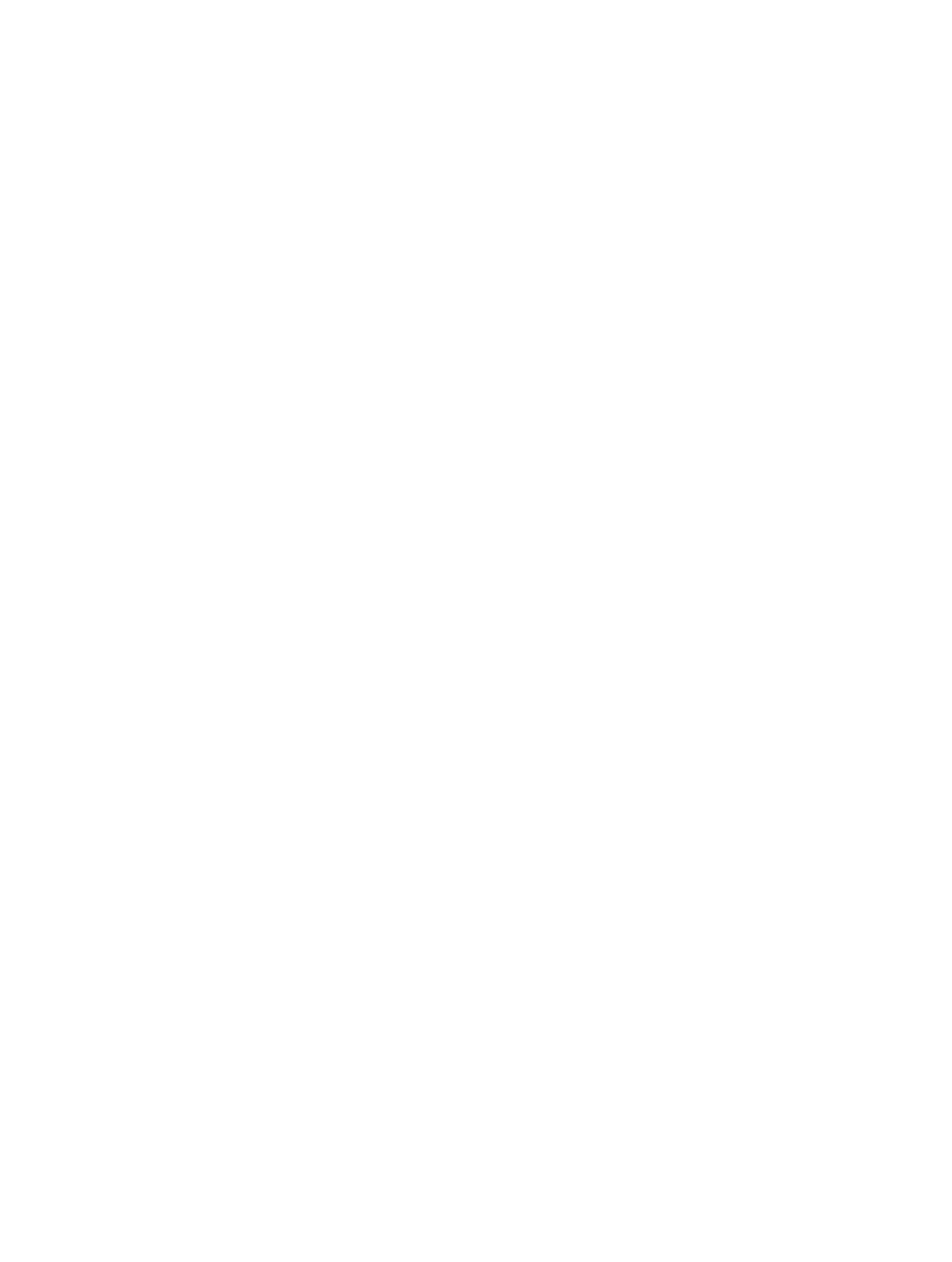
Chapter 13
Tips and Troubleshooting
56
m
If iPod nano doesn’t disappear from iTunes, drag the iPod nano icon from the desktop to the
Trash if you’re using a Mac. If you’re using a Windows PC, eject the device in My Computer or
click the Safely Remove Hardware icon in the system tray and select iPod nano. If you still see the
“Connected” or “Sync in Progress” message, restart your computer and eject iPod nano again.
If iPod nano isn’t playing music
m
Make sure the volume is adjusted properly. A maximum volume limit might be set. You can
change or remove it in Settings. See
Setting the maximum volume limit
on page 25.
m
Make sure you’re using iTunes 12.1.1 or later (available at
). Songs
purchased from the iTunes Store using earlier versions of iTunes won’t play on iPod nano until
you upgrade iTunes.
If you connect iPod nano to your computer and nothing happens
m
Make sure you installed the latest iTunes software from
m
Try connecting to a different USB port on your computer.
Note: Your computer needs a USB 2.0 port or a USB 3.0 port to connect iPod nano. If you have
a Windows PC that doesn’t have a USB 2.0 port, in some cases you can purchase and install a
USB 2.0 card.
m
If iPod nano is connected to a USB hub, try connecting iPod nano directly to a high-power
USB 2.0 port or USB 3.0 port on your computer.
m
iPod nano might need to be reset (see page 55).
m
If you’re connecting iPod nano to a portable computer using the Lightning Cable, connect the
computer to a power outlet before connecting iPod nano.
m
Make sure you have the required computer and software. See
If you want to check the system
on page 58.
m
Check the cable connections. Disconnect the cable at both ends and make sure no foreign
objects are in the USB ports. Then reconnect the cable.
m
Try restarting your computer.
m
If none of the previous suggestions solves your problems, you might need to restore iPod nano
software. See
Updating and restoring iPod software
on page 59.
If music stops when the iPod nano screen turns off
m
Make sure the headphone jack is free of debris.
If iPod nano displays a “Connect to Power” message
m
This message may appear if iPod nano is exceptionally low on power and the battery needs
to be charged before iPod nano can communicate with your computer. To charge the battery,
connect iPod nano to a high-power USB 2.0 port or USB 3.0 port on your computer.
Leave iPod nano connected to your computer until the message disappears and iPod nano
appears in iTunes or the Finder. Depending on how depleted the battery is, you may need to
charge iPod nano for up to 30 minutes before it will start up.
To charge iPod nano more quickly, use the optional Apple USB Power Adapter.
If iPod nano displays a “Use iTunes to restore” message
m
Make sure you have the latest version of iTunes on your computer (download it
fr
).
m
Connect iPod nano to your computer. When iTunes opens, follow the onscreen prompts to
restore iPod nano.
