Viewing and managing fitness data, 37 viewing and managing fitness data, Y (see – Apple iPod nano (7th generation) User Manual
Page 37: Viewing and managing, Fitness data
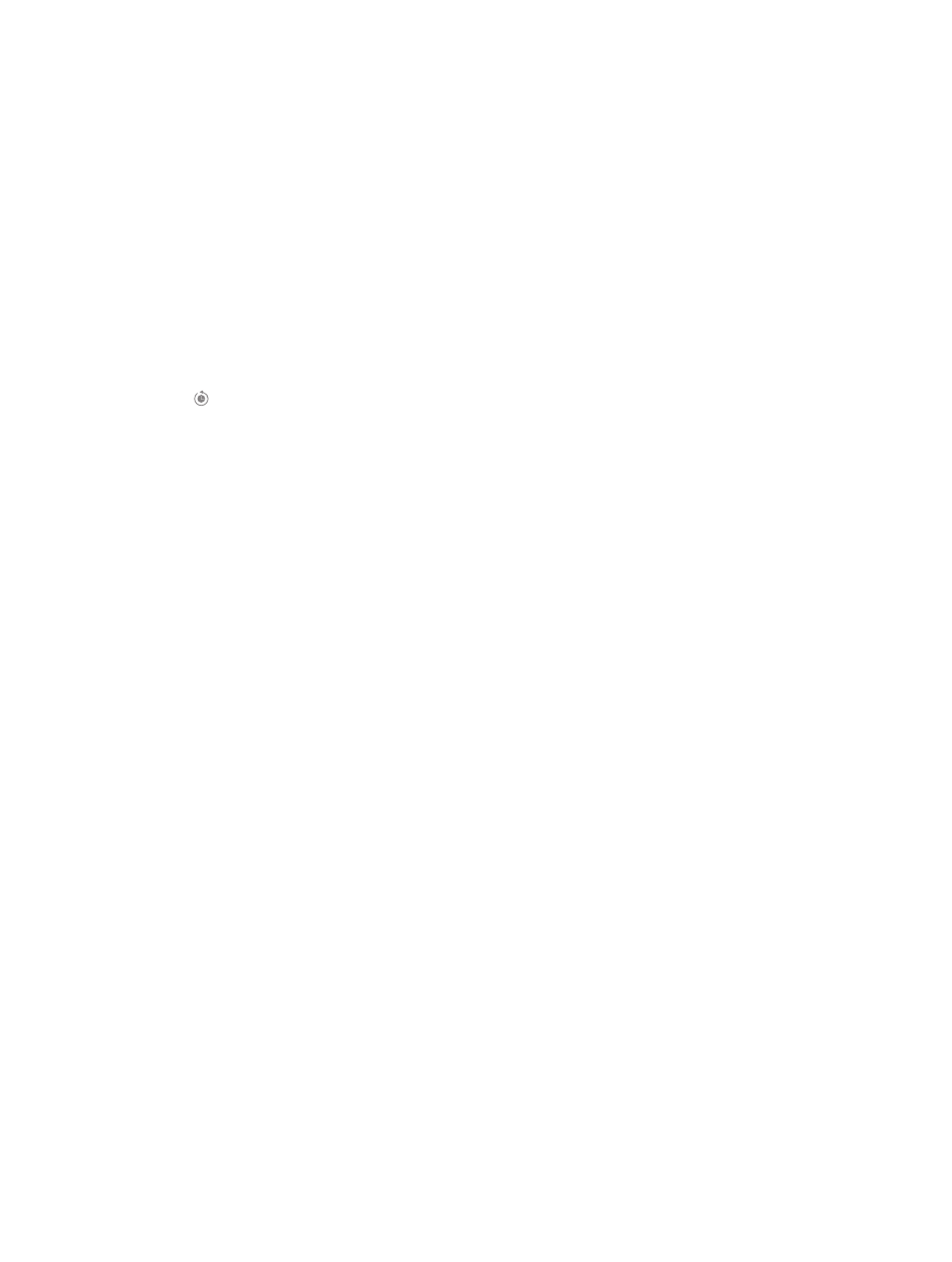
Chapter 7
Fitness
37
Choose the option that best reflects which pace you want to recalibrate. For example, if you
mostly walked during calibration, choose that option.
4
Tap the Reset Calibration button, or tap Cancel if you change your mind.
5
Start a Run or Walk workout, then tap the Calibrate button when it appears.
To set or change your height or weight, see
on page 33.
Viewing and managing fitness data
iPod nano tracks a range of exercise statistics so you can monitor progress on your fitness goals.
You can also use iTunes to upload your steps and other workout information to the Nike+
website, where you can set a goal, challenge your friends, and track your progress.
View your exercise history:
1
On the Home screen, tap Fitness.
2
Tap , then tap an option:
•
Personal Bests lists best times for runs of different distances, from one kilometer to a marathon.
•
Workout Totals shows the total number of workouts tracked, and gives the greatest distance
run, total distance run, total time, and total calories burned.
•
Date listings at the bottom give all your walk and workout totals by date. Walks and workouts
are grouped by type, so you can find them easily.
Clear workout data from iPod nano:
1
On the Home screen, tap Fitness, then tap History.
2
Tap the month you want to clear.
3
Flick down, then tap Clear.
A dialog asks if you want to clear the workout history for the month.
4
Tap Delete All, or tap Cancel if you change your mind.
You can use iTunes to upload your steps and other workout information to the Nike+ website.
You need a Nike+ account, which you can set up the first time you sync workout data in iTunes.
Upload your steps or workout information to Nike+ :
1
Connect iPod nano to your computer and open iTunes.
2
Click Send in the dialog that appears, then follow the onscreen instructions to set up your
Nike+ account.
Once you set up your account, a Nike + iPod pane appears in the iTunes window.
3
Click Nike + iPod, then select “Automatically send workout data to nikeplus.com” if it isn’t
selected already.
4
Click Apply.
To view and share your information on the Nike website, click the “Visit nikeplus.com”
button in the Nike + iPod pane when iPod nano is connected to your computer, or go to
and log in to your account.
