Syncing photos, 39 syncing photos, Viewing slideshows on ipod nano – Apple iPod nano (7th generation) User Manual
Page 39: Adding photos from your computer
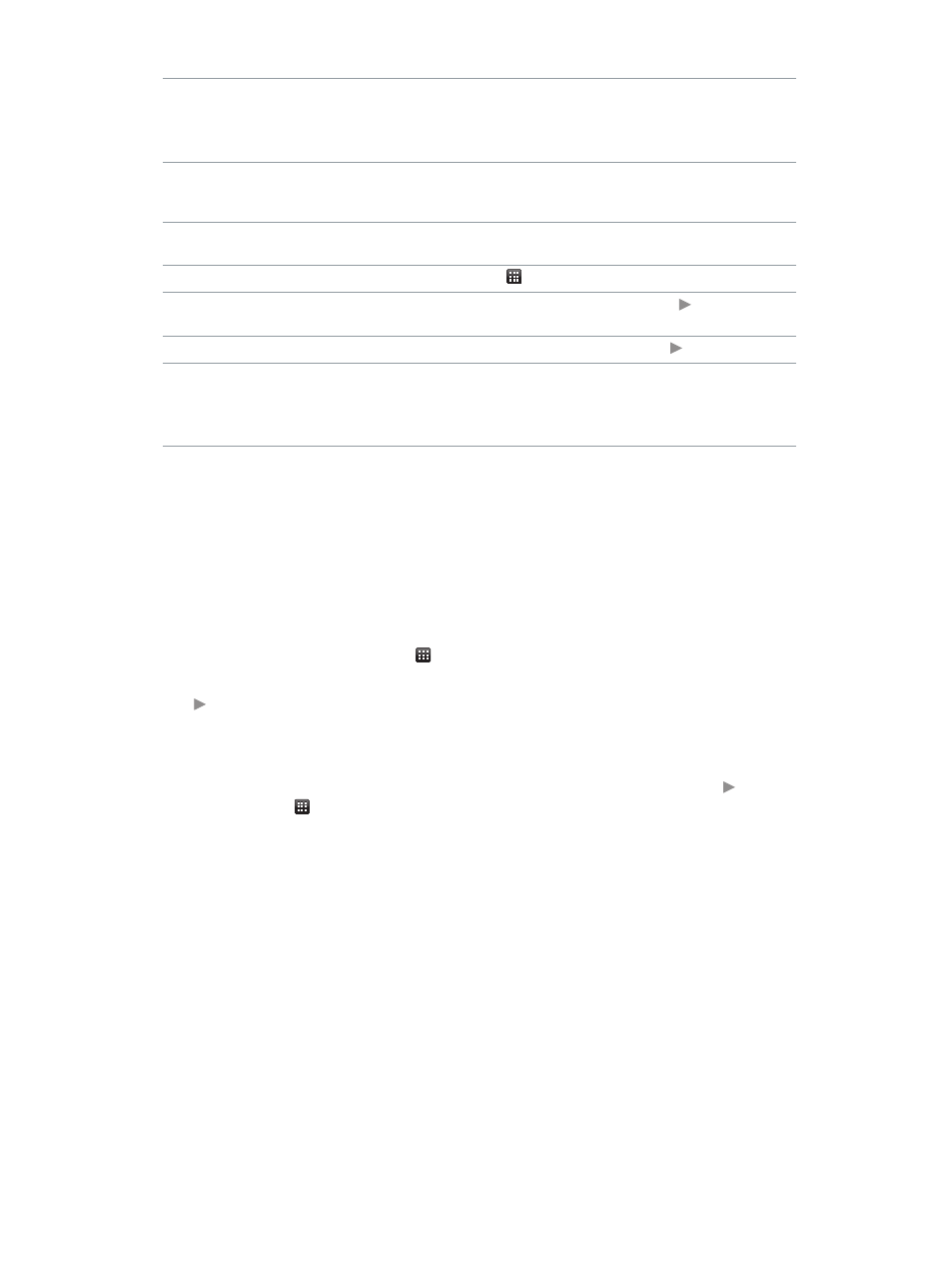
Chapter 8
Photos
39
Quickly enlarge or reduce a photo
Double-tap the full size photo to zoom in. Double-tap
again to zoom out.
If you use Faces in iPhoto, double-tapping zooms in
on the subject’s face.
Enlarge or reduce a photo
Pinch with two fingers. Spread fingers apart to zoom
gradually, and bring fingers together to reduce the
size.
View a different part of a zoomed photo
(pan the photo)
Drag the photo on the screen with one finger.
Return to the album thumbnail view
Tap .
View the album as a slideshow
Tap a photo in the album, then tap . If music is
playing, it becomes the slideshow soundtrack.
Pause and resume a slideshow
Tap the screen to pause, then tap to resume.
Change slideshow settings
On the Home screen, tap Settings, then tap Photos.
Tap the settings you want to change.
You can set the slideshow speed, shuffle photos, or
have the slideshow repeat.
Viewing slideshows on iPod nano
You can view photos on iPod nano in a slideshow with transitions. Set slideshow options in
Settings > Photos.
View a slideshow on iPod nano:
1
On the Home screen, tap Photos.
2
Tap an album, or tap All Photos.
3
Tap the photo you want to begin with, then tap it again to show the controls.
If you tap a photo you don’t want, tap to return to the album thumbnail view. Swiping right
takes you back one photo at a time.
4
Tap to start the slideshow.
If you want a soundtrack for the slideshow, start playing a song or playlist before you start
the slideshow.
While viewing the slideshow, you can tap the screen to pause the slideshow, then tap to
resume. To exit, tap to return to the album.
Syncing photos
You can sync photos from your computer to iPod nano using iTunes, or manually add photos
from a folder on your computer. Photos are optimized for viewing on iPod nano, but you can also
add full resolution photos.
Adding photos from your computer
You can sync photos with iPod nano using iTunes on your computer. Adding photos to
iPod nano the first time might take some time, depending on the number of photos.
Sync photos from your iPhoto library:
1
Connect iPod nano to your computer and open iTunes.
2
Select iPod nano in iTunes, then click Photos.
