Setting the maximum volume limit, Playing songs at the same volume level – Apple iPod nano (7th generation) User Manual
Page 25
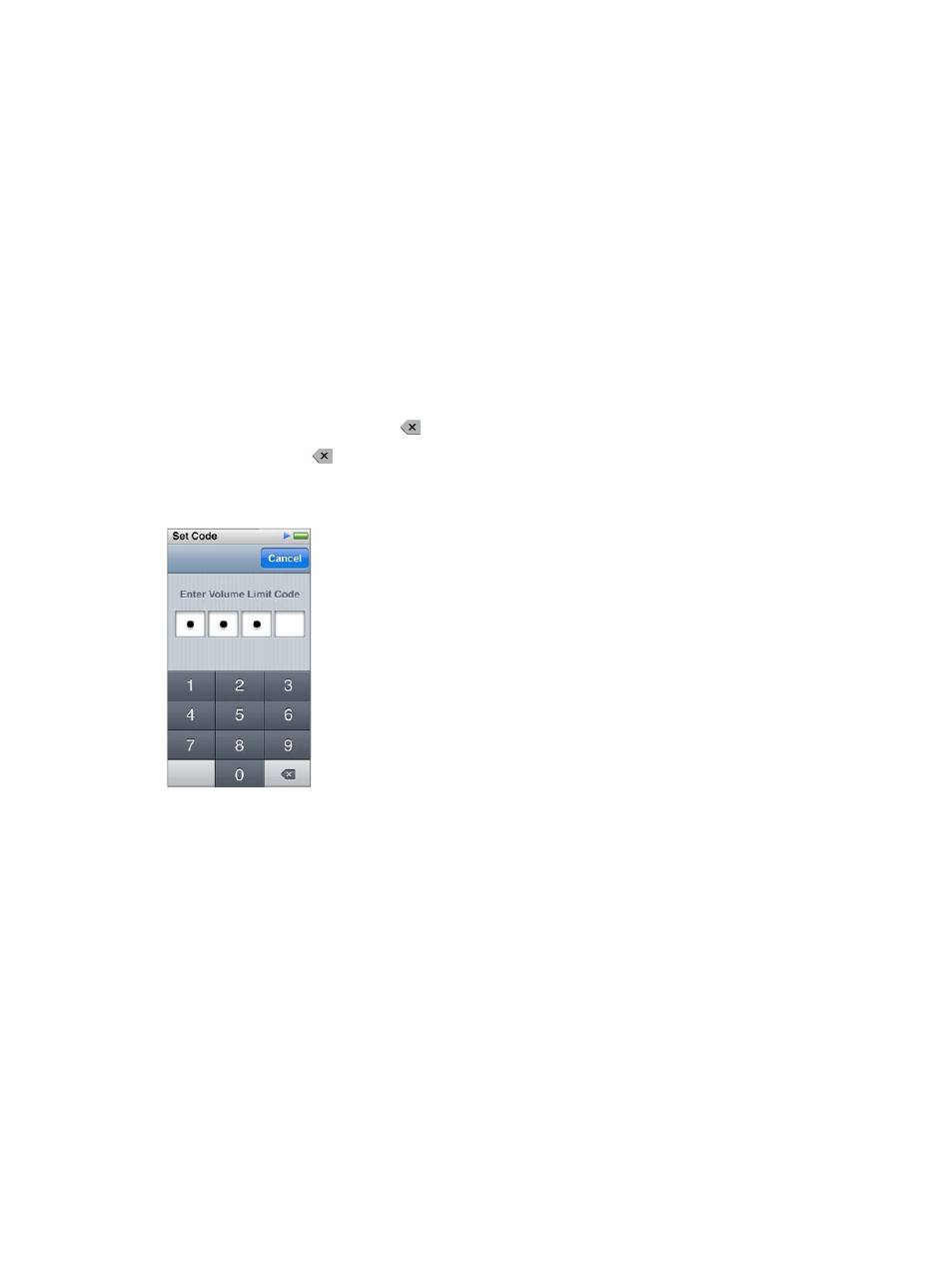
Chapter 4
Music and Other Audio
25
Setting the maximum volume limit
You can set a limit for the maximum volume on iPod nano, and assign a passcode to prevent
the setting from being changed without your knowledge. Accessories that connect using the
Lightning connector don’t support volume limits.
Set the maximum volume limit for iPod nano:
1
On the Home screen, tap Settings > Music > Volume Limit.
The volume control shows the maximum volume limit.
2
Drag the slider left to lower the maximum volume limit, or right to raise the limit.
Note: In some countries, you can limit the maximum headset volume to the EU recommended
level. Tap Settings > Music, then tap the switch in the EU Volume Limit section to turn it on.
Require a passcode to change the volume limit:
1
After setting the maximum volume, tap Lock Volume Limit.
2
In the screen that appears, tap a four-digit passcode.
If you tap a number by mistake, tap
, then tap the number you intended.
You can keep tapping
to erase all numbers and return to the Volume Limit screen without
setting a passcode.
3
When you’re prompted to reenter the passcode, tap the numbers again.
Remove the volume limit:
1
On the Home screen, tap Settings > Music > Volume Limit.
2
Drag the slider all the way to the right.
If you set a passcode, tap Unlock Volume Limit first, enter your passcode, then drag the slider.
If you forget the passcode, you can restore iPod nano. See
on page 59.
Playing songs at the same volume level
The volume of songs and other audio may vary depending on how the audio was recorded or
encoded. The volume level may also vary if you use different earphones or headphones.
You can set iTunes to automatically adjust the volume of songs, so they play at the same relative
volume level. Then you can set iPod nano to use the same iTunes volume settings.
