Using the stopwatch, Using the timer, 43 using the stopwatch 43 using the timer – Apple iPod nano (7th generation) User Manual
Page 43
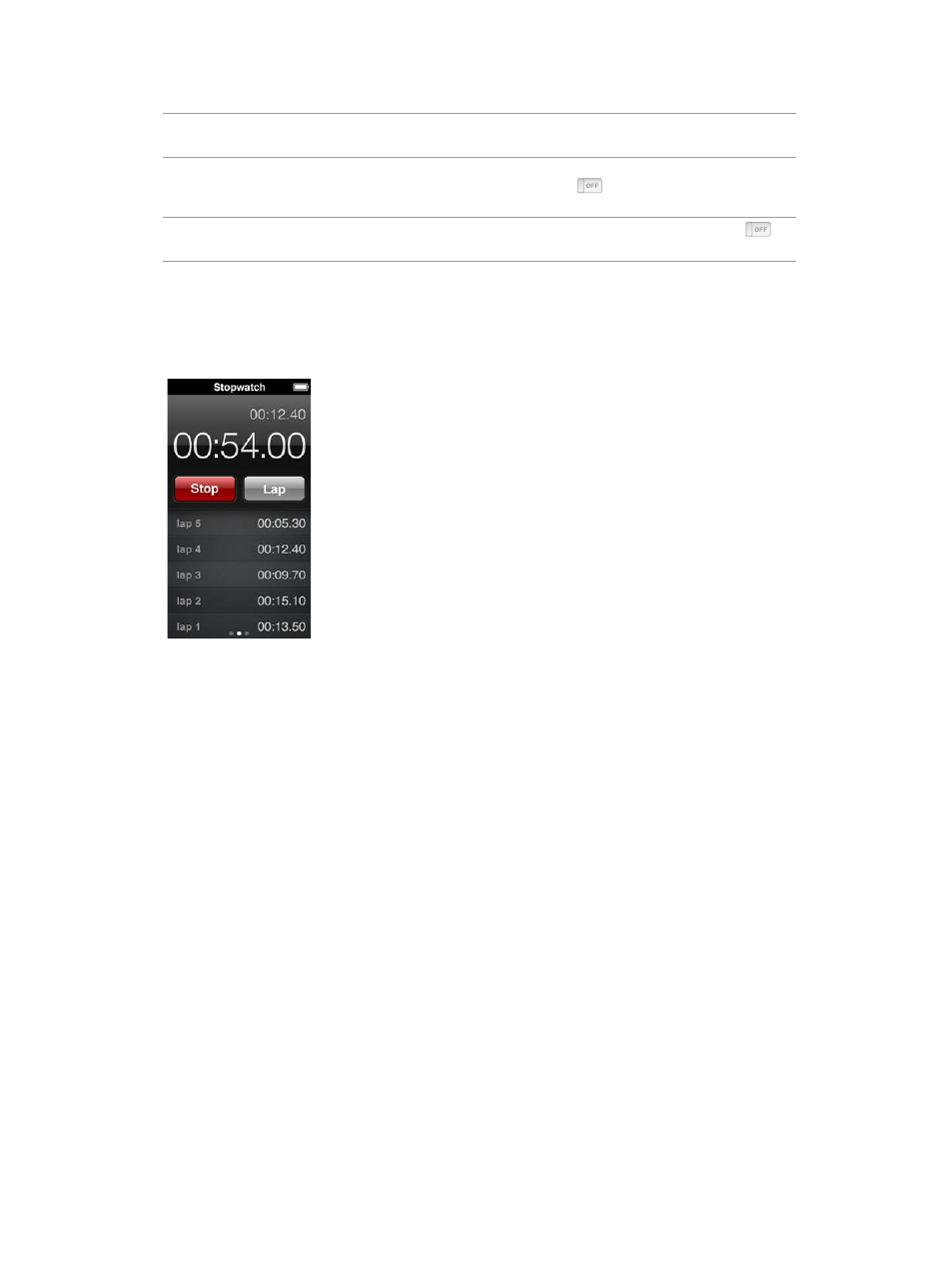
Chapter 9
Clock
43
Here are some more ways to change how you view time on iPod nano:
Set the time, date, and time zone
On the Home screen, tap Settings > General > Date
& Time.
Show time with a 24-hour clock
On the Home screen, tap Settings > General > Date
& Time, then tap
next to 24-Hour Clock to turn
it on.
Show the clock face when iPod nano wakes
from sleep
Tap Settings > General > Date & Time, then tap
next to Time On Wake to turn it on.
Using the stopwatch
iPod nano has a stopwatch for timing events and tracking intervals, such as laps. You can play
music or other audio while you use the stopwatch.
Use the stopwatch:
1
On the Home screen, tap Clock.
2
Swipe left to see the stopwatch controls.
3
Tap Start.
•
To record laps, tap Lap after each lap.
•
To pause the stopwatch, tap Stop. Then tap Start to resume.
4
Tap Stop when you finish.
iPod nano shows the last session’s lap statistics on the screen. Be sure to note lap times before
you start a new session. Tapping Reset deletes the information.
Using the timer
Use the countdown timer on iPod nano to set an alarm, or to set a sleep timer that turns off
iPod nano automatically. The timer continues to run while iPod nano is turned off, but you won’t
hear the alarm sound.
Set the timer:
1
On the Home screen, tap Clock.
2
Swipe left twice to see the timer controls.
