Finding local stations and setting favorites, 31 finding local stations and setting favorites – Apple iPod nano (7th generation) User Manual
Page 31
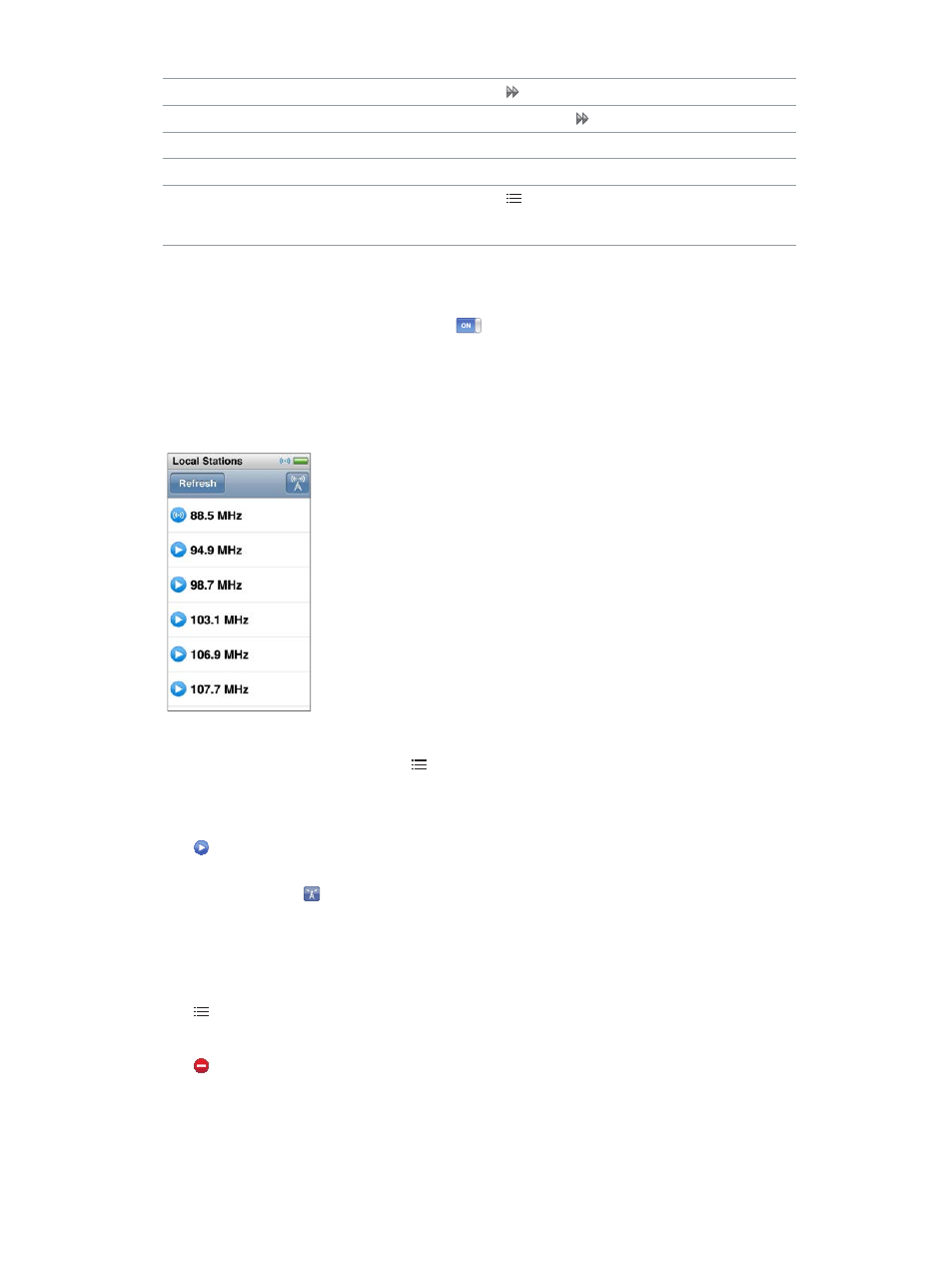
Chapter 6
FM Radio
31
Skip forward by 30-second increments
Tap .
Skip forward by approximately 10-second increments
Touch and hold .
Move forward or backward through paused content
Drag the control along the Live Pause control.
Catch up to the live broadcast
Drag the control all the way to the right.
Open the Radio menu
Tap . The Radio menu is where you can find local
stations, set favorite stations, tag songs, and see a list
of recent songs.
Live Pause uses some battery power. You can turn off Live Pause to conserve the battery.
Turn off Live Pause:
m
On the Home screen, tap Settings > Radio >
.
Finding local stations and setting favorites
You can use the Radio controls to find stations by browsing, seeking, scanning, saving your
favorites, or tuning to them directly. You can also use the Radio menu to find local stations.
Find local stations:
1
Tap the Now Playing screen, then tap .
2
Tap Local Stations.
iPod nano scans the available frequencies and lists the local stations.
3
Tap next to a station to listen to the station without leaving the menu, or tap the station to
tune to that station and return to the radio controls.
4
When you finish, tap to return to the radio controls.
If you want to update the list, tap Refresh.
Remove stations from Favorites:
1
With the radio playing, tap the Now Playing screen.
2
Tap , then tap Favorites.
3
Flick down to show the Edit button, then tap it.
4
Tap next to the station, then tap Delete.
5
Tap Clear All to clear the entire list.
6
When you finish, tap Done.
