Setting mono audio, Inverting the screen colors, Voiceover gestures – Apple iPod nano (7th generation) User Manual
Page 49
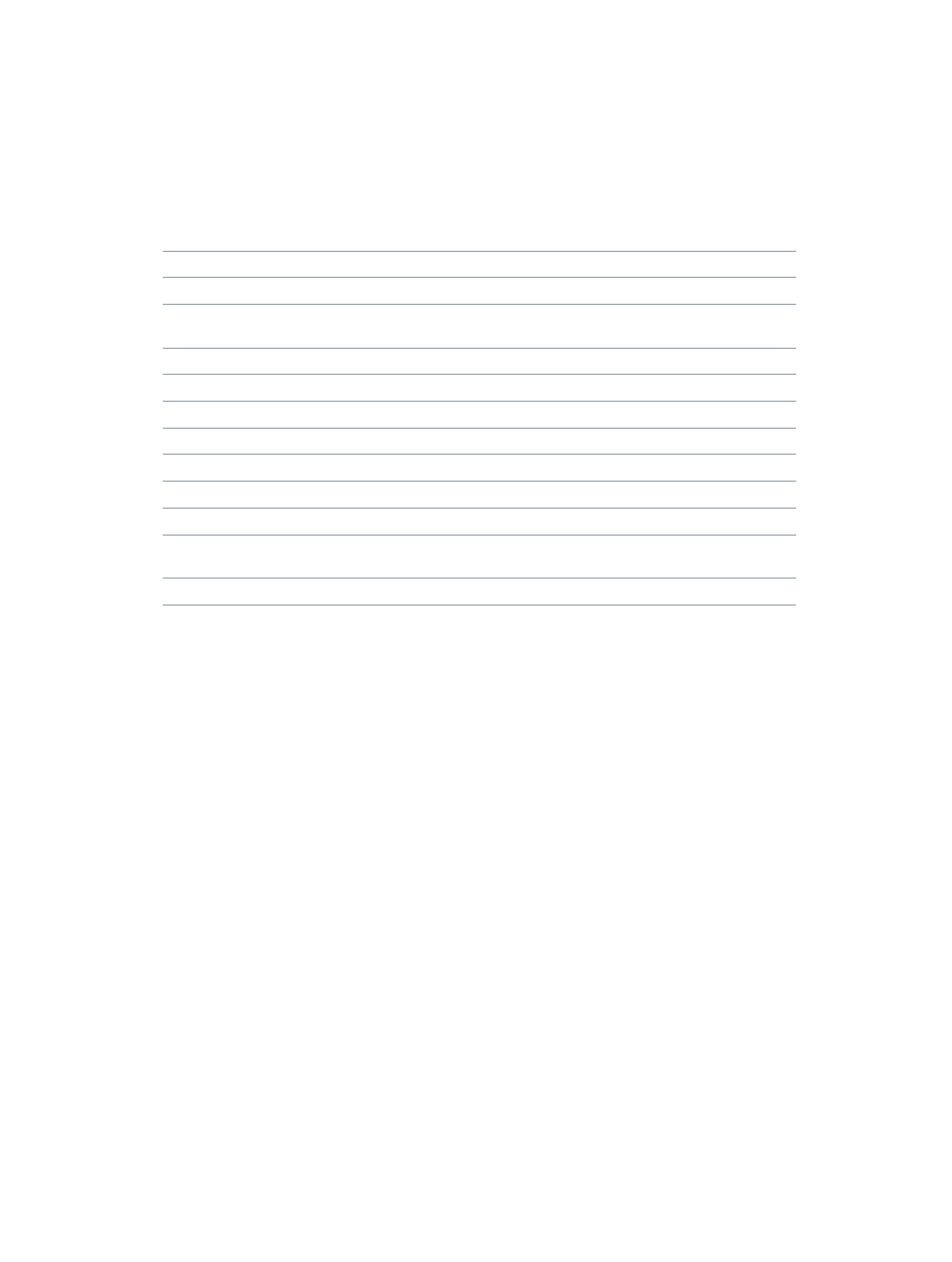
Chapter 11
Accessibility
49
5
Slide your finger up or down the screen until you see or hear “VoiceOver,” then double-tap.
6
Double-tap when you hear “VoiceOver switch button on.”
You hear “VoiceOver off” as confirmation. You can once again use standard gestures to control
iPod nano.
VoiceOver gestures
When VoiceOver is turned on, use the following gestures to control iPod nano:
Read the screen starting at the top
Flick up with two fingers.
Read the screen from the current selection
Flick down with two fingers.
Pause or continue speech when reading dialogs
and other text
Tap the screen with one finger.
Select the item in the VoiceOver cursor
Tap the screen with one finger.
Activate the item in the VoiceOver cursor
Double-tap with one finger.
Scroll left one screen
Swipe right with two fingers.
Scroll right one screen
Swipe left with two fingers.
Scroll up one screen in a list or menu
Flick down with one finger.
Scroll down one screen in a list or menu
Flick up with one finger.
Start or stop the current action
Tap with two fingers.
Increase or decrease the value of a selected control
Flick up with one finger to increase the value, or flick
down with one finger to decrease the value.
Return to the Home screen
Press the Home button.
Setting Mono Audio
Mono Audio combines the sound of the left and right channels into a monaural signal that plays
through both sides of your EarPods. This enables users with a hearing impairment in one ear to
hear both channels with the other ear.
Turn Mono Audio on or off:
1
On the Home screen, tap Settings > General.
2
Tap Accessibility.
3
Tap the On/Off switch next to Mono Audio.
Inverting the screen colors
You can invert the colors on the iPod nano screen, which may make it easier to read. When Invert
Colors is on, the screen looks like a photographic negative.
Turn Invert Colors on or off:
1
On the Home screen, tap Settings > General.
2
Tap Accessibility.
3
Tap the On/Off switch next to Invert Colors.
