Creating playlists on ipod nano, 22 creating playlists on ipod nano, Creating and editing playlists – Apple iPod nano (7th generation) User Manual
Page 22
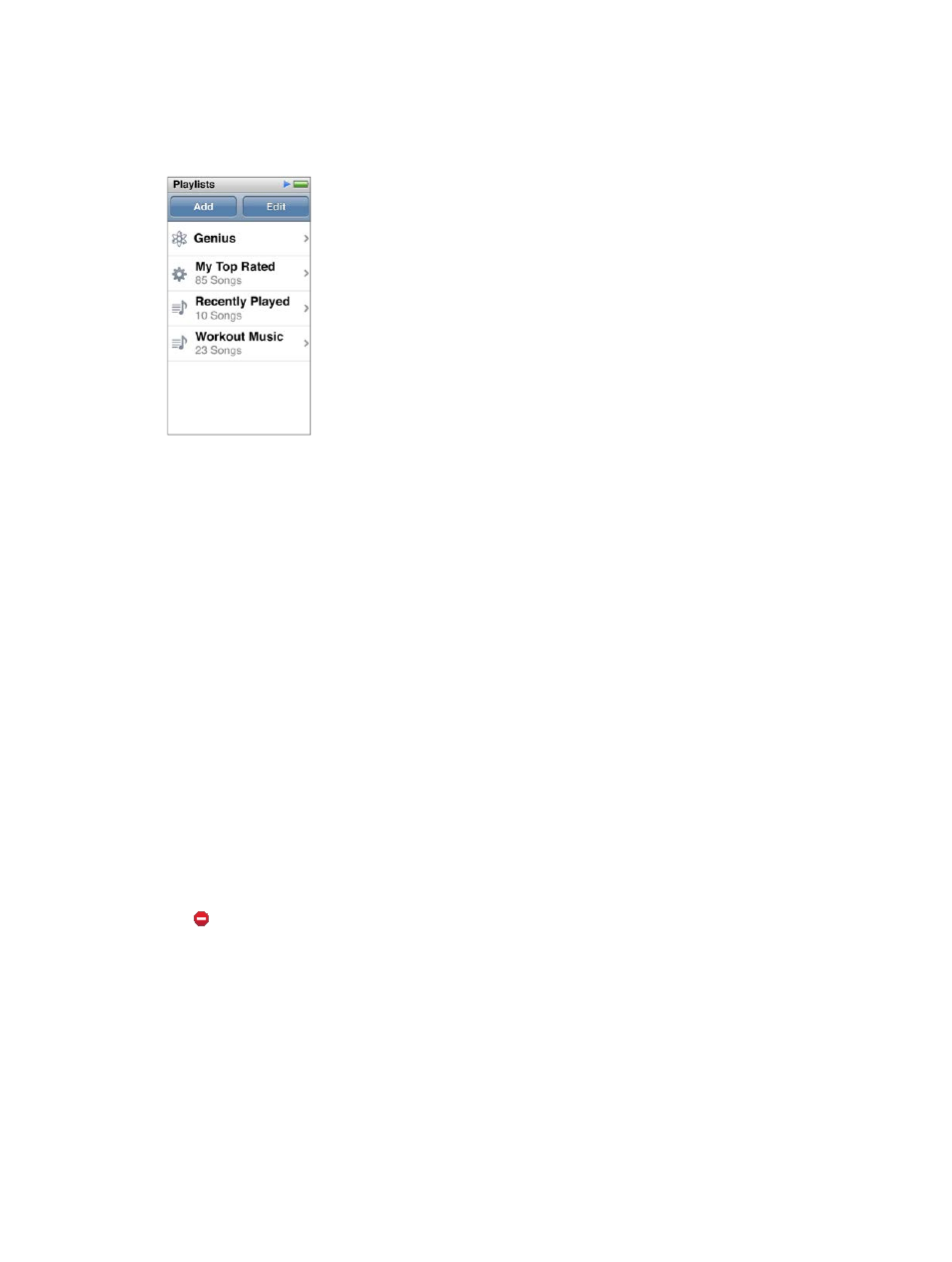
Chapter 4
Music and Other Audio
22
Creating playlists on iPod nano
You can create your own playlists of songs, podcasts, and audiobooks; or use Genius to create
Genius playlists, even when iPod nano isn’t connected to your computer. Playlists you create on
iPod nano are synced back to iTunes the next time you connect.
Creating and editing playlists
You can create and edit your own playlists on iPod nano.
Create a playlist:
1
On the Home screen, tap Music > Playlists.
2
Flick down, then tap Add.
3
Tap a category (Songs, Albums, Podcasts, and so on), then tap the items you want to add.
Don’t tap Done until you’ve added everything you want to include in the playlist.
4
Swipe left to continue adding content.
You can add content from any category. For example, you can mix podcasts with songs in a
single playlist.
5
When you finish, tap Done.
The new playlist is named New Playlist 1 (or New Playlist 2, and so on). The next time you
sync, you can change the title in iTunes. When you sync again, the playlist title on iPod nano
is updated.
Remove items from a playlist:
1
On the Home screen, tap Music > Playlists, then tap the playlist you want to edit.
2
Flick down, then tap Edit.
3
Tap next to the item you want to delete, then tap Delete when it appears on the right.
