Counting steps, 34 counting steps – Apple iPod nano (7th generation) User Manual
Page 34
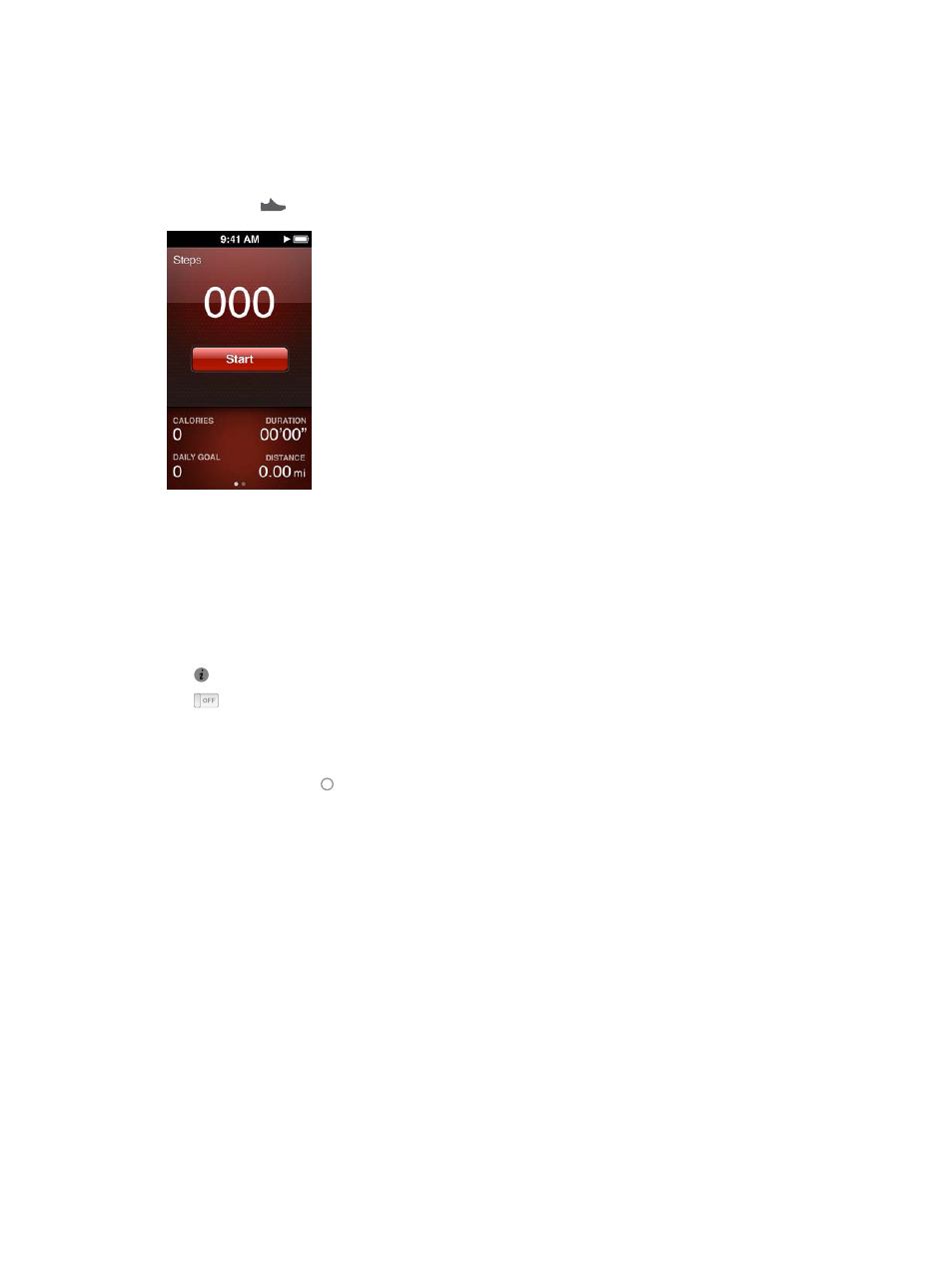
Chapter 7
Fitness
34
Counting steps
Set a Daily Step Goal, then let iPod nano count your steps while you walk and track your
progress and calories burned over time. iPod nano counts steps in the background, so you can
listen to music or use iPod nano for other things at the same time. Starting at midnight, any
steps you take are automatically tracked for the day.
The Walk icon
appears in the status bar while steps are being counted.
Use iPod nano to count steps for a walk:
m
On the Home screen, tap Fitness > Walk > Start.
Carry iPod nano near your waistband for better accuracy. iPod nano counts steps whether you
walk or run.
Set a Daily Step Goal:
1
On the Home screen, tap Fitness.
2
Tap , then tap Walk.
3
Tap next to Daily Step Goal.
4
Flick the dial to set the desired number of steps, then tap Done.
Counting won’t begin until you start it in Fitness.
5
Press the Home button , then tap Fitness.
6
Tap Walk, then tap Start.
Steps you take during a Run workout aren’t counted toward your Daily Step Goal.
View your step totals:
1
On the Home screen, tap Fitness.
2
Tap Walk.
The first Walk screen shows these statistics:
•
Calories burned
•
Total time iPod nano has been tracking your steps
•
Your daily goal, if you set one
•
Distance covered
3
Swipe left to see step counts for the day, week, month, and total overall.
