Charging the battery, Understanding battery states – Apple iPod nano (7th generation) User Manual
Page 14
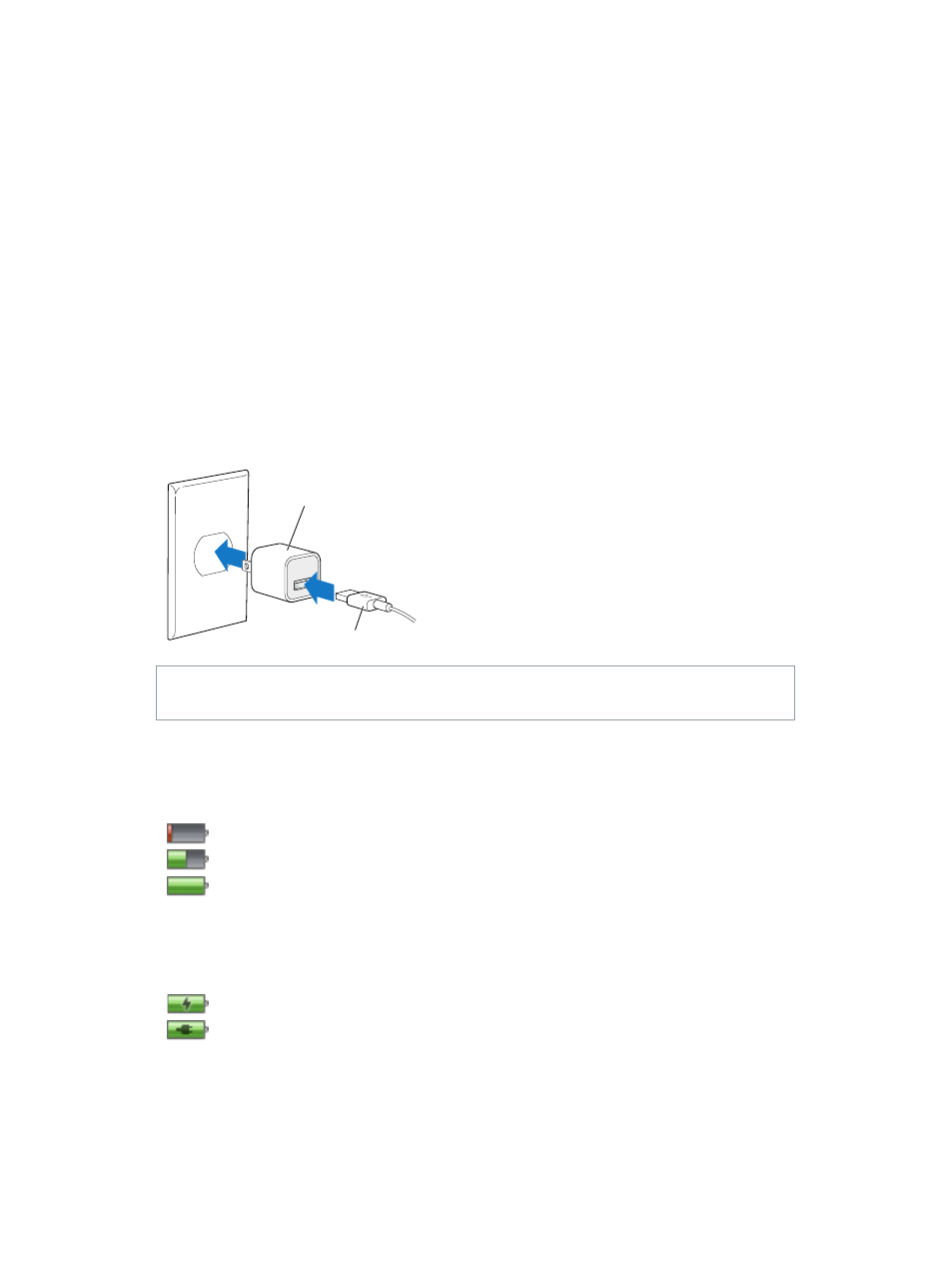
Chapter 3
Basics
14
Charging the battery
You can charge the iPod nano battery by connecting iPod nano to your computer, or by using
the Apple USB Adapter (available separately).
Charge the battery using your computer:
m
Connect iPod nano to a high-power USB 2.0 port or USB 3.0 port on your computer. The
computer must be turned on and not in sleep.
Important:
If a “Connect to Power” message appears on the iPod nano screen, the battery needs
to be charged before iPod nano can communicate with your computer. See
on page 56.
If you want to charge iPod nano when you’re away from your computer, you can purchase the
Apple USB Power Adapter.
Charge the battery using the Apple USB Power Adapter:
1
Connect the Lightning Cable to the Apple USB Power Adapter.
2
Connect the other end of the Lightning Cable to iPod nano.
3
Plug the Apple USB Power Adapter into a working electrical outlet.
Apple USB Power Adapter
(your adapter may look different)
Lightning to USB Cable
WARNING:
Make sure the power adapter is fully assembled before plugging it into an
electrical outlet.
Understanding battery states
When iPod nano isn’t connected to a power source, a battery icon in the upper-right corner of
the iPod nano screen shows approximately how much charge is left.
Battery less than 20% charged
Battery about halfway charged
Battery fully charged
When iPod nano is connected to a power source, the battery icon changes to show that
the battery is charging or fully charged. You can disconnect and use iPod nano before it’s
fully charged.
Battery charging (lightning bolt)
Battery fully charged (plug)
Note: Rechargeable batteries have a limited number of charge cycles and might eventually need
to be replaced by an Apple Authorized Service Provider. Battery life and number of charge cycles
vary by use and settings. For information, go t
