Managing recordings, 46 managing recordings – Apple iPod nano (7th generation) User Manual
Page 46
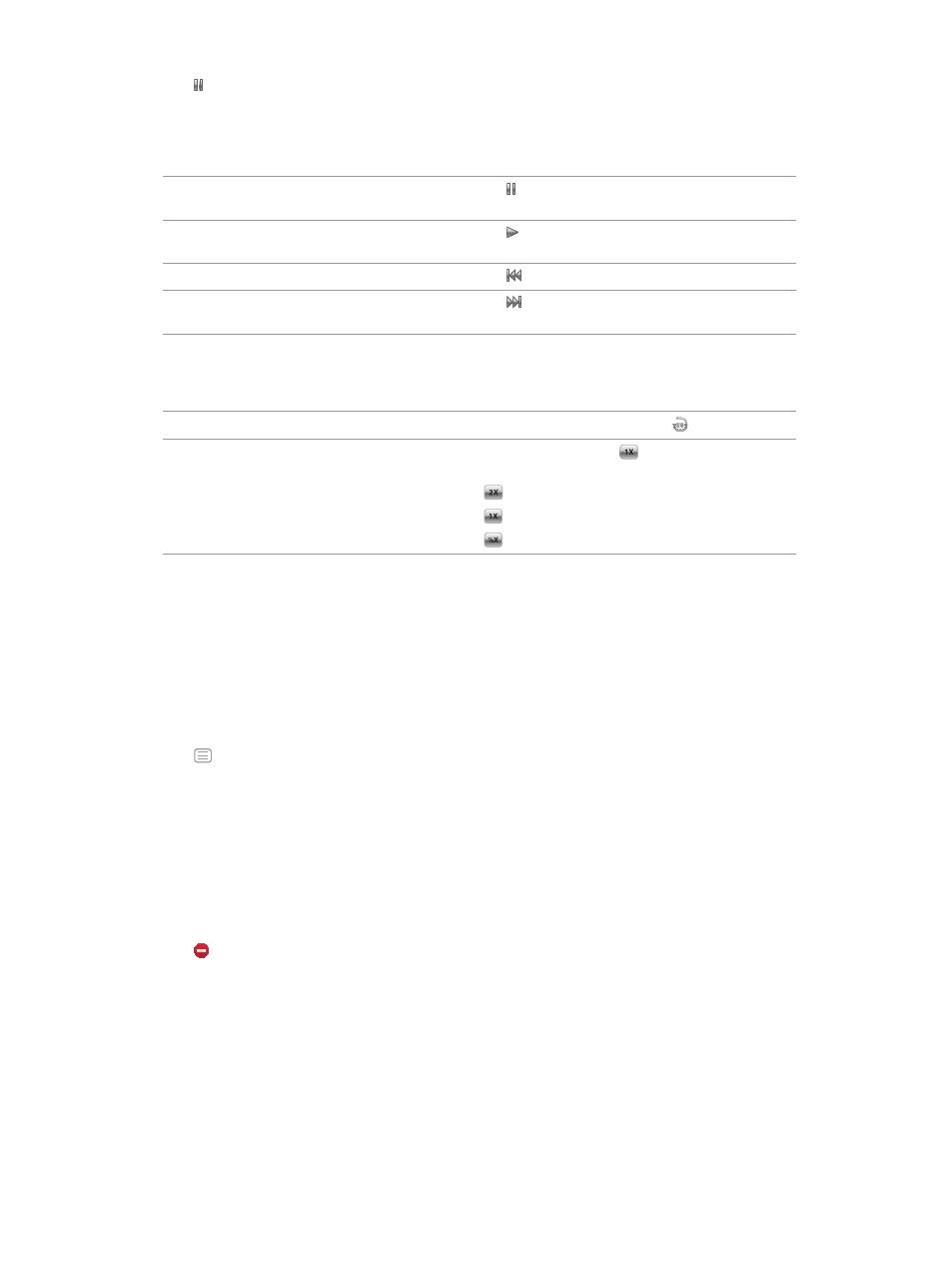
Chapter 10
Voice Memos
46
3
Tap to pause playback.
Tap the screen to see additional playback controls.
Here are more ways to control playback:
Pause
Tap , disconnect your EarPods, or press the Play/
Pause button (between the volume buttons).
Resume a paused recording
Tap , or press the Play/Pause button (between the
volume buttons).
Start the recording over
Tap .
Skip to the end of the recording
Tap , or press the Play/Pause button (between the
volume buttons) twice.
Go to any point in a recording
Tap the screen, then drag the playhead along the
track position control. Slide your finger down to slow
the scrub rate for greater precision. The farther down
you slide your finger, the smaller the increments.
Play back the last 30 seconds
On the second control screen, tap .
Set the playback speed
Tap the screen, then tap
. Tap the control again to
change the speed.
= Play at double speed.
= Play at normal speed.
= Play at half speed.
Managing recordings
Your saved recordings are listed by date and time. You can assign labels to recordings to help
organize them. Use iTunes to copy recordings to your computer.
Label a recording:
1
On the Voice Memos screen, tap Memos.
2
Tap a recording, and when it begins to play, tap the screen again.
3
Tap , then tap one of the choices.
You can choose Memo, Podcast, Interview, Lecture, Idea, Meeting, or Presentation.
The recording appears in the list with the label you chose, along with the date and time of
the recording.
Delete a recording:
1
On the Voice Memos screen, tap Memos.
2
Tap Edit.
3
Tap next to the recording, then tap Delete.
4
When you finish, tap Done.
Sync voice memos with your computer:
m
If iPod nano is set to sync songs automatically: Voice memos on iPod nano are synced to a playlist
in iTunes named Voice Memos (and removed from iPod nano) when you connect iPod nano. See
on page 15.
m
If iPod nano is set to sync songs manually: iTunes asks if you want to sync new voice memos the
next time you sync. See
on page 16.
