Copying photos from ipod nano to a computer – Apple iPod nano (7th generation) User Manual
Page 40
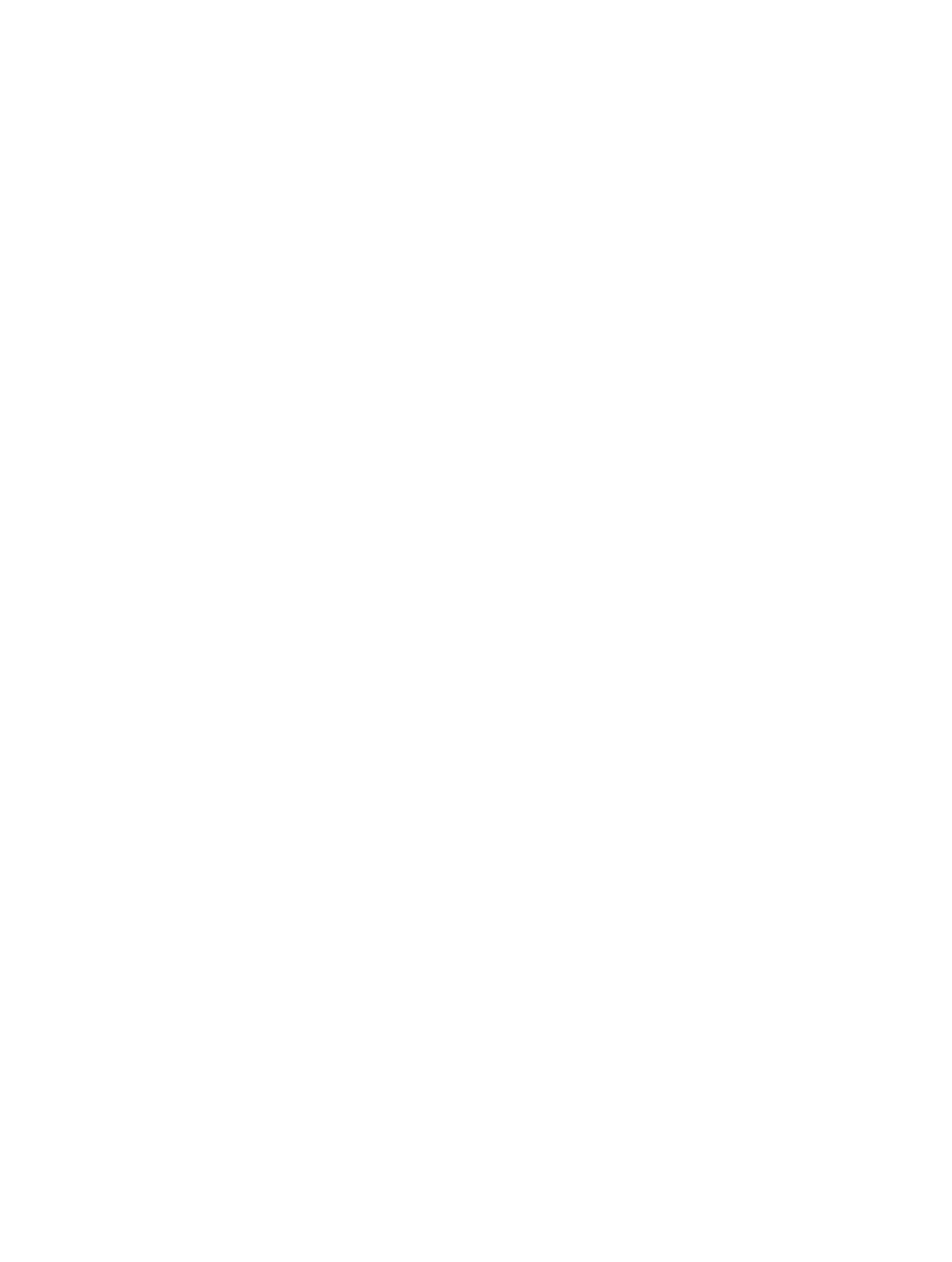
Chapter 8
Photos
40
3
Select “Sync Photos from,” then choose iPhoto from the pop-up menu.
4
Select whether you want to include all of your photos, or only selected ones.
If you choose the second option, click the pop-up menu to make further refinements. Then select
the Albums, Events, and Faces to sync.
5
Click Apply.
Each time you connect iPod nano to your computer, photos are synced automatically.
Add photos from a folder on your hard disk to iPod nano:
1
Add photos to a folder on your computer.
If you want images to appear in separate photo albums on iPod nano, create folders within the
main image folder and drag images to the new folders.
2
Connect iPod nano to your computer and open iTunes.
3
Select iPod nano in iTunes, then click Photos.
4
Select “Sync Photos from.”
5
Choose “Choose Folder …” from the pop-up menu, then select the image folder.
6
Select either “All folders” or “Selected folders.”
If you choose the second option, select the folders that you want to sync.
7
Click Apply.
When you add photos to iPod nano, iTunes optimizes the photos for viewing. Full-resolution
image files aren’t transferred by default. Adding full-resolution image files is useful if you want
to move them from one computer to another, but it isn’t necessary for viewing the images on
iPod nano.
Add full-resolution image files to iPod nano:
1
Connect iPod nano to your computer and open iTunes.
2
Select iPod nano in iTunes, then click Photos.
3
Select “Include full-resolution photos.”
4
Click Apply.
iTunes copies the full-resolution versions of the photos to the Photos folder on iPod nano. To
retrieve them, see the following section,
Copying photos from iPod nano to a computer
.
Copying photos from iPod nano to a computer
If you add full-resolution photos from your computer to iPod nano, they’re stored in a Photos
folder on iPod nano. You can connect iPod nano to a computer and add these photos to
the computer.
Add photos from iPod nano to a computer:
1
Connect iPod nano to your computer and open iTunes.
2
Select iPod nano in iTunes, then click Summary.
3
In the Options section, select “Enable disk use.”
4
Click Apply.
When you use iPod nano as an external disk, the iPod nano disk icon appears on the desktop
(Mac), or as the next available drive letter in Windows Explorer (Windows PC).
