Chapter 4: music and other audio, Playing music, 17 playing music – Apple iPod nano (7th generation) User Manual
Page 17: Music and other audio
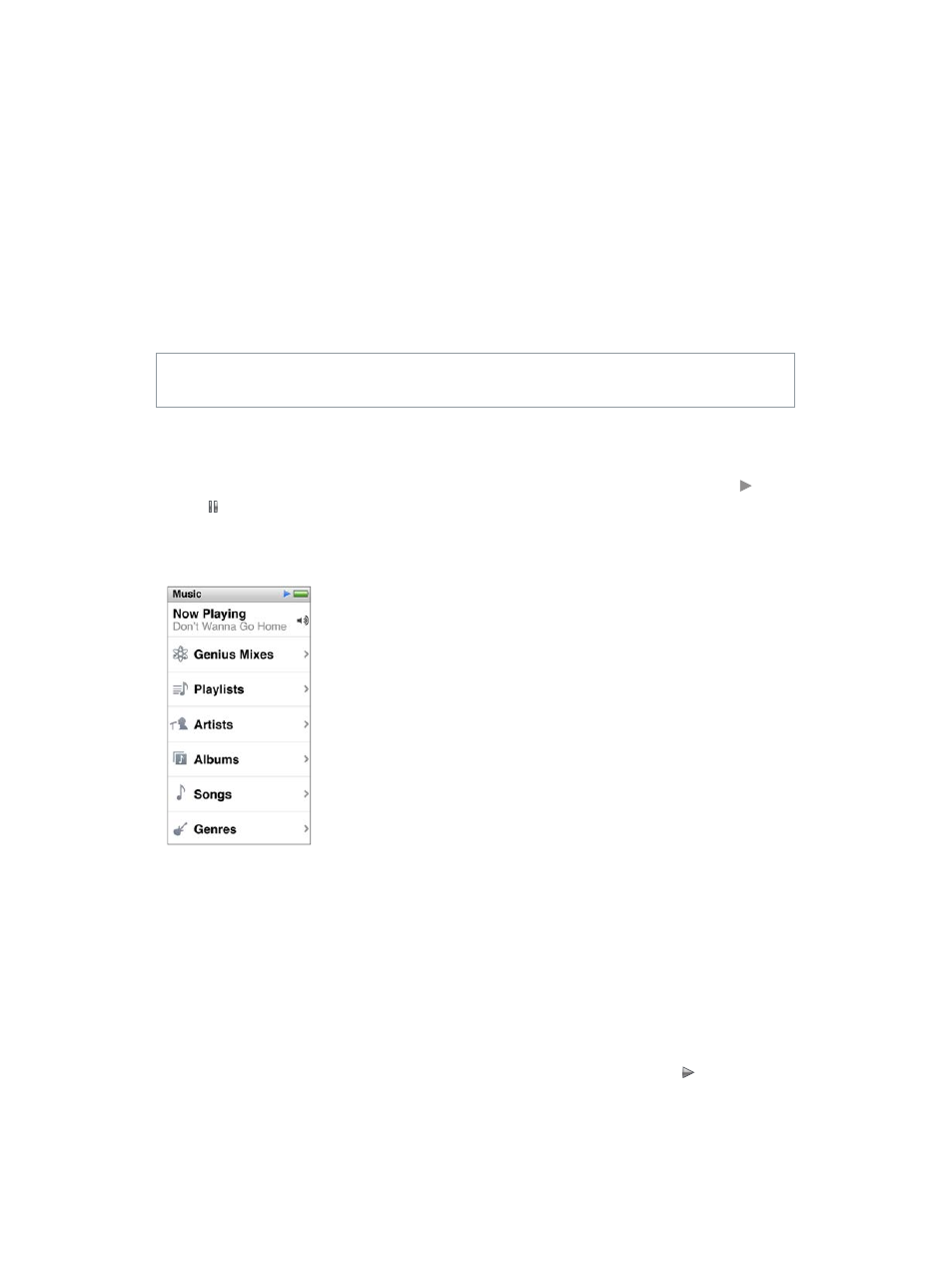
4
17
Music and Other Audio
iPod nano makes it easy to find and listen to songs, podcasts, and iTunes U programs. You can
repeat songs, fast-forward, shuffle, and create playlists using the Multi-Touch screen. You can play
a Genius Mix—songs from your library that go great together—or create a Genius playlist based
on a favorite song.
WARNING:
For important information about avoiding hearing loss, see Chapter 14,
Playing music
While a song plays, its album artwork is displayed on the Now Playing screen, and a Play or
Pause icon appears in the status bar at the top of other screens. You can browse music on iPod
nano and change settings while you listen to music or other audio content.
Note: iPod nano must be ejected from your computer in order to play songs and other audio.
Play a song:
Do any of the following:
m
Tap Music on the Home screen, tap a category (Playlists, Albums, or another grouping), then tap
a song.
m
Press the Play/Pause button (between the volume buttons) to play a random song. If a song is
paused, the paused song resumes playing.
m
Give iPod nano a quick shake to play shuffled songs.
If you turn off iPod nano while music or other audio is playing (by pressing and holding the
Sleep/Wake button), the track is paused. When you turn iPod nano back on, tap or press the
Play/Pause button to resume playback.
