Apple iPod nano (7th generation) User Manual
Page 53
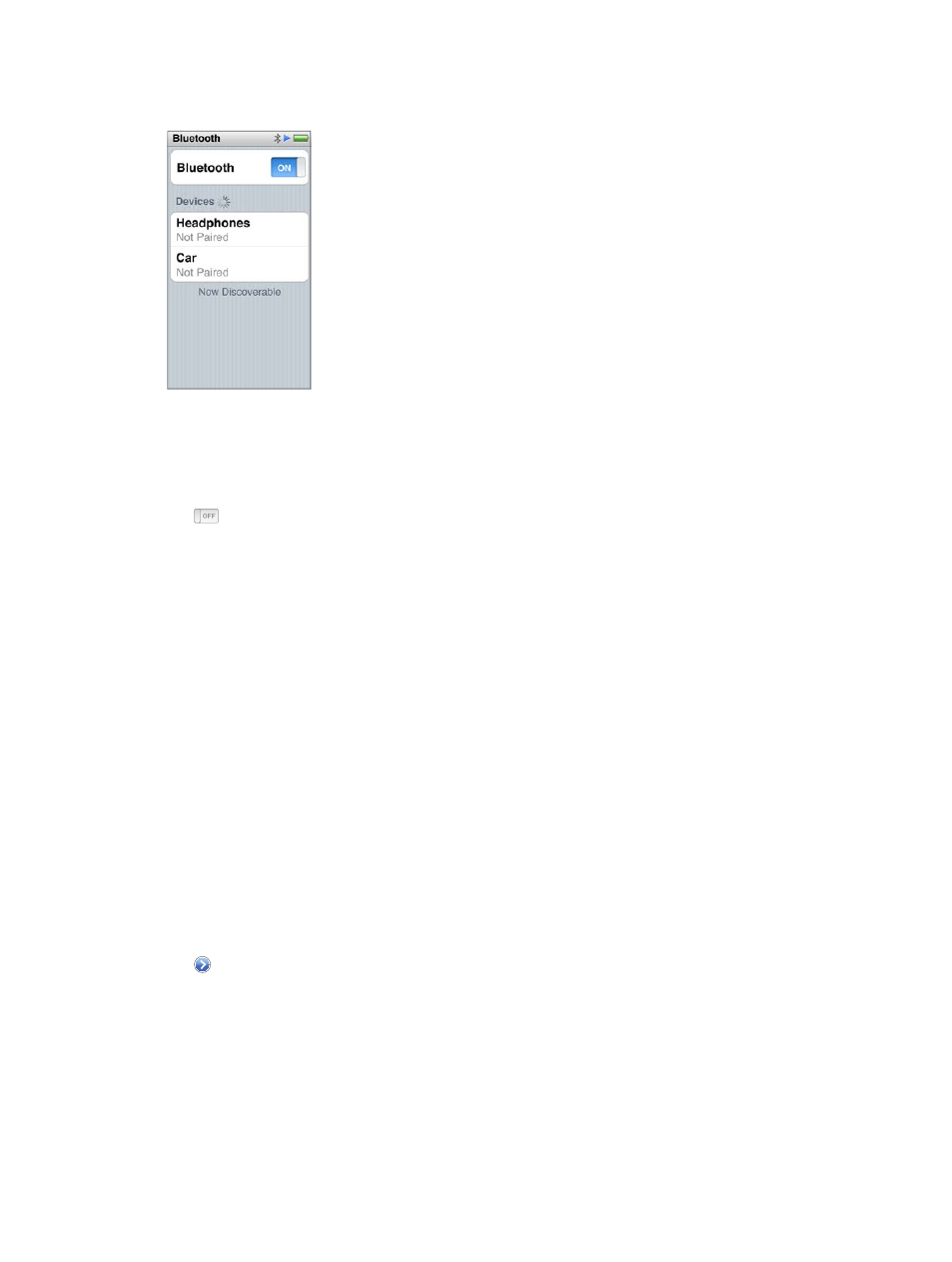
Chapter 12
EarPods and Bluetooth accessories
53
Important:
Read the documentation that came with your Bluetooth device for instructions on its
use, on pairing it with other devices, and on optimizing performance.
Pair iPod nano with a Bluetooth device:
1
Follow the instructions that came with the device to make it discoverable or set it to search for
other Bluetooth devices.
2
On the iPod nano Home screen, tap Settings > Bluetooth.
3
Tap , to turn it On.
iPod nano begins searching for available Bluetooth devices.
4
When your device appears in the list, tap it.
When the pairing is completed, you see “Connected” below the device name.
Some Bluetooth devices require a code to complete the pairing. If you see a screen asking you to
enter a code, check the documentation that came with the device, then enter the code provided
in the device’s documentation.
If your device uses the Simple Secure Pairing system, a six digit code appears on iPod nano
and on the Bluetooth device screen. If the codes match, tap Pair on iPod nano to complete
the pairing.
Connect to a paired Bluetooth device:
A Bluetooth device can be paired with iPod nano even when it’s not currently connected. You
must connect to the device to use it.
m
On the Home screen, tap Settings > Bluetooth, then tap the paired device.
When successfully connected, you see “Connected” below the device name.
Remove a Bluetooth device pairing:
1
On the Home screen, tap Settings > Bluetooth.
2
Tap next to the device in the Devices list.
3
Tap “Forget this Device.”
