Managing ipod nano manually, Transferring purchased content to another computer – Apple iPod nano (7th generation) User Manual
Page 16
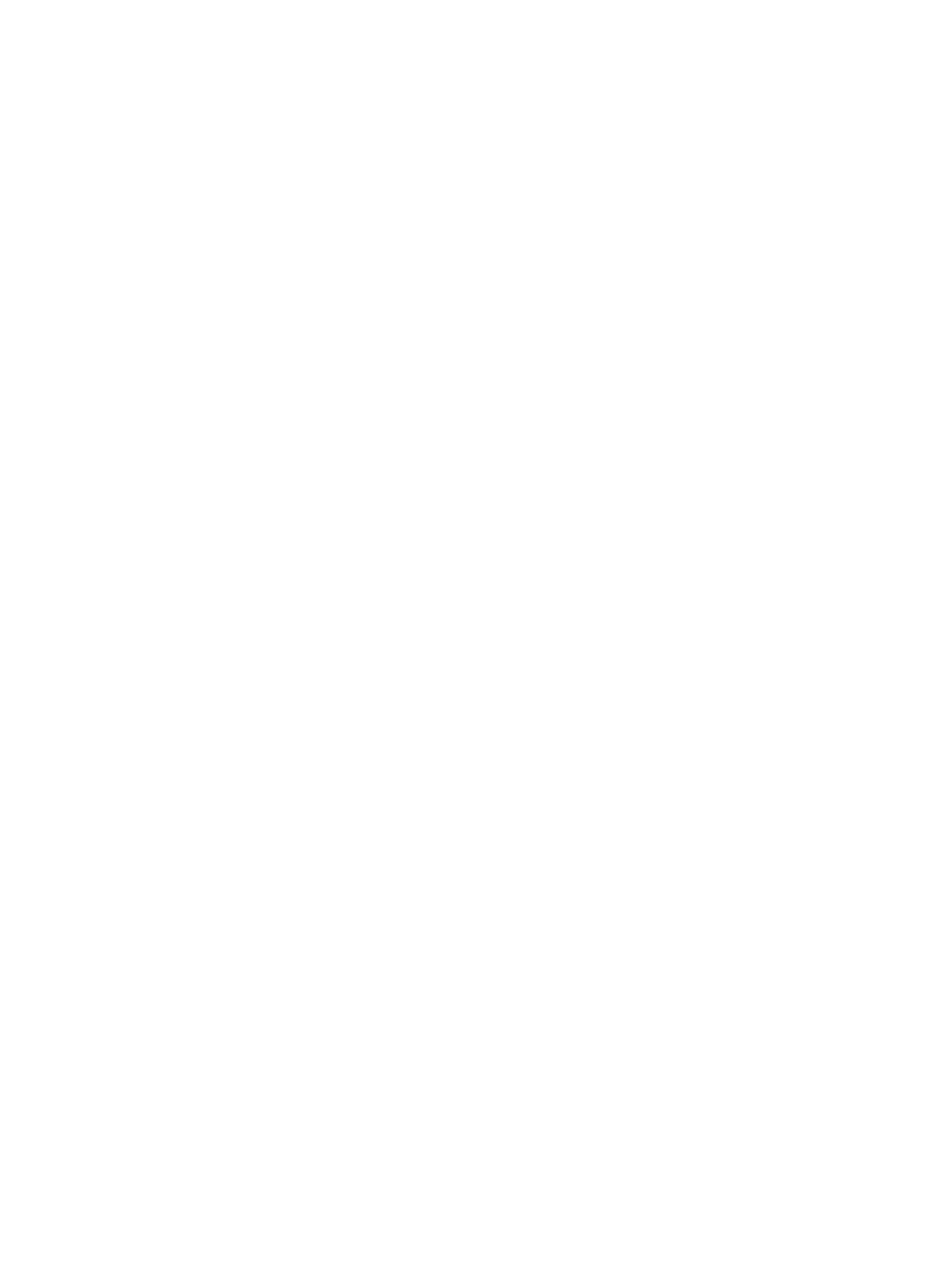
Chapter 3
Basics
16
Turn off automatic syncing for iPod nano:
1
Connect iPod nano to your computer, then open iTunes.
2
In the iTunes Summary pane, deselect “Open iTunes when this iPod is connected.”
3
Click Apply.
If you turn off automatic syncing, you can still sync by clicking the Sync button.
Managing iPod nano manually
If you manage iPod nano manually, you can add content from multiple computers to iPod nano
without erasing items already on iPod nano.
Setting iPod nano to manually manage music turns off the automatic sync options in the Music,
Podcasts, iTunes U, and Photos panes. You can’t manually manage some and automatically sync
others at the same time.
Note: Genius Mixes don’t work if you manually manage content. You can still manually sync
Genius playlists to iPod nano, and create Genius playlists on the iPod after a manual sync of
Genius content. See
on page 24.
Set iTunes to manage content manually:
1
Open iTunes Preferences (in the menu under iTunes), then click Devices.
2
Select “Prevent iPods, iPhones, and iPads from syncing automatically,” then click OK.
3
In the iTunes window, select iPod nano, then click Summary.
4
In the Options section, select “Manually manage music and videos.”
5
Click Apply.
When you manually manage content on iPod nano, you must always eject iPod nano from iTunes
before you disconnect it. See
Disconnecting iPod nano from your computer
on page 13. You can
reset iPod nano to sync automatically at any time—deselect “Manually manage music,” then click
Apply. You may need to reselect your sync options.
Transferring purchased content to another computer
Content that you purchase in iTunes on one computer can be transferred from iPod nano to an
iTunes library on another computer. The other computer must be authorized to play content
from your iTunes Store account.
Transfer purchased content to another computer:
1
Open iTunes on the other computer and choose Store > Authorize This Computer.
2
Connect iPod nano to the newly authorized computer.
3
In iTunes, choose File > “Transfer Purchases from iPod.”
