Chapter 10: voice memos, Recording voice memos, Listening to recordings – Apple iPod nano (7th generation) User Manual
Page 45
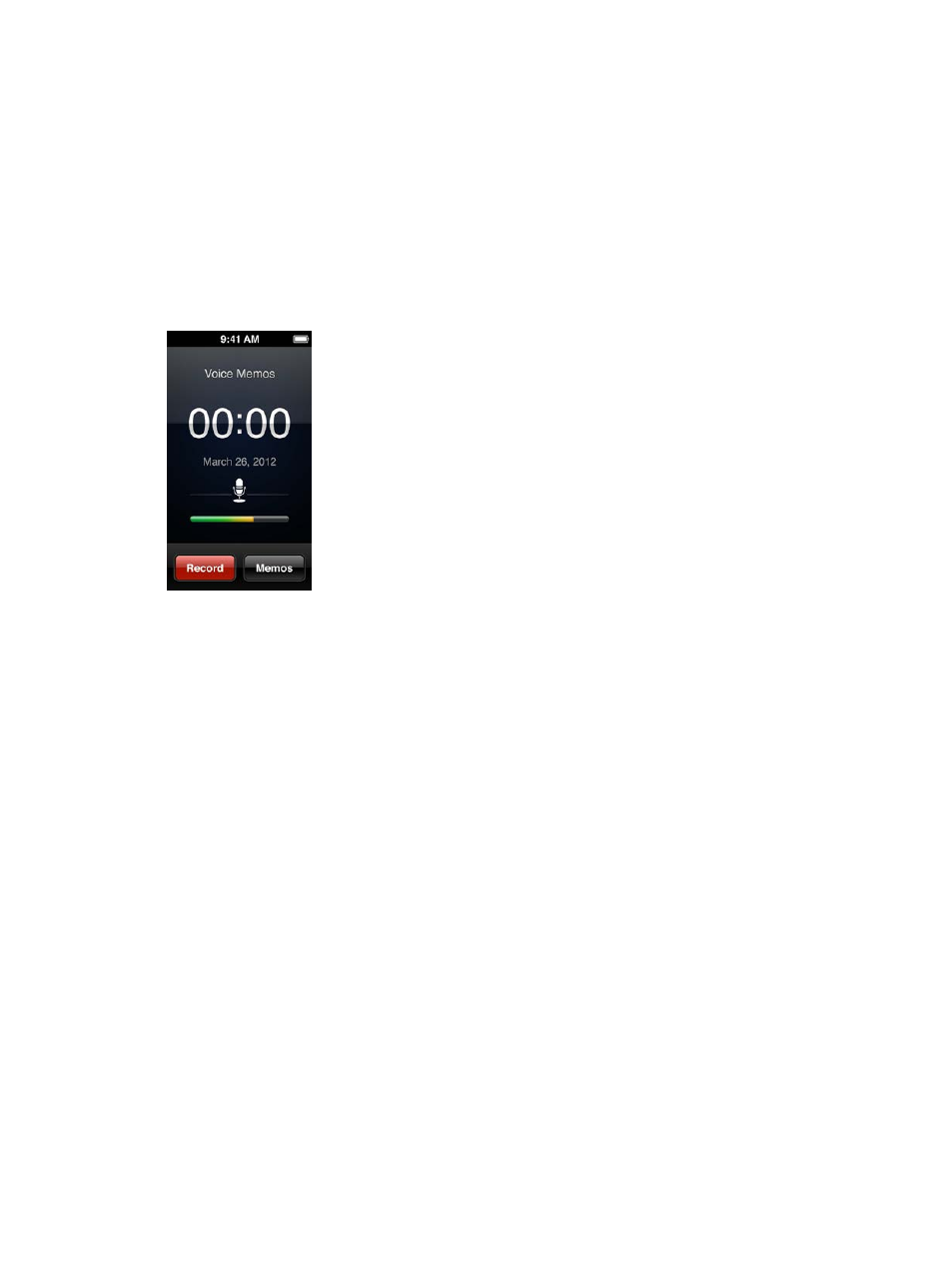
10
45
Voice Memos
You can record and listen to voice memos on iPod nano, label them, then sync them to iTunes.
The Voice Memos icon appears on the Home screen when a microphone is connected or when
there are voice recordings on iPod nano.
Recording voice memos
You can use the optional Apple EarPods with Remote and Mic, or a supported third-party
accessory, to record voice memos on iPod nano.
Record a voice memo:
1
Connect a compatible microphone, then tap Voice Memos on the Home screen.
2
Tap Record, then begin speaking.
You can tap Pause, then tap Resume as many times as you like during the recording.
3
When you’re finished, tap Stop.
The elapsed time displays on the screen while you record. If you press the Home button or leave
the Voice Memos screen, the recording stops automatically.
Listening to recordings
You can play back recordings without connecting a microphone. The controls for voice memo
playback are similar to those for listening to other audio on iPod nano.
Listen to a recording:
1
On the Home screen, tap Voice Memos.
2
Tap Memos, then tap a recording.
The recording begins playing automatically.
