Setting up itunes syncing, 15 setting up itunes syncing, Conserving power – Apple iPod nano (7th generation) User Manual
Page 15: Syncing automatically
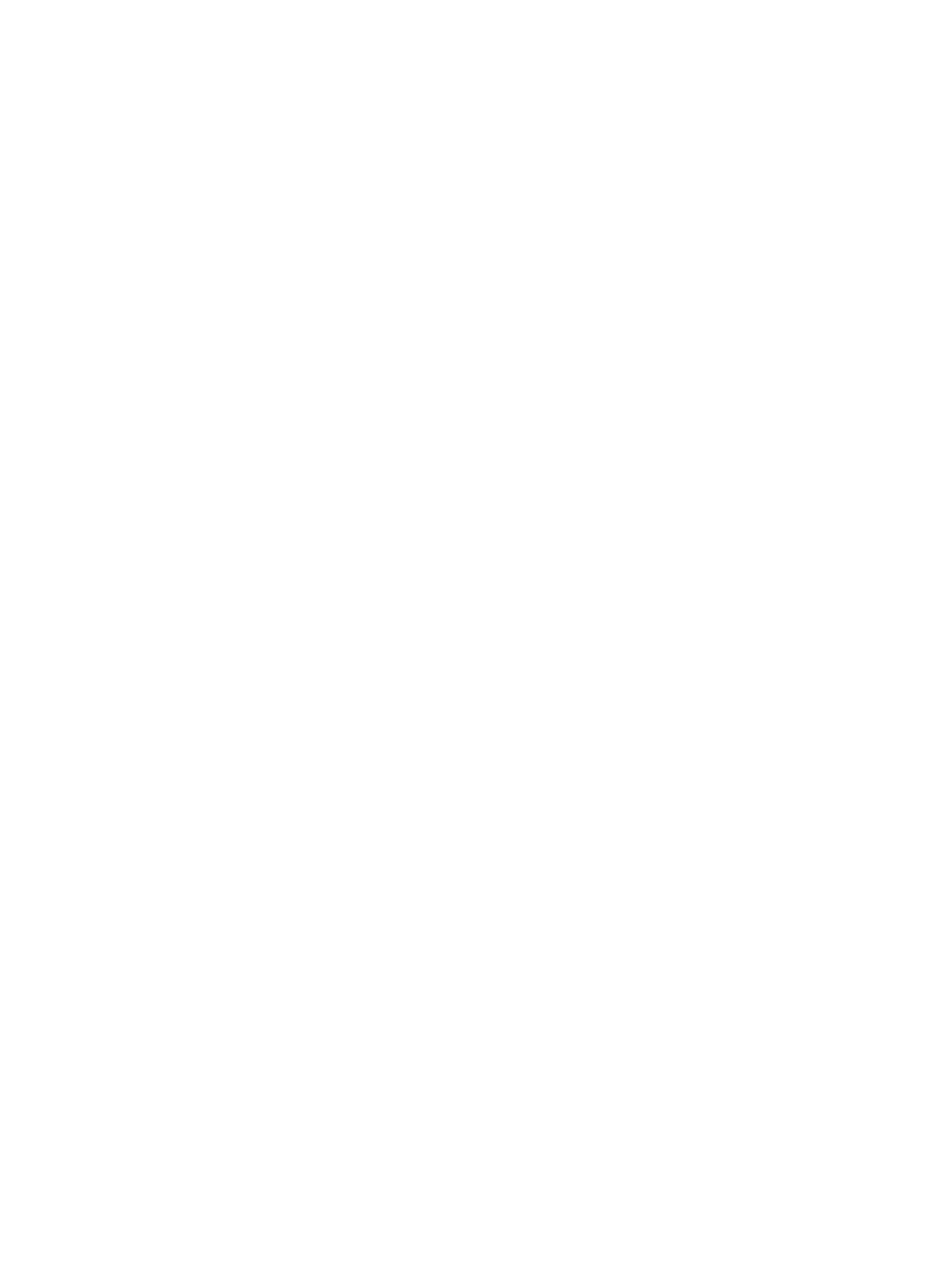
Chapter 3
Basics
15
Conserving power
iPod nano intelligently manages battery life while you listen. To save power, the iPod nano screen
dims if you don’t touch it for twenty seconds, and then turns off. To turn the screen on or off
again, press the Sleep/Wake button.
When there’s no activity on iPod nano (no audio or video is playing and no motion is detected if
steps are being counted), it turns off automatically. To turn iPod nano back on when it turns off
this way, press the Sleep/Wake button.
You can also turn off iPod nano completely by holding down the Sleep/Wake button for a few
seconds. When you turn iPod nano off this way, hold down the Sleep/Wake button for a few
seconds to turn it back on.
Turning iPod nano off:
•
Stops music or other audio that’s playing
•
Clears paused radio
•
Stops a slideshow if one is playing
•
Stops playing video if one is playing
•
Saves a voice memo if one is being recorded
•
Stops counting steps
•
Stops and saves Nike+ workout data
While iPod nano is turned off, you won’t hear any alarm if a timer expires. When you turn iPod
nano on again, alarms that haven’t expired will occur as scheduled.
If you’re not connected to or using a Bluetooth device, turn off Bluetooth in Settings > Bluetooth
to conserve power.
Setting up iTunes syncing
iTunes is the free software application you use to sync music, audiobooks, podcasts, photos,
videos, and iTunes U collections between your computer and iPod nano, and to send workouts
to the Nike+ website. You need iTunes 12.1.1 or later to use iPod nano features.
You can preview and download content from the iTunes Store (available in selected countries)
to iTunes on your computer. To learn about iTunes and the iTunes Store, open iTunes and choose
Help > iTunes Help.
Syncing automatically
When you connect iPod nano to your computer, iPod nano is automatically updated to match
the items in your iTunes library. When the update is done, a message in iTunes says “iPod update
is complete,” and a bar at the bottom of the iTunes window displays how much disk space is
used by different types of content. You can sync iPod nano automatically with only one computer
at a time.
Important:
The first time you connect iPod nano to a computer that it’s not synced with, a
message asks if you want to sync songs automatically. If you accept, all songs, audiobooks,
and other content are erased from iPod nano and replaced with songs and other items from
that computer.
You can prevent iPod nano from syncing when you connect it to a computer other than the one
you usually sync with.
