Installing and configuring video software – Apple PC Compatibility Card 12-inch card User Manual
Page 93
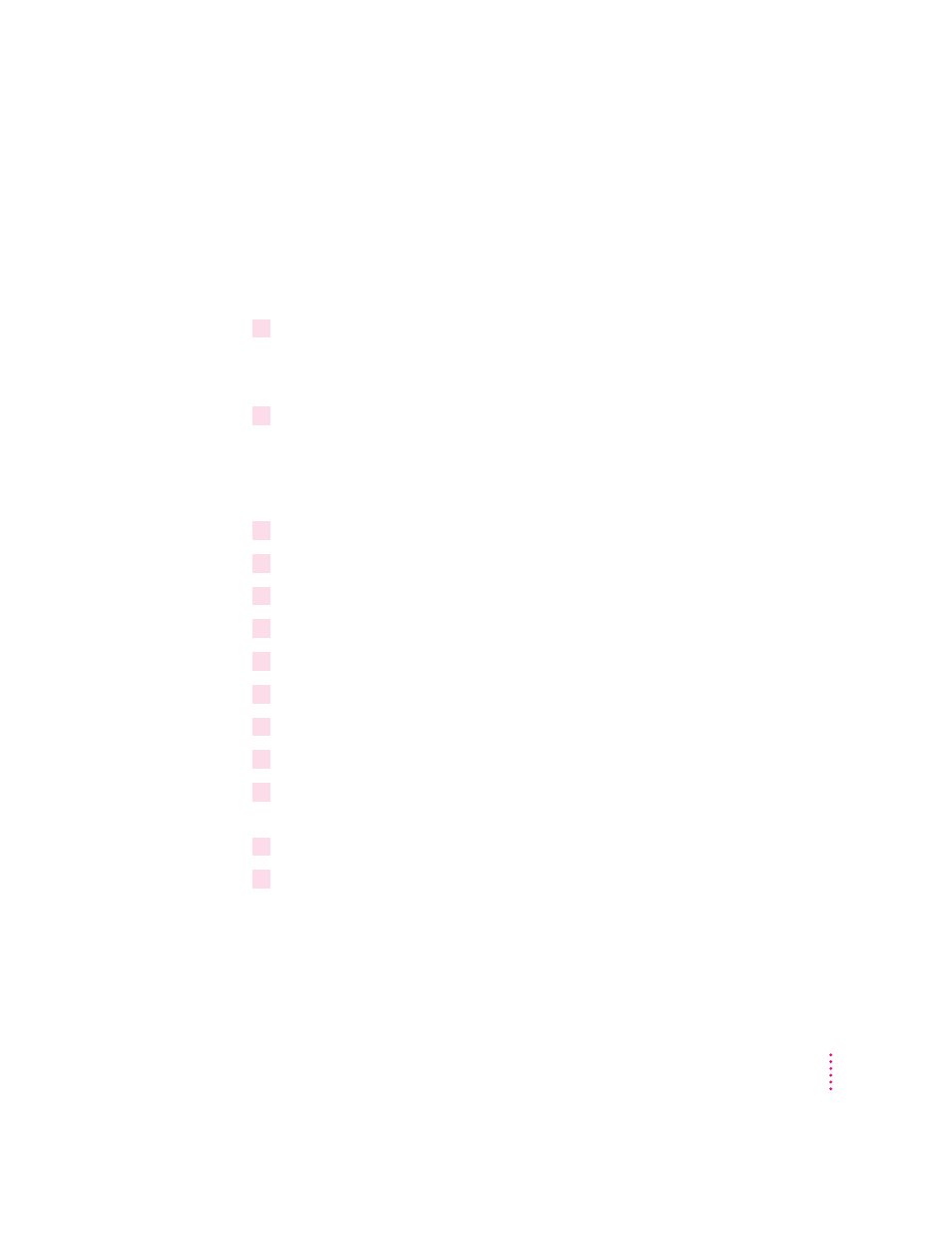
Installing and configuring video software
This section describes basic installation and configuration. For more
information about the video software, including installing and configuring
video for DOS, see Appendix C, “Configuring Video Software.”
Installing and configuring video software for Windows
1
In the DOS environment, insert the
PC Utilities CD into the CD-ROM drive.
If you are in Windows, exit Windows to return to the DOS prompt. Do not
attempt this installation from a DOS window in Windows.
2
Type the following:
CD E:\VIDEO\DRIVER\
INSTALL
The Install program’s main menu appears.
3
Select Drivers Installation from the menu.
4
Choose Microsoft Windows.
5
Choose Install Windows driver.
6
Choose to install display drivers only.
7
Verify the path for the drivers and press Return.
8
When installation is finished, press ESC until you get back to the main menu.
9
Select Utilities Installation from the menu.
10
Verify the path for the utilities and press Return.
11
You see a message asking whether the program can modify your AUTOEXEC.BAT file.
Choose Yes.
12
Exit the INSTALL program and start Windows.
13
Open the ATI DeskTop program.
To learn more about the program, use the help feature or turn to Appendix C,
“Configuring Video Software.”
79
Installing the PC Compatibility Card Software
