Connecting two monitors – Apple PC Compatibility Card 12-inch card User Manual
Page 74
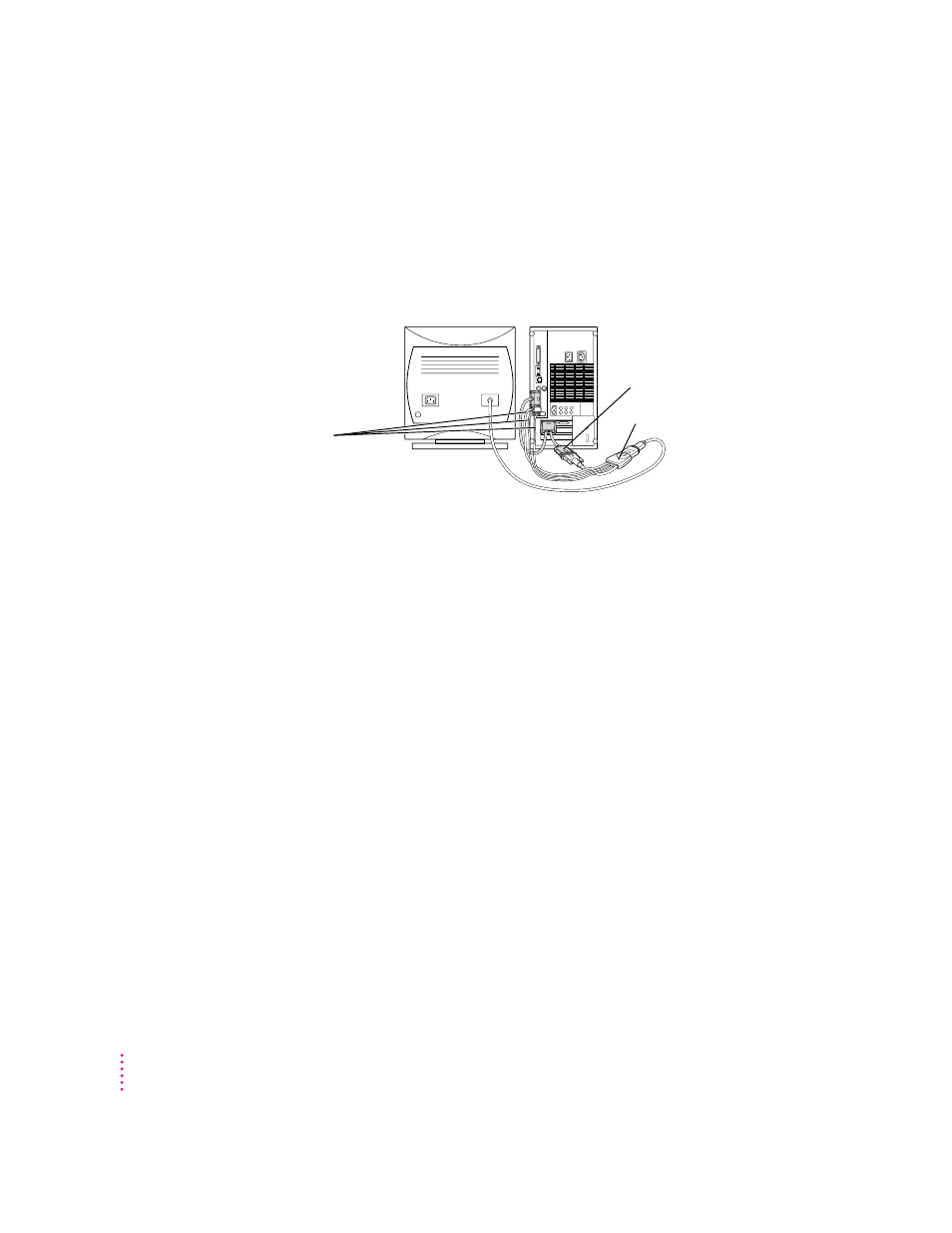
Connecting an AudioVision 14 Display: Plug the short end of the loopback
cable into your AudioVision adapter cable. Plug the AudioVision adapter
cable into the AudioVision monitor cable. Then plug the ADB, sound output,
and sound input cables from the adapter cable into the corresponding ports
on the back of your computer. (For more information, see the documentation
that came with your AudioVision monitor.)
Connecting two monitors
If you connect two monitors, you see the Mac OS environment on one and
the PC environment on the other. You can use any combination of Macintosh
and/or PC-compatible monitors (with the proper cable adapters, available
from your monitor vendor or Apple-authorized dealer or service provider).
To connect two monitors, you connect one to your Macintosh built-in monitor
port or video card, and the other to the short end of the loopback cable. Then
you plug the middle connector on the loopback cable into the port on the PC
Compatibility Card.
Multiple-scan monitor: If you want to use a multiple-scan monitor from a
manufacturer other than Apple to display the PC environment, you also need
to use a VGA-to-Macintosh adapter (available from your computer vendor).
You connect this adapter between the monitor’s cable and the loopback cable.
Plug the ADB (V),
sound output (-), and
sound input (
≈
) cables
into the corresponding
ports on the back of
the computer.
Plug the short connector on
the loopback cable into the
AudioVision adapter cable.
AudioVision adapter cable
60
Chapter 3
