Printing problems – Apple PC Compatibility Card 12-inch card User Manual
Page 144
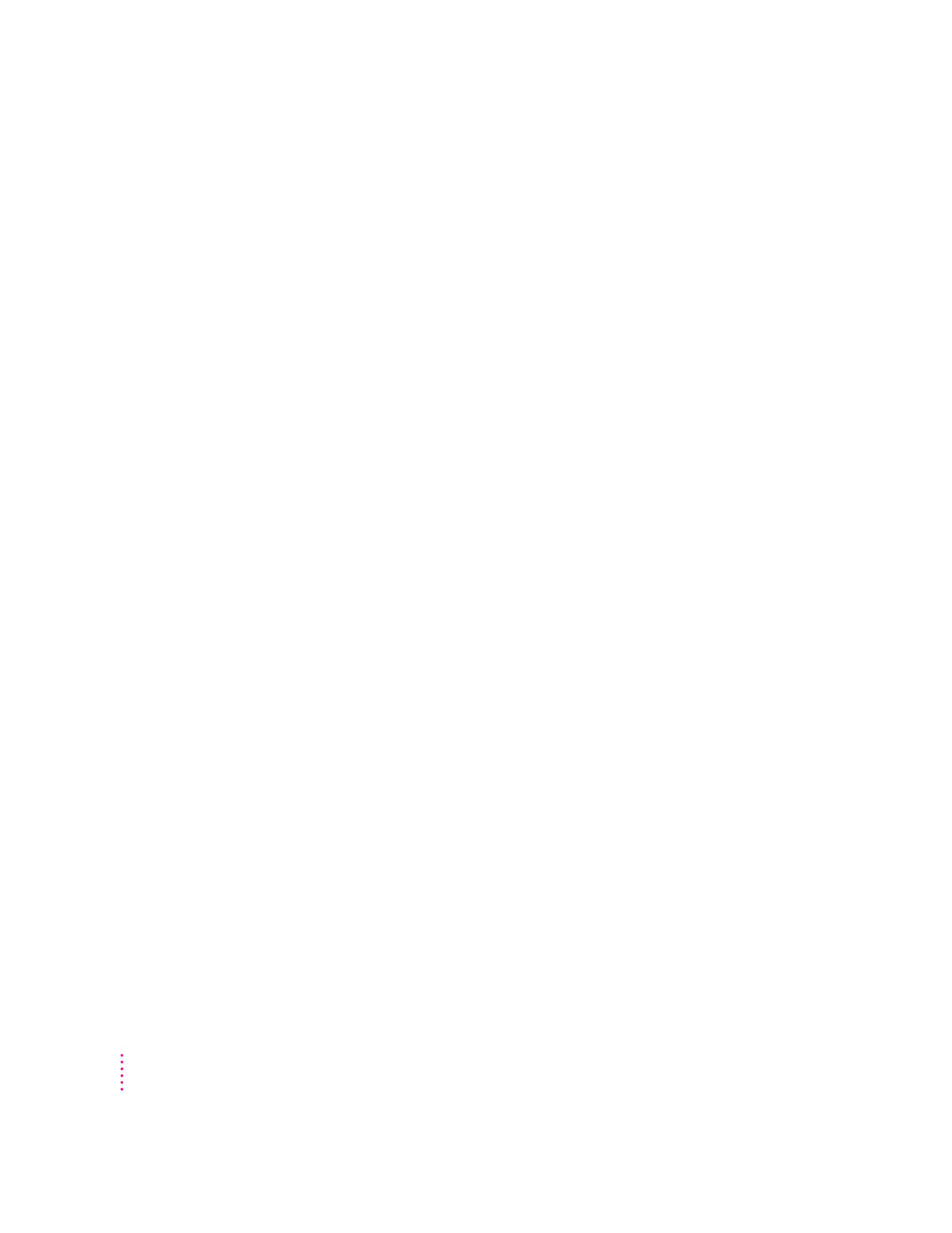
Printing problems
Printing doesn’t work.
Make sure that you’ve selected the correct preferences in PC Print Spooler (in
the Extensions folder inside the System Folder). If your printer does not
support PostScript, choose Epson.
Make sure that you have chosen appropriate printer drivers in your DOS
applications and your Windows environment. If you have a PostScript Level 1
(black-and-white) printer, you must choose a PostScript Level 1 printer driver
in Windows—a driver for a Level 2 printer will not work.
Make sure a printer is selected in the Macintosh Chooser.
If you’re using Windows, make sure that bidirectional printing and the
“Check port before printing” options are turned off. If you’re printing to a
PostScript printer, make sure that the “Send Ctrl+D” feature is turned off.
For more information, see “Setting Printer Options” in Chapter 5.
When I try to print from the DOS prompt, I get an error message.
If you’re using PostScript emulation, open PC Print Spooler in the Extensions
folder (inside the System Folder). Choose Preferences from the File menu.
Make sure the checkbox labeled “Print non-PostScript as Epson” has an X in
it. Switch to DOS and try printing again (or move the spool file from the
Spooler Rejected folder to the Spooler folder).
When I print a document in the PC environment, the top and bottom get clipped.
If you’re using Epson emulation, open PC Print Spooler in the Extensions
folder, choose Preferences from the File menu, and click “Gaps between
pages.” In the PC environment, configure your applications to print to a 60-
line page.
You cannot print to legal-size paper from the PC environment using the PC
Print Spooler. You can print only to the default paper size in the Mac OS Page
Setup dialog box (US Letter in the U.S.).
130
Chapter 7
