Apple PC Compatibility Card 12-inch card User Manual
Page 135
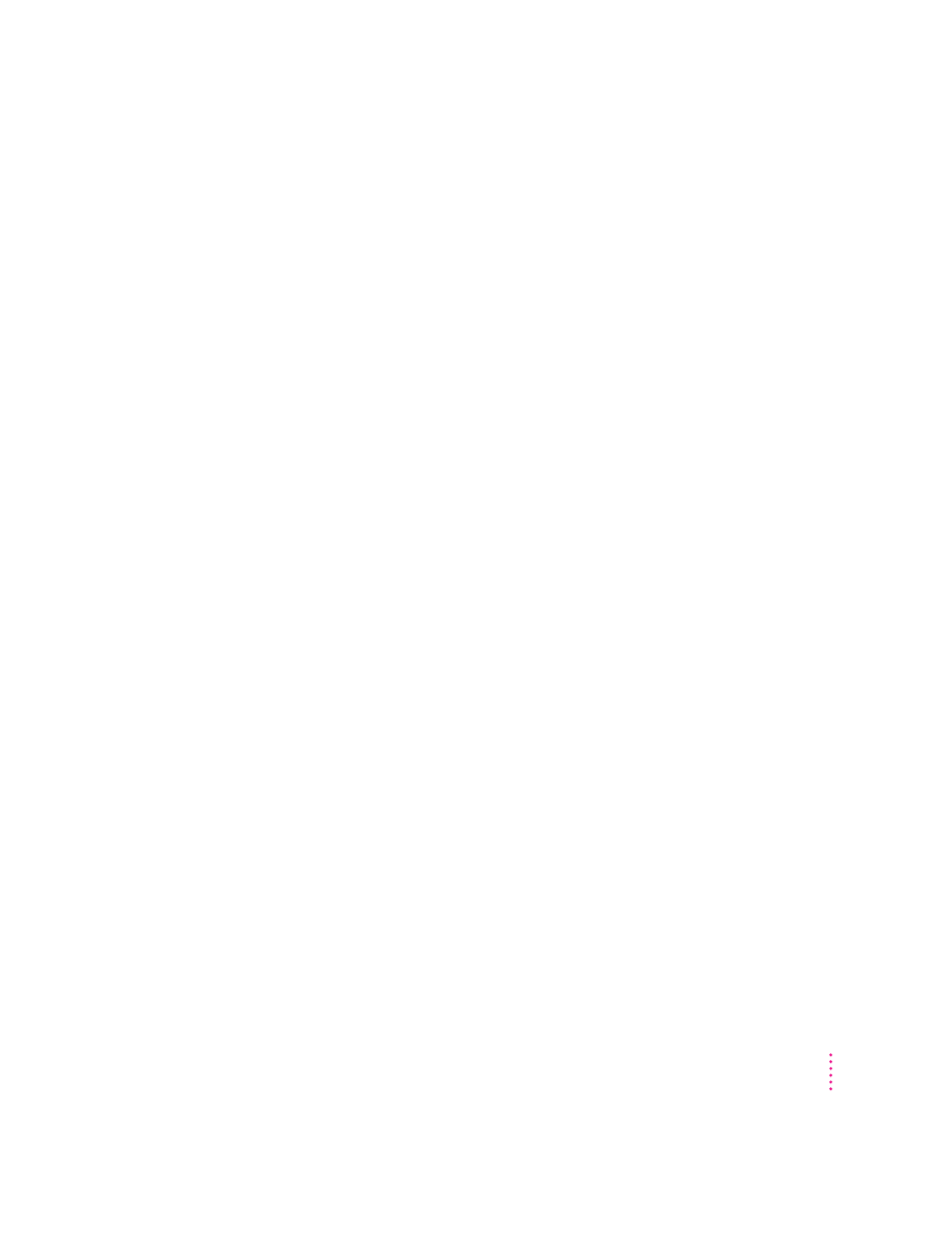
The PC didn’t start up.
Open the PC Setup control panel. Make sure the On button is selected at the
top of the control panel. If it is, click Start PC at the bottom of the control
panel. If the On button is not selected, click it; then restart your Macintosh.
Open the PC Setup control panel again and click Start PC.
If the On button is selected and you have restarted the Macintosh, but the
Switch PC, Start PC, and Shut Down PC buttons are not available, there may
be a problem with your PC Compatibility Card. Consult your Apple-
authorized service provider.
There may be a problem with the RAM installed on your PC Compatibility
Card. Open the PC Setup control panel and check the RAM portion of the
control panel. If it says No RAM, there is a problem with your RAM. Consult
your Apple-authorized service provider.
DOS begins to start up but then the screen freezes. The cursor blinks, but you cannot
type anything.
Press x-Control-Alt-… to restart the PC. When you see the message “Starting
MS-DOS” or “Starting Windows 95,” press and hold one of the following keys
to bypass your CONFIG.SYS and AUTOEXEC.BAT files:
DOS or Windows:
Press and hold the Shift key.
Windows 95:
Press and hold the F5 key.
After the PC has started up, check the files, change any incorrect lines (such
as the EMM386 line), and then restart the PC.
In Windows 95, you can also hold down the F8 key to step through the files
line by line. Usually the PC freezes immediately after a problematic line.
121
Troubleshooting in the PC Environment
