Using a mouse – Apple PC Compatibility Card 12-inch card User Manual
Page 126
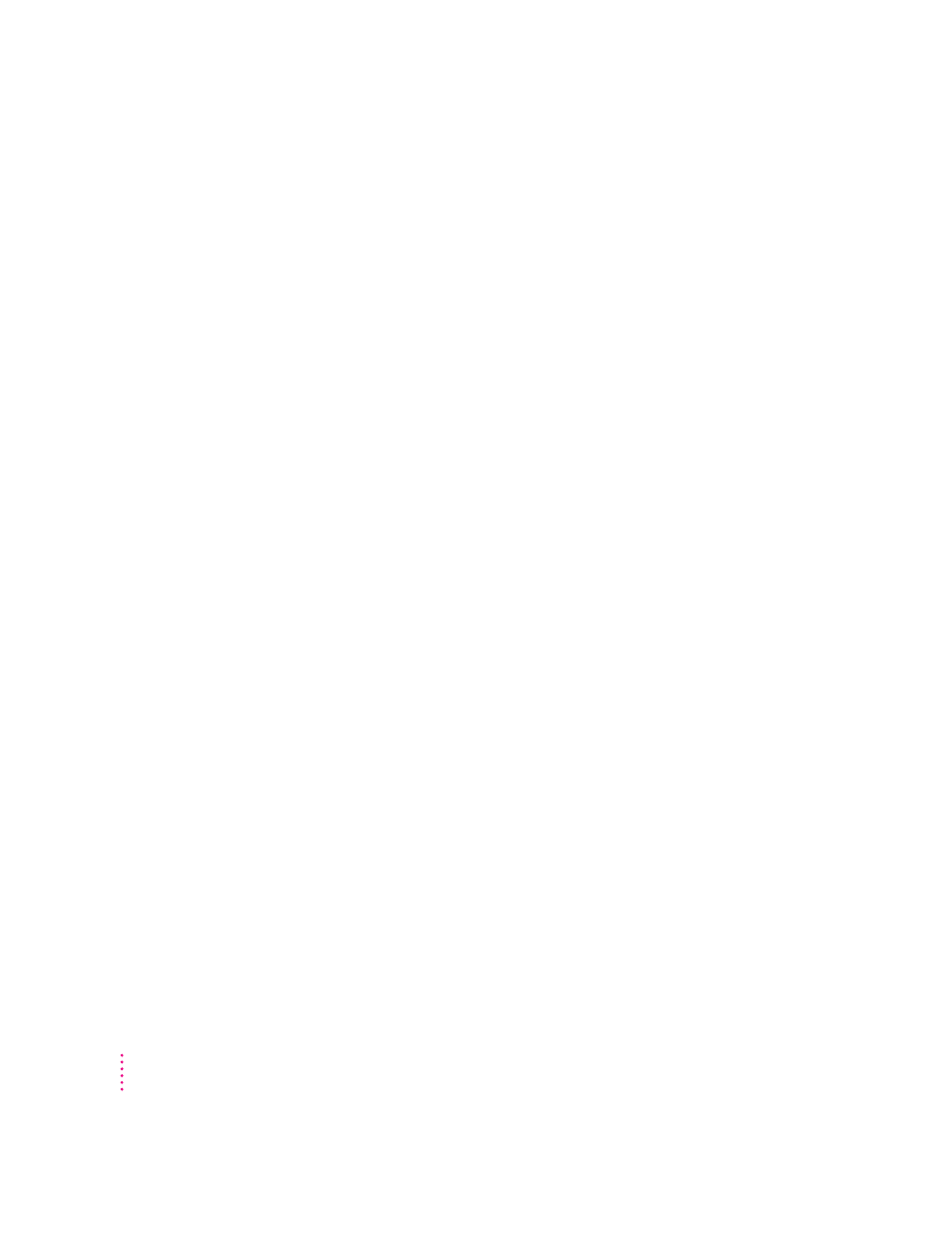
m If you have more than one CD-ROM drive, the PC environment can use
only the one with the lowest SCSI ID number.
m With some computer models, you can record sound from an audio CD in
the PC environment. For more information, see the Sound Blaster
documentation that came with your PC Compatibility Card.
Using a mouse
The standard mouse or other pointing device for Macintosh computers has
one button; most PC devices have two buttons that perform different
functions. If you do not have a two-button pointing device, you can purchase
one from your Apple-authorized dealer. Be sure to ask for an ADB (Apple
Desktop Bus) device—devices for IBM-compatible computers do not work
with Macintosh computers.
You may need to install and configure mouse software to set up the mouse to
work like a PC mouse. For more information, see the documentation that
came with your mouse.
You can also use keyboard commands to simulate the actions of the second
button. If you are using a one-button mouse, you can control it as follows:
m The button on the mouse behaves like the left button on a two-button
mouse.
m To simulate pressing the right button, press the = (equal) key on the
numeric keypad.
m To simulate pressing the left and right buttons at the same time, press the
mouse button and the = key simultaneously.
If the software for your two-button mouse does not automatically configure
your mouse or does not include a “Windows Right Mouse Button” option,
you can assign the = (equal) key to the right mouse button.
In Windows, you can assign the mouse buttons to different keys using the
Mouse control panel.
112
Chapter 6
