Installing sound blaster software in windows 95 – Apple PC Compatibility Card 12-inch card User Manual
Page 92
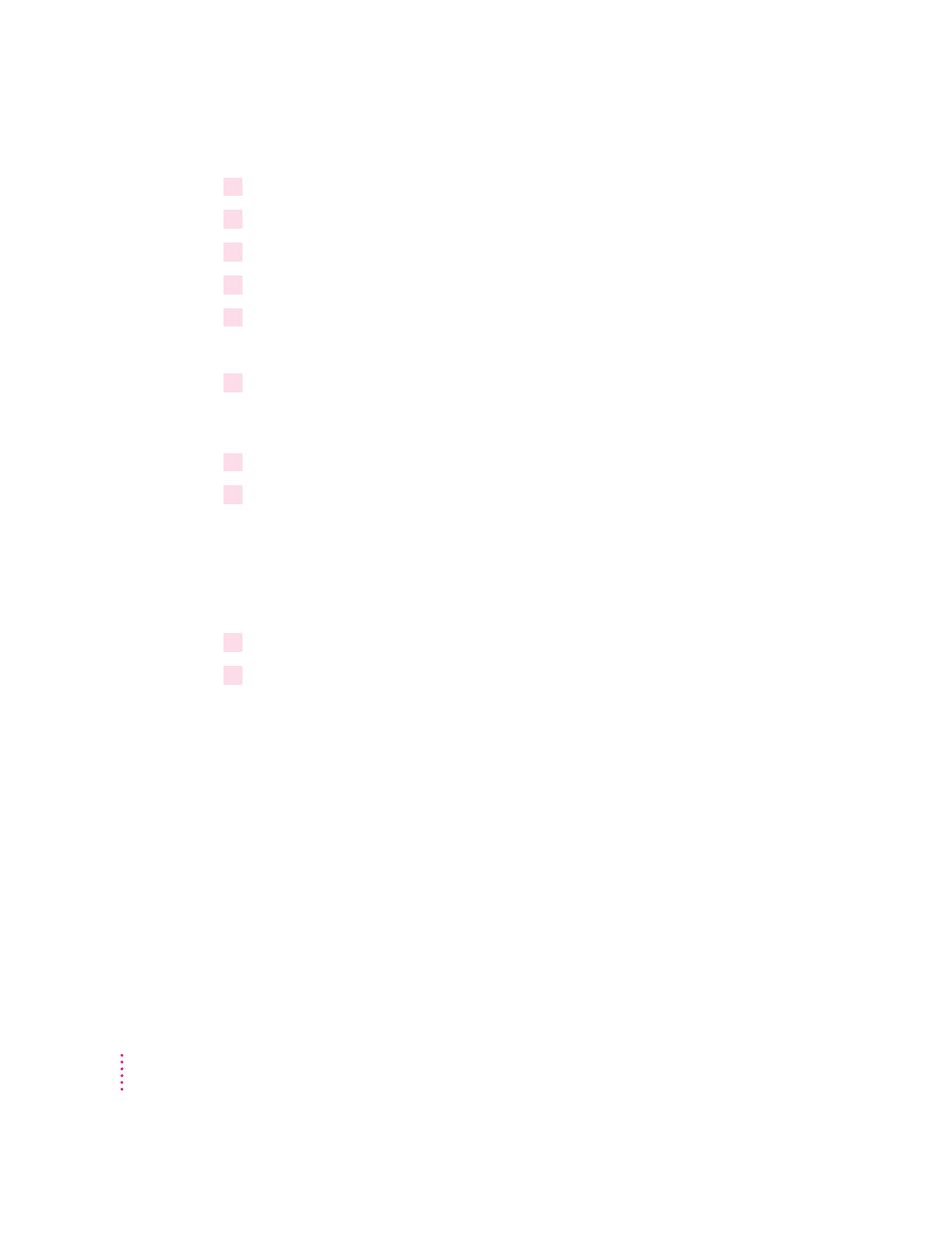
5
Choose the recommended paths by pressing Enter.
6
Choose the recommended settings by pressing Enter.
7
Allow the install program to modify your files by pressing Enter.
8
Choose to back up your existing file.
9
When the installer asks if you want to reboot the PC, choose No.
Your sound software is now installed.
10
Manually restart the PC by pressing Control-Alt-
…
.
Installing Sound Blaster software in Windows 95
1
In the PC environment, insert the
PC Utilities CD into the CD-ROM drive.
2
In Windows 95, click Start; then choose Run from the menu that appears. In the dialog
box that appears, type the following:
E:\SOUND\W95SETUP.BAT
If a message asks you to insert a disk, click OK.
Let the setup program modify your .INI file.
3
When the installer asks if you want to reboot the PC, choose No.
4
When the installation is complete, quit and restart Windows 95.
To use the Sound Blaster programs in Windows 95, click Start, choose
Programs, and select the Sound Blaster 16 directory.
IMPORTANT
To use sound, Internal CD must be selected as the sound source
in the Mac OS, and sound must be turned on. For more information, see
“Configuring PC Sound” in Chapter 5.
78
Chapter 4
