N`i\c\jj>le`m\ijxc ixe^\ Page 65
Page 65
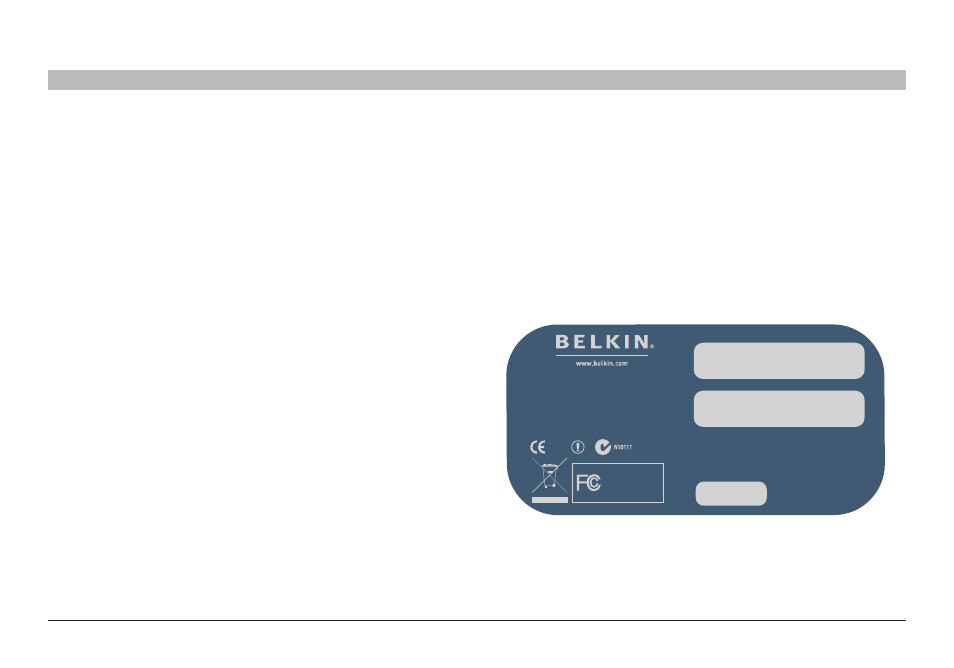
63
g Wireless router
sections
table of contents
1
2
3
4
5
7
8
9
10
6
Using the Web-based advanced User interface
Setting Up a Bridge Between your Router and a Secondary Access Point
Bridging your Belkin router to a secondary Access Point requires that you access the router’s Advanced setup Utility and enter the MAC address of the
Access Point in the appropriate area� There are also a few other requirements� plEasE bE surE to FolloW thE stEps bEloW, carEFully.
2. Find the Access Point’s MAC address on the bottom of the Access
Point� There are two MAC addresses on the bottom label� You will
need the MAC address named “WlAN MAC Address”� The MAC
address starts with 0030BD and is followed by six other numbers or
letters (i�e� 0030BD-XXXXXX)� Write the MAC address below� Go to
the next step�
N`i\c\jj>Le`m\ijXc
IXe^\
G('.0.
DX[\`eKX`nXe
;\j`^e\[`e:Xc`]fie`X
J\i`XcEf1
NC8E&C8ED8:8[[i\jj1
Df[\c1=,;.(*)
=::@;1B.J=,;.(*)8
=,;.(*)
=FI?FD K\jk\[kf:fdgcp n`k_=::JkXe[Xi[j 9\cb`e m\ij`fe '+.' Q,)/ 1. set your Access Point to the same channel as the router� By default, the router and Access Point channels are set to channel 11 at the factory� if you have never changed the channel, you don’t need to do anything (for more information on changing channels, see page 48 of this User Manual)�
