Belkin PM01110EA User Manual
Page 108
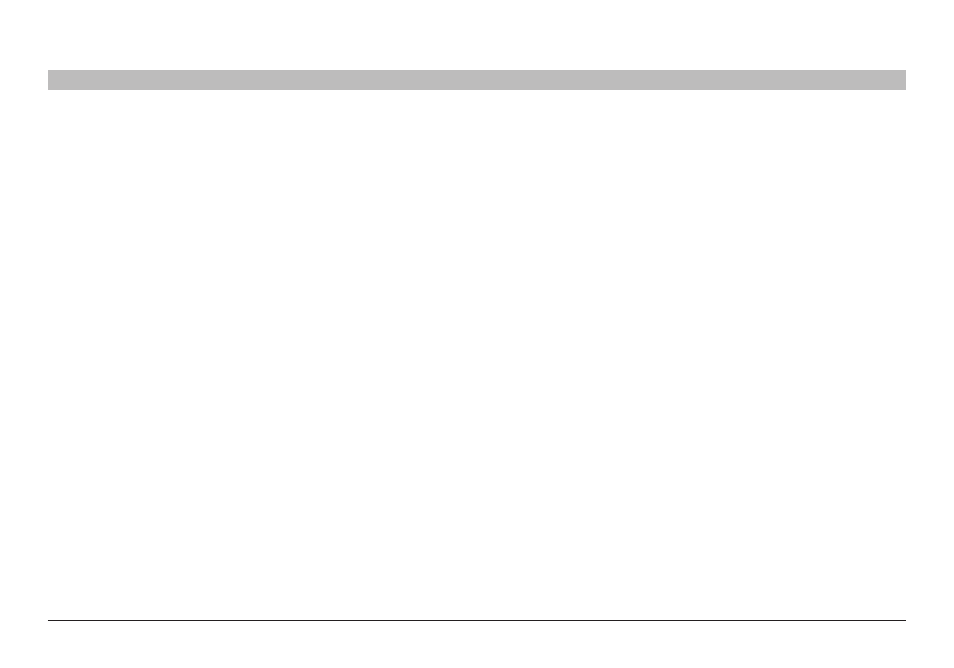
106
g Wireless router
sections
table of contents
1
2
3
4
5
6
7
8
10
9
troublEshooting
Problem:
i am having difficulty setting up Wi-Fi Protected Access (WPA) security on a Belkin client card (Wireless Network Card or Adapter) for a home network�
4. Under “Network Authentication”, select “WPA-PsK”�
5. Type your WPA key in the “Network key” box�
important: WPA-PsK is a combination of numbers and letters from
A-Z and 0-9� For WPA-PsK, you can enter eight to 63 characters� This
network key needs to match the key you assign to your G Wireless router
or access point�
6. Click “OK”, then “Apply” to save the settings�
solution:
Clients must use the same key that the G Wireless router or access
point uses� For instance, if the key is “smith Family Network Key” in the G
Wireless router or access point, the clients must also use that same key�
1. Double-click the “signal indicator” icon to bring up the “Wireless
Network Utility” screen� The “Advanced” button will allow you to view
and configure more options of your client card�
2. Once the “Advanced” button is clicked, the Belkin Wireless lAN
Utility will appear� This Utility will allow you to manage all the
advanced features of the Belkin client card�
3. Under the “Wireless Network Properties” tab, select a network name
from the “Available Networks” list and click the “Properties” button�
